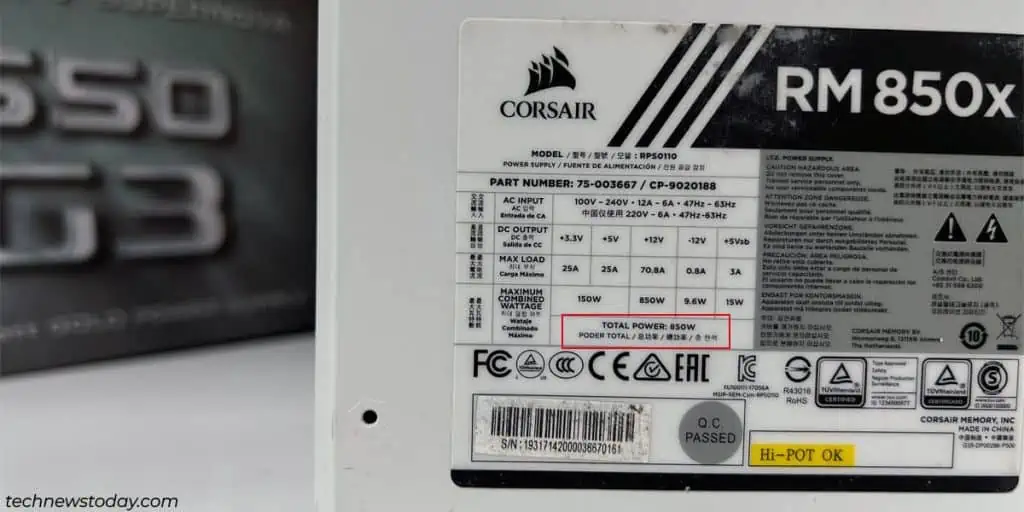Due to the sheer number of components involved, troubleshooting a PC that keeps crashing can be intimidating. But it’s very doable if you know where to look.
In all cases, the key detail is that you shouldidentify the source of the crashes first. Then, you may apply the appropriate steps and get rid of the crashes.
Identify the Cause of the Crashes
Ideally, you’ll have some kind of lead to start with, like an error message or a stop code.
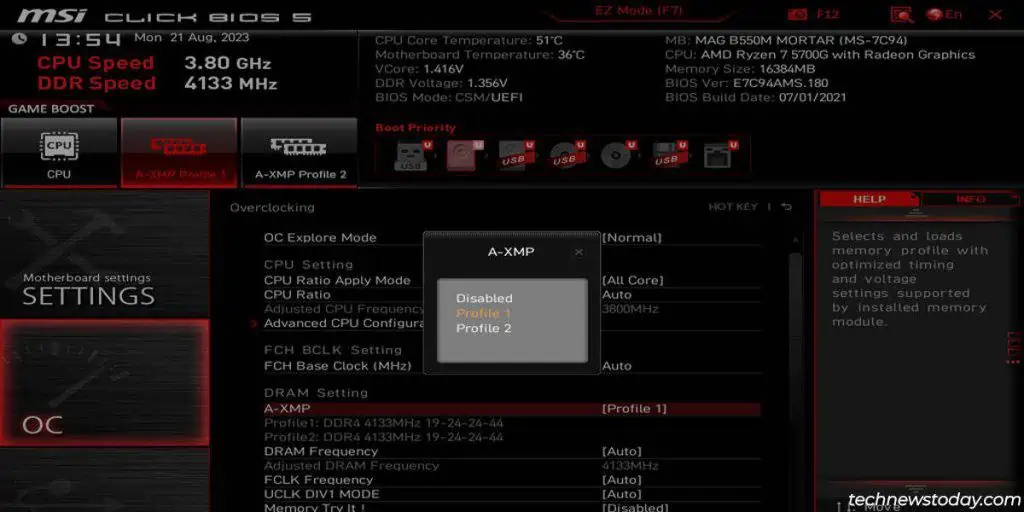
If you don’t have any leads, note whether the systemonly crashes to the desktoporshuts down and restarts entirely.
Programs crashing to the desktopare often due to driver problems orfaulty components like the GPUor SSD.
If thesystem fully restarts after the crash, consider the following possibilities instead:

Memory issuesare the most common reason for PC crashes. The problems can range fromlow memoryandunstable overclockingtofaulty memory modulesorslots. To troubleshoot such problems,
If the crashes are mainly affecting games orGPU-intensive programs, that points to the GPU. Try the following troubleshooting steps:
If your PSU restarts, that means your entire PC loses power andrestarts as well. Here’s what you should do in this case:

Solving Overheating Problems
If your fanssound like they’re about to take offbefore the PC crashes, you’ve probably got a heating problem. Afterpassing a certain temperature, components like theCPU, GPU, and PSU either throttle performance or simply restart to prioritize component health.
On the other hand, if some of yourfans are not working, that could also cause the components to overheat and lead to the same result.
Either way, you may usetools like HWiNFO to monitor the temperaturein real time. If you find any heating problems in your system, here are the best ways toget the temps down:
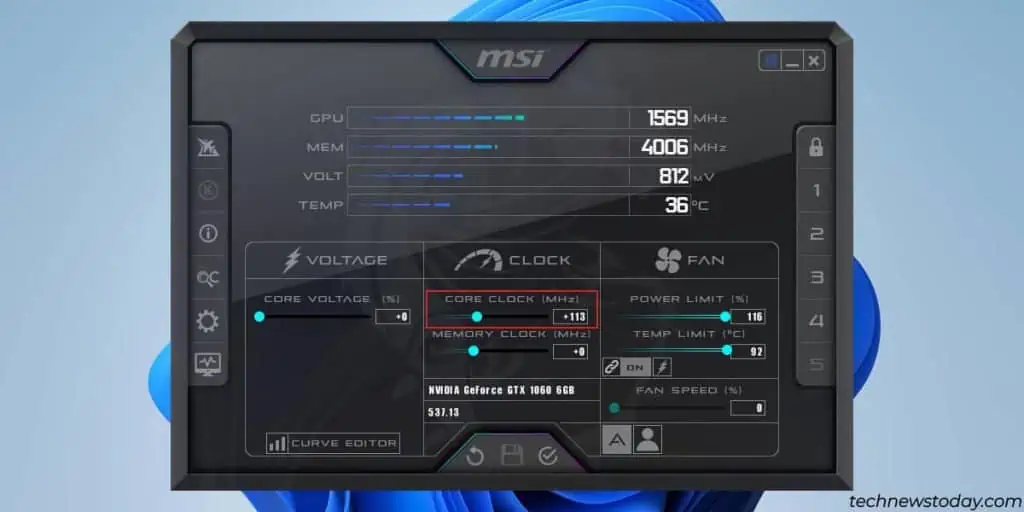
Fixing Driver Issues & BSODs