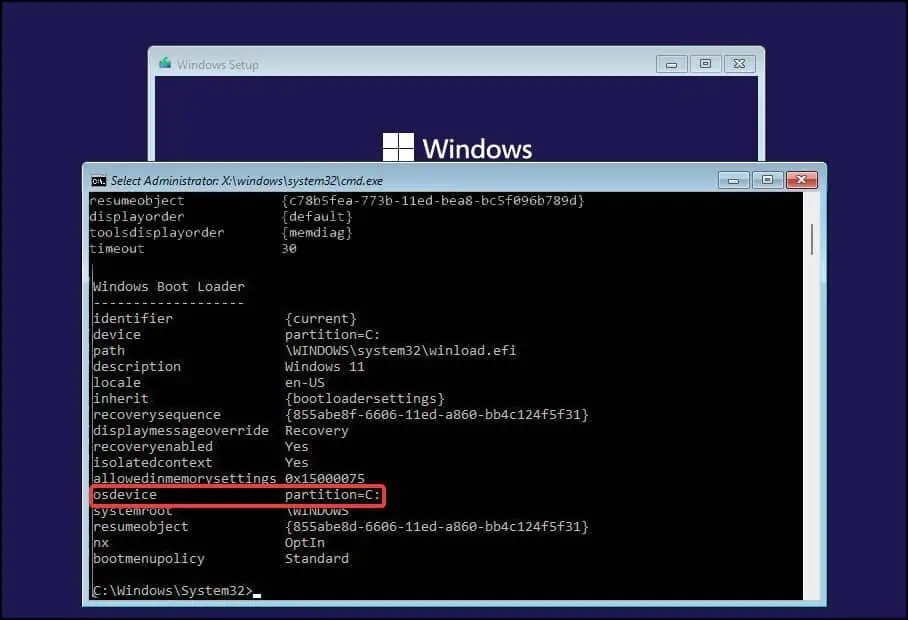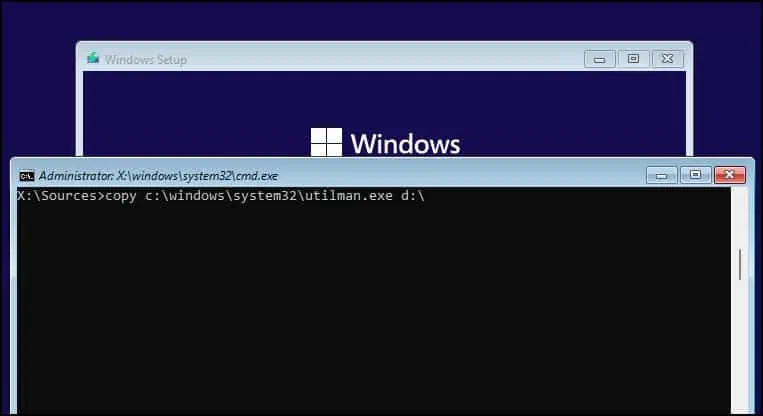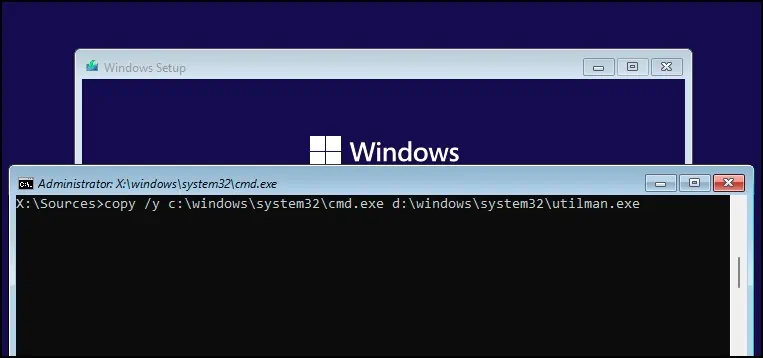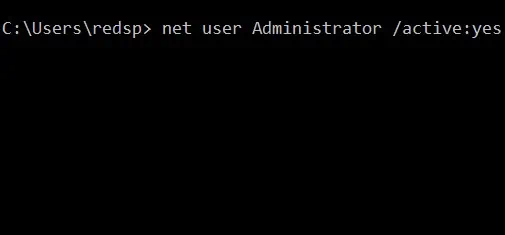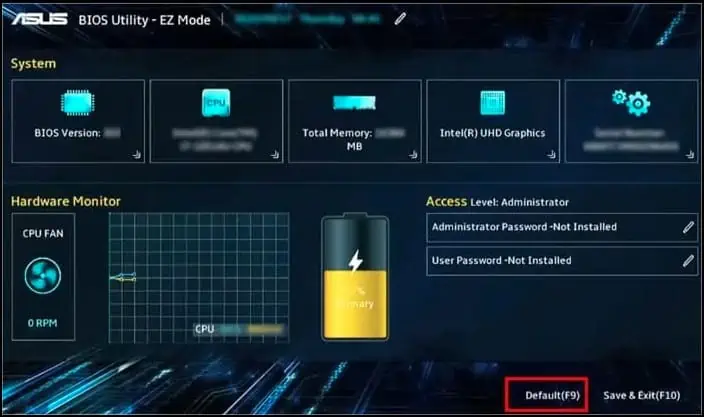Issues such as “Incorrect username or password”, “Cannot sign-into account” or graphical bugs like the password field missing are some of the errors that can stop you from logging into your device.
The error can be triggered by a variety of reasons ranging from incorrect password entry, failing to load user profile, incorrect system settings or network problems.
Fortunately, Windows provides us with a variety of solutions that can be applied to fix the login errors.
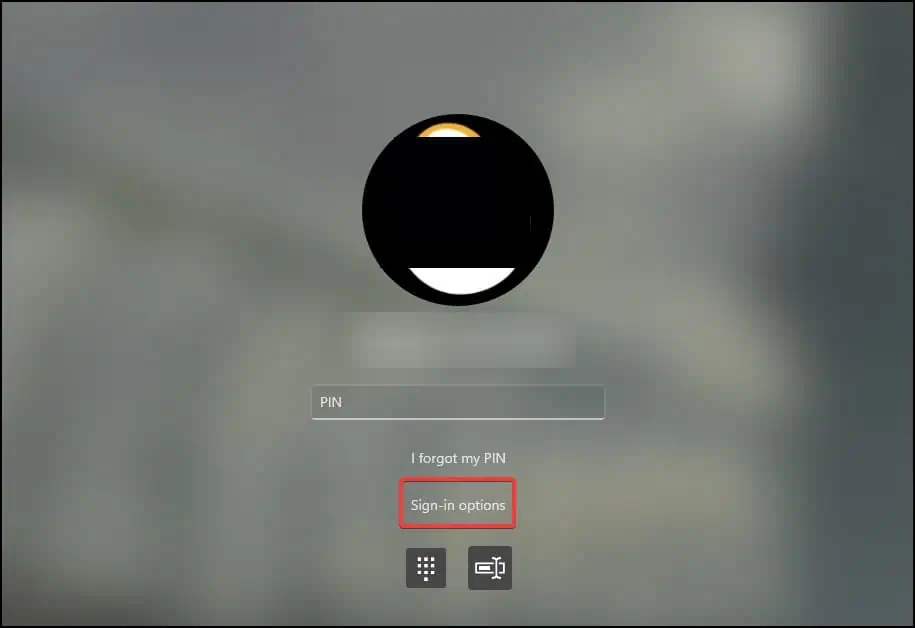
Methods to Fix Unable to Log into Windows
Simple fixes would be to first check the typed password by making it visible, and connecting your device to the internet for solving account related issues. If the issue is due to graphical or system related errors, reboot your computer to reload the processes correctly.
To solve serious errors that are concerned with corrupt registry, user profile, group policies and system files, you may perform the fixes mentioned below.
Sometimes due to recentchanges in security credentials, users may find that they cannot log into their device. This is due to the system taking time to sync new changes across all the devices.
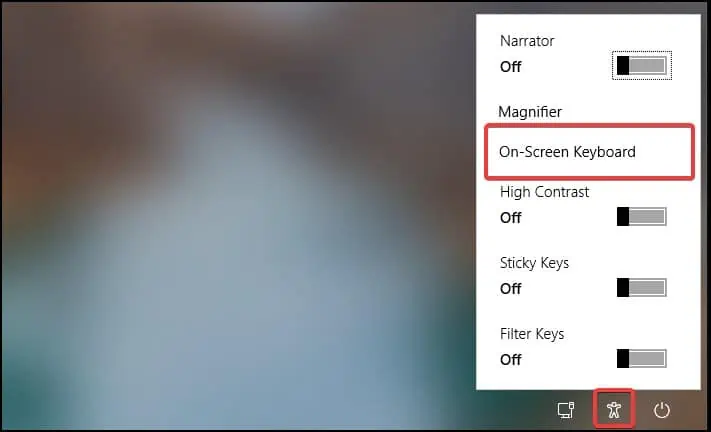
If you are having issues due to account or passcode related issues, using an alternate login method can help solve the issue.
Check Keyboard Issues
If the credentials and login information you entered are correct, you may check the keyboard for input issues. Sometimes, the language input and keyboard responsiveness can cause incorrect passcode entry which denies login.
Note:If you have set up a password account, you may need to sign-in to access Safe mode
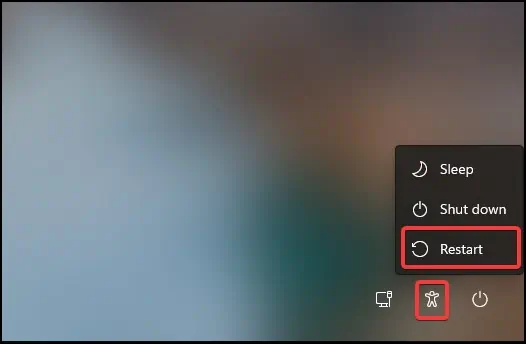
Some users have reported thatlogging into safe modeand then rebooting their device has helped solve the error. Making changes to the settings requires access to the system therefore, to get safe mode access
If Safe Mode is Not Accessible
If you cannot gain access to safe mode normally, perform the following steps to enable the local administrator account and then get access to safe mode.
Enable Built in Administrator Account