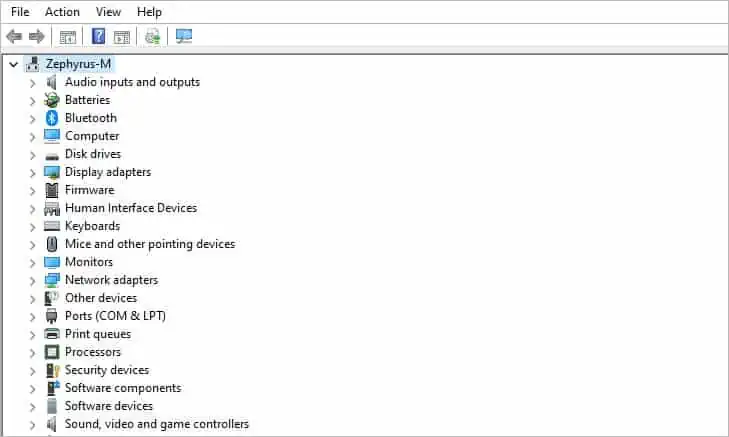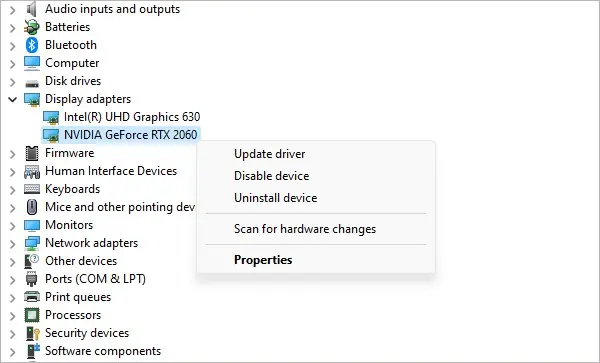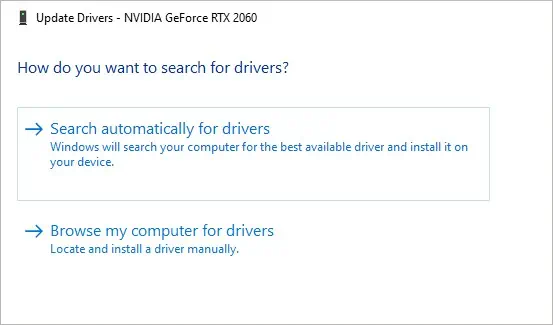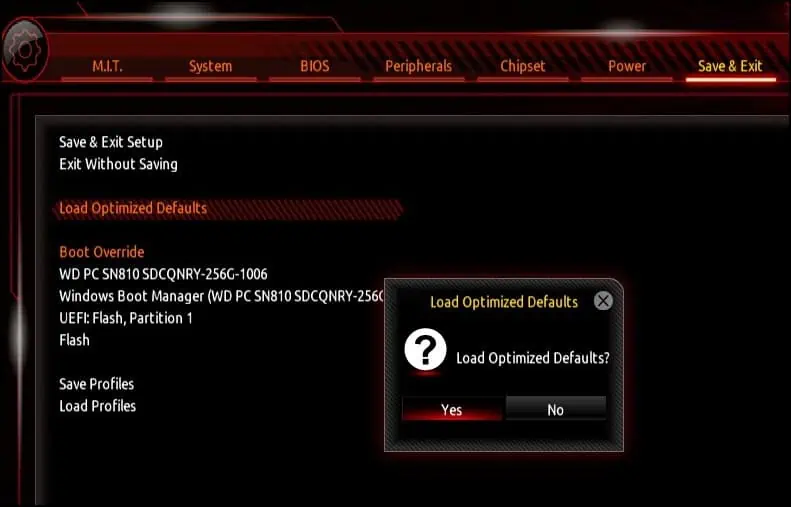Green lines on your monitor are an artifact when the signal to the display becomes noisy or corrupted. It can also appear if the pixels of the display panel get deformed or damaged.
The error is commonly caused by loose cable connections or software/hardware glitches. However, this can also be a sign of components such as the display, GPU or cables failing.
If neglected, this can cause serious issues with the display component or the GPU on your system. Issues like the monitor not turning on, system instability, and system failure can occur.

To start off, reboot your system. It will resolve any issues with drivers and operating system files that do not load properly.
The display cables of your monitor can become loose if connected improperly or if you frequently change the orientation of your system/monitor. It causes your ports and connectors to deform. Also, when dust gets inside the connectors it prevents the cable from connecting securely.
While inspecting, if the damage is present or if the connector pins are severely tarnished,replace or repair the partsto fix the issue.

At this point, you may also verify if there is any issue with the GPU or motherboard display cable. You can power off your device and then change the output source from the motherboard to the GPU or from the GPU to the motherboard.
Reset Monitor Configurations
If you have recently made changes to your monitor different from the default factory configurations, it may cause stability issues. Setting custom resolutions, changing the refresh rate, or modifying adaptive sync settings can cause green lines to appear on the monitor.
To fix this, you may reset the monitor settings to default configurations to solve the green line issue. As the navigation and labels differ according to the model of your monitor, we have shown here how to reset an MSI G241 monitor to its factory setting.

Update/Reinstall Drivers
Device drivers help the operating system communicate with the hardware components on your device. If the device drivers are incompatible or if they become corrupt, it can cause the monitor to display green lines.
To fix this you may first tryupdating the driver updatesto restore compatibility. If that does not work, the drivers may be corrupted. In this case, you will need to reinstall them.
The most apparent drivers that can cause these errors to appear are displayed adapter drivers and monitor drivers.
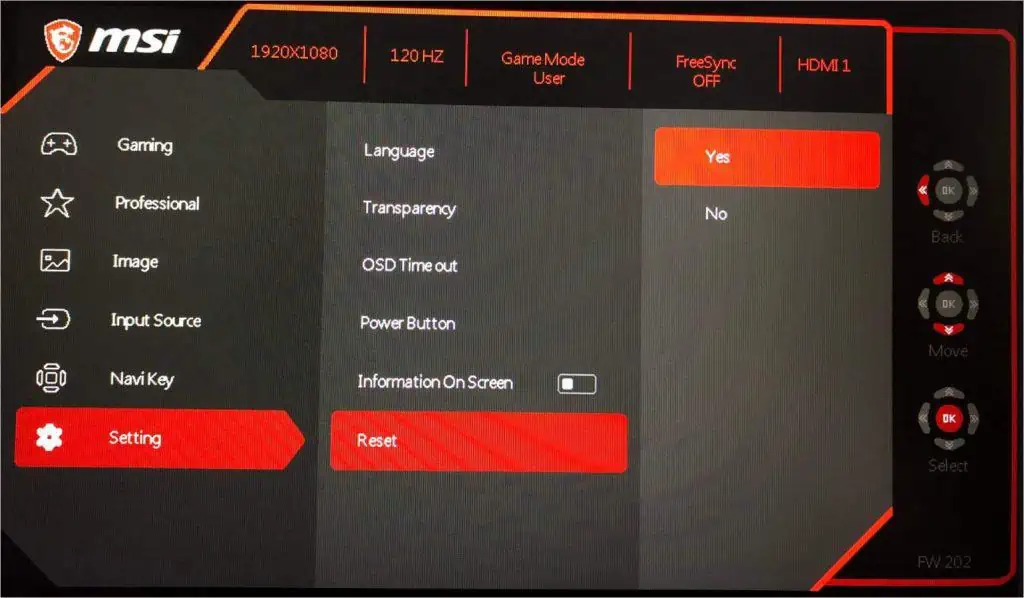
First, we’ll try updating the drivers.