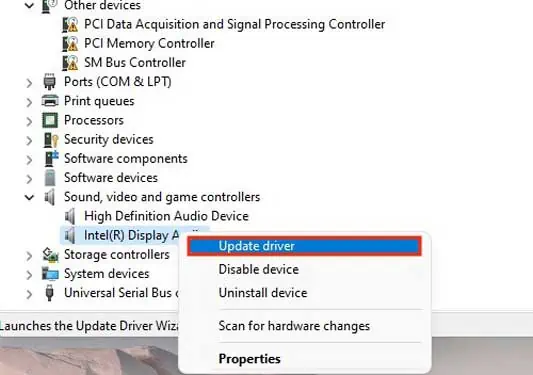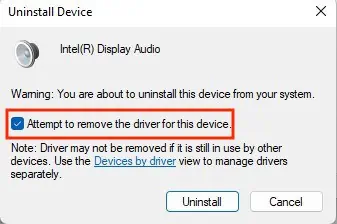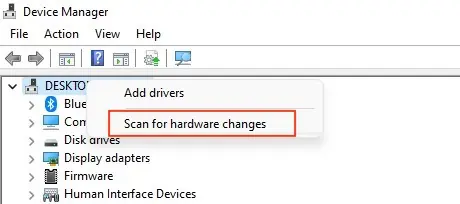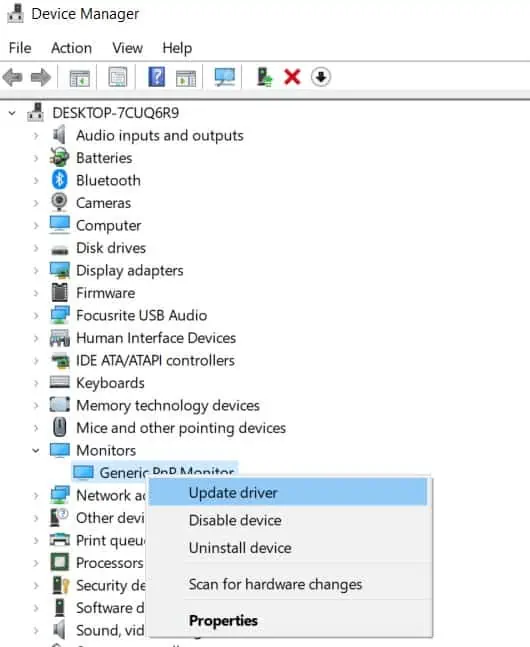Many monitors these days are included with built-in speakers. Although these speakers are not as good as the dedicated ones, they could end up saving your finances and the desk space as well. However, that doesn’t mean these speakers are not prone to flaws and errors.
Monitor speakers not working is a fairly common issue. These speakers are not powerful and not well optimized as standalone speakers. So, software issues and cable problems frequently disrupt its workflow.Nevertheless, there are plenty of fixes you may follow to troubleshoot this issue.
So, if you’d like to understand how totroubleshoot your speakersand efficiently apply the fixes in real life, this is the place for you. This guide shall help you discover the definitive cause and the related fix to get your monitor speakers up and running in no time. Let us begin!
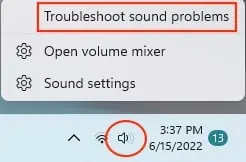
Why Are the Monitor Speakers Not Working?
How to Fix My Monitor Speakers?
If there is no hardware damage, fixing your built-in speakers is a pretty straightforward process. A few tweaks in the settings and some verification checks are all you need to perform.
ensure to try all the fixes listed below until your problem gets sorted out. Let’s get right to it!
Check the Volume Through Your Monitor
Monitors didn’t have speakers built into them until recent years. So before you dive into problems and fixes, ensure your monitor has one of those.

If your monitor does have speakers, max out the volume using the monitor controls. The monitor controls vary depending on its model. So, either play around with it or look at the manual to know exactlyhow to increase the volume.
Reconnect Your Cables
You have to ensure that there is no sign of physical damage to your ports and cable. So, check and recheck all the cables connecting your monitor. Unplug all the cables from both the monitor and CPU and reconnect them firmly.
Furthermore, if you have connected the monitor via VGA or DVI, you’ll need a 3.5mm audio jack to hear the sounds. Connecting a monitor using HDMI or DisplayPort does not require separate audio jacks.
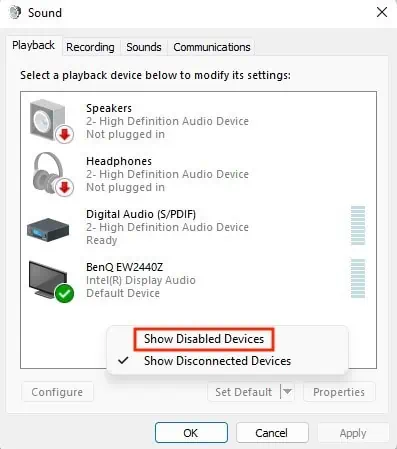
Restart Your Computer
A simple yet effective fix to restore your computer from any system glitches is to restart it. Restarting your computer ends thecurrent user sessionand begins a new one.