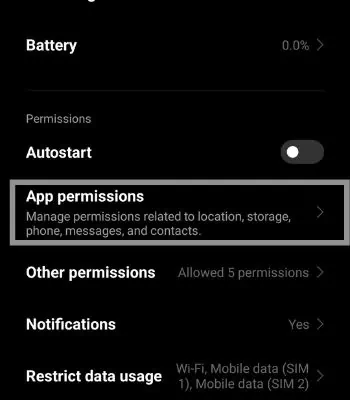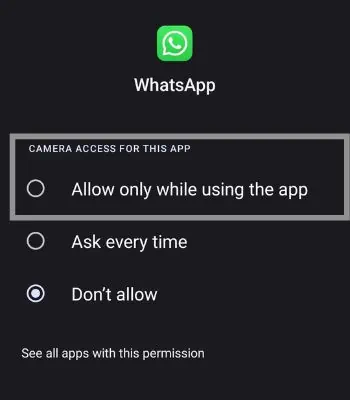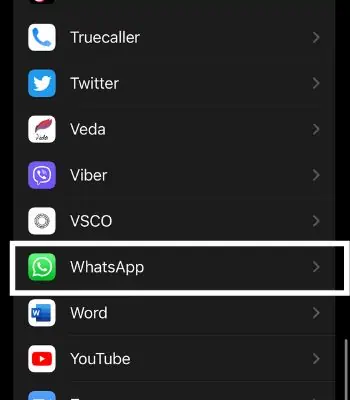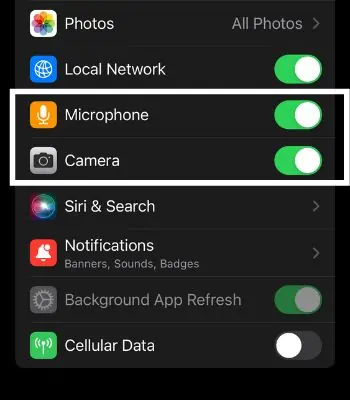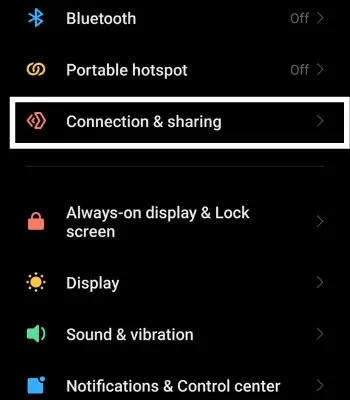If we are far from our friends and family, apps like Whatsapp can help bring us together through video calls. However, it can be quite frustrating when we are all set for a long conversation, and the video call fails to work.
Such a video calling feature may fail to work due to hardware damage, or you disallowed some necessary permission to access your camera. Nevertheless, you may easily fix such a problem by rebooting your device or updating the Whatsapp app.
In this article, I have compiled some possible causes and the solutions for Android and iPhone.

Why is My Whatsapp Video Call Not Working
Before diving into the fixes, we first need to understand the causes behind your video call not working. Here I have shared some possible causes that can lead to Whatsapp Video call not working.
How to Solve Your Video Call Not Working
Now that you know the possible causes behind your video call not working, we can dive into the fixes section. I have compiled a list of some easy solutions you may follow to solve this issue.
The first thing you need to be sure of is that your Internet is working well. If you are in doubt, you may check your Internet speed by using theinternet speed testerapp or website. If the Internet connection is not the issue, then you can move on to try the next fixes.
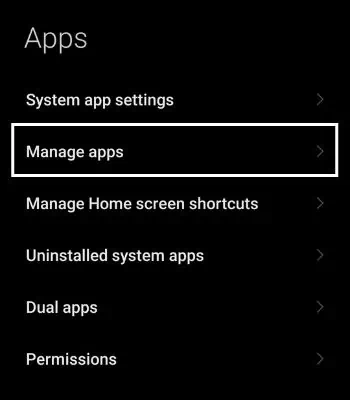
It’s another easy and quick fix method you may try that can do in just a couple of minutes. Restarting your phone can fix most of the glitches that can happen here and there sometimes. Restarting forces your devices to stop the current background apps and start again. You can restart your device and verify if the problem is solved.
Allow Necessary Permission
You may have unknowingly rejected permissions such as a Microphone and Camera while configuring Whatsapp, which is the most important permission to grant to use Video Call. you may still change these settings by going to Apps Permissions. You can follow these steps.
Allow Background Data Usage
You may have faced trouble receiving video calls from someone, but when you go to the app, it shows missed calls on the chat. You cannot get video calls because you have restricted Whatsapp to run in the background when you are not using the app. You need to enable this function to work properly. To allow background Data usage, follow the given steps.
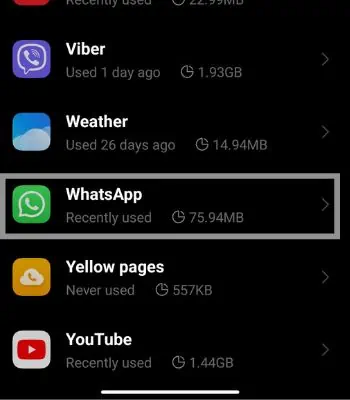
Turn off Data Saver Mode
Data saver mode is a great built-in feature that can help save your data but restricts some of the features that affect working properly. If you are using mobile data to use Whatsapp, you need to turn off the Data saver mode to function well in the background. To Turn off Data saver mode, you may follow the below steps.