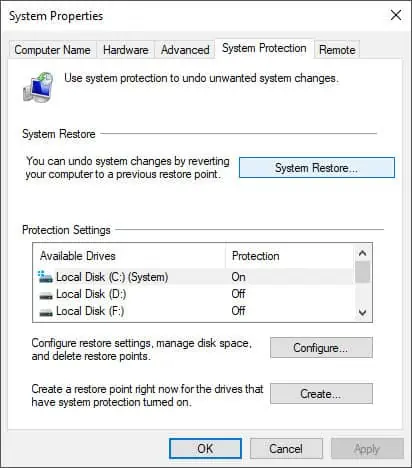The Removable Storage Devices folder may suddenly appear on your Desktop or the file explorer navigation pane after using an external storage device.
In most cases, you won’t be able to delete this folder, and it opens to an empty folder or This PC. It usually happens due to unresolved system issues left behind by a system update or some malware.
How to Delete Removable Storage Devices Folder
Here are some of the ways of erasing the Removable Storage Devices folder from your PC:
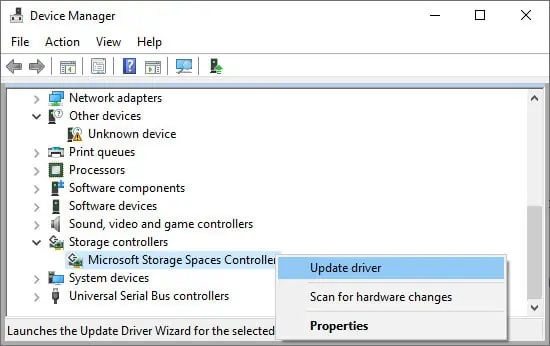
There are some simple fixes you may apply before you try more technical solutions:
Check Windows Updates
Most of the users have experienced this error after a system update. So, try uninstalling the latest windows updates to resolve this issue. However, an even better solution would be to update to successive builds if they are available. It’s also a wise idea to enable automatic checking for updates.
Update Storage Spaces Controller Driver
Your system uses the Storage Spaces Controller to access any disks, even virtual ones. You might be able to delete the Removable Storage Devices folder afterupdating the driverof this controller. Here’s how you may do so:
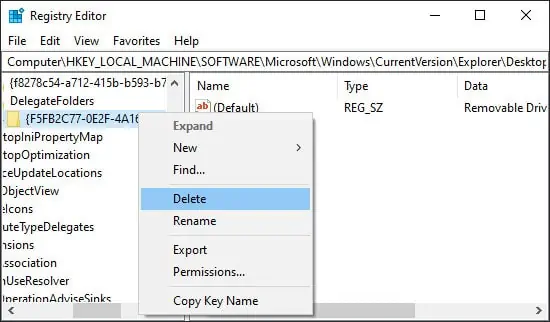
Then wait for the driver to update and restart your PC.
Reinstall Storage Spaces Controller Driver
If the driver is fully updated, you may try reinstalling it to remove any bugs present in the software. To do so,
Then, restart your PC. It automatically installs the driver during the reboot.
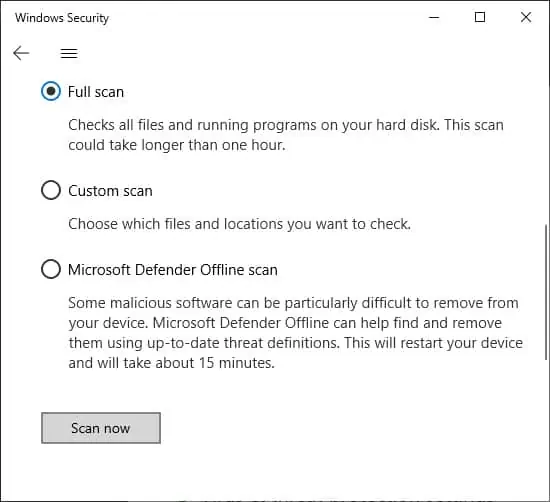
Delete Some Registry Keys
Sometimes the Removable Storage Devices folder only appears on the Navigation Pane of your File Explorer. In such cases, you may remove it from here through the Registry Editor.