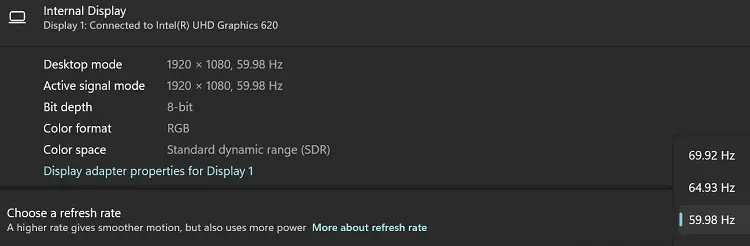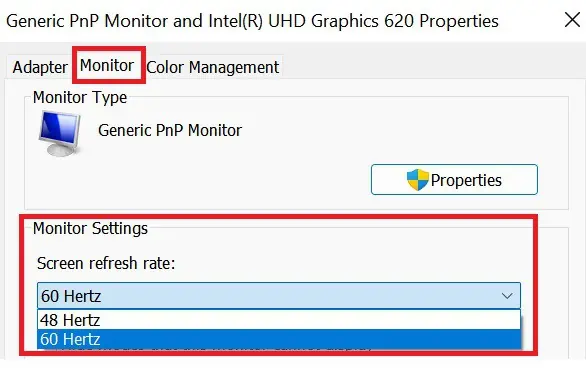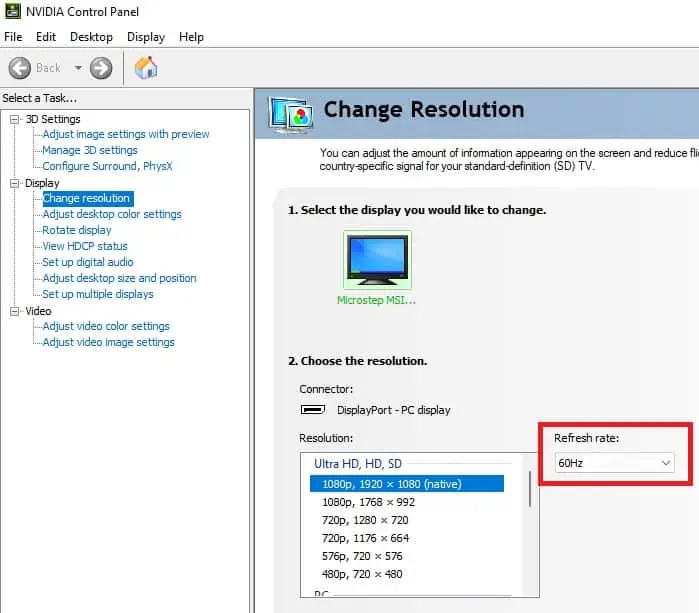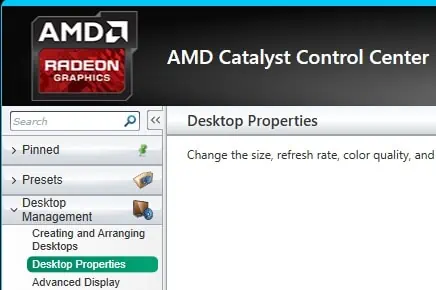The refresh rate is the rate at which amonitor refreshes an image per second. For instance, if your monitor has a refresh rate of 60 Hz, it can draw 60 images in each second. Similarly, if a monitor’s refresh rate is 120 Hz, it can change/draw twice as many frames.
This greatly reduces choppy gameplay and adds depth to your games and videos.For an FPS gamer, a higher refresh rate can give a significant advantage over their opponent.
But, if you are on a tight budget, you could select low to mid res monitor. This is because to run your 120 HZ to the fullest, you need an equally powerful PC.
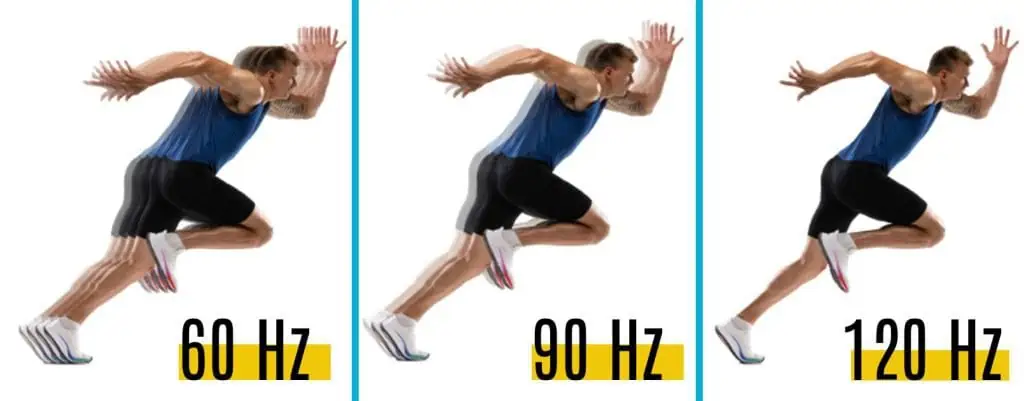
How to Check Monitor Refresh Rate
Monitor refresh rate is simply thetime taken by your screen to display the imageof a window. Thus, the more the refresh rate, the better your GPU will perform.
Ideally, most modern displays use a 60 Hz refresh rate. However, some expensive and powerful gaming monitors shall have a powerful 144 Hz to 240 Hz.
Well, it’s possible to increase your monitor refresh rate by overclocking it. However, we recommend not to do it unless it’s very important.
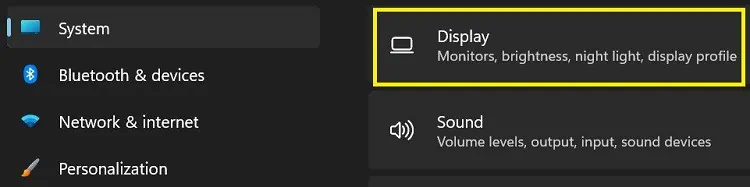
For now, let’s just focus on the various methods of checking the monitor refresh rate:
From Windows Settings
If you have an Intel or any other graphics card, checking the refresh rate is possible within the Windows settings. Basically, you may inspect the maximum Hz supported by your monitor using two methods.
Well, the first technique is from the in-built Windows settings:

Another technique is to view the refresh rate from the Display adapter properties. Here’s how you may do just that:
If you want to set your monitor to 144 Hz,read our other article. However, you must ensure your display supports this refresh rate first.
From NVIDIA Control Panel
NVIDIA is probably one of the best and most popular dedicated GPUs. So, checking your monitor refresh rate is possible if you have an NVIDIA graphics card installed.