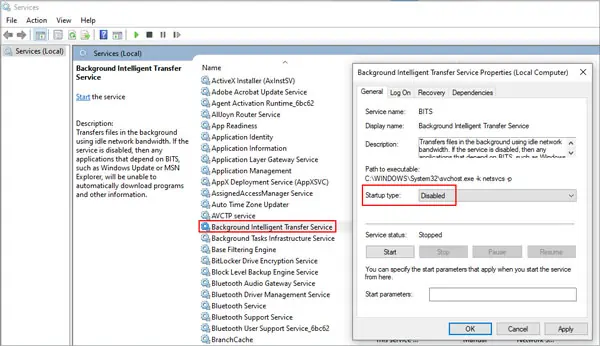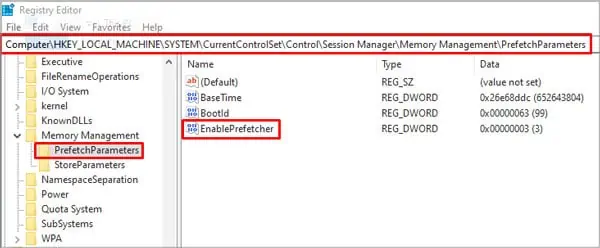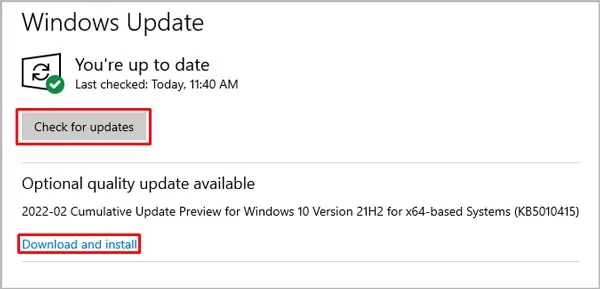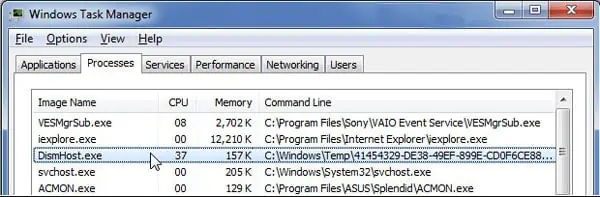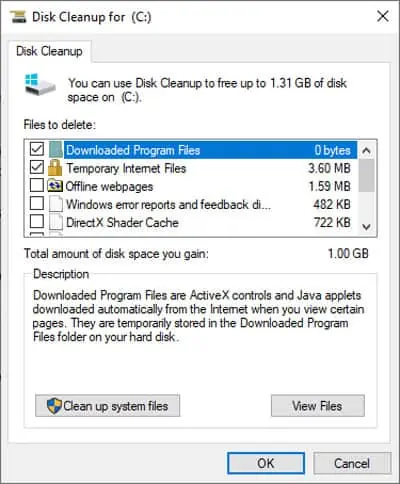DISM Host Servicing Process High Disk, CPU, and Memory usage mainly happen when your PC is infected by malware. Viruses could disguise as this system process and replicate themselves while consuming a large amount of resources.
Dismhost.exe folders sometimes keep appearing in large numbers in the temp folder. Aside from malware, this can also happen because of errors with Windows maintenance tasks like scheduled Disk Cleanups orWindows Defender scans.
What is DISM Host Servicing Process?
DISM (Deployment Image Servicing and Management) is a command-line tool for configuring Windows image (.wim) files, Full-flash utility (FFU) files, or virtual hard disks (VHD). Dismhost.exe is the executable file while it’s called DISM Host Servicing Process when it runs as a background process.
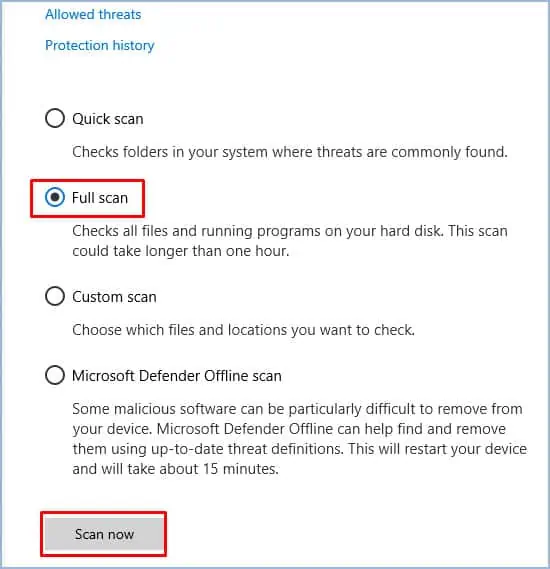
Its most commonly used to prepare images for Windows PE (Preinstallation Environment), WinRE (Windows Recovery Environment), and Windows Setup. In English, this means it’sused to enable/disable Windows Servicesandrepair system errors.
DISM has been built-in with Windows since Vista. It is available through the command line or from Windows PowerShell. DISM commands can be used on offline images, while some can also be used on a running operating system.
Can I Force Quit DISM Host Servicing Process?
If DISM Host Servicing Process is using high CPU, Memory, or Disk usage, it’s either malfunctioning or infected with malware. In such cases, you canforce quit this process via Task Manager.
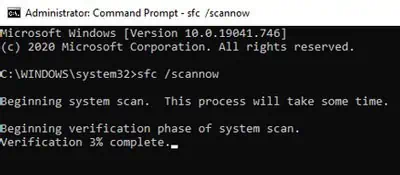
Select the process named Dismhost.exe or Dism Host Servicing Process and click End Task. The process may also be nested withinServicehost.
In the case of malware, it’s likely Dism will keep returning no matter how many times you quit or delete it. Read our guide to figure out how to fix Dism Host Servicing Process issues at their root.
How to Fix DISM Host Servicing Process Issues?
The first step to fixing DISM Host Servicing Process issues is to use an Antivirus or Windows Defender andscan for malware. High CPU, Memory, and Disk usage by this process are usually caused because of viruses.
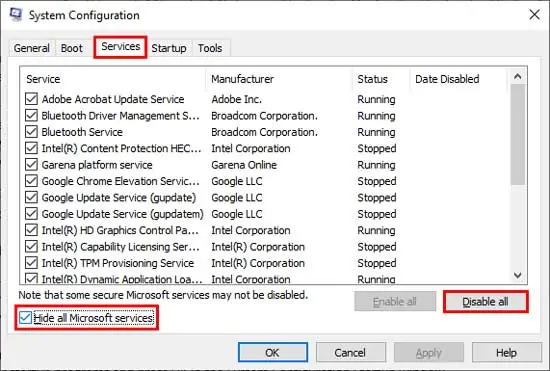
If no malware is detected, you should scan andrepair system filesandperform a clean boot. you may see detailed steps for these and other solutions below.
Check Dismhost.exe and PC for Malware
Malware often disguises itself as system or application files by taking their name and replicating itself. Navigate toC:\Windows\TempandC:\Users\YourUsernameHere\appdata\local\tempand look for files named DismHost.exe.