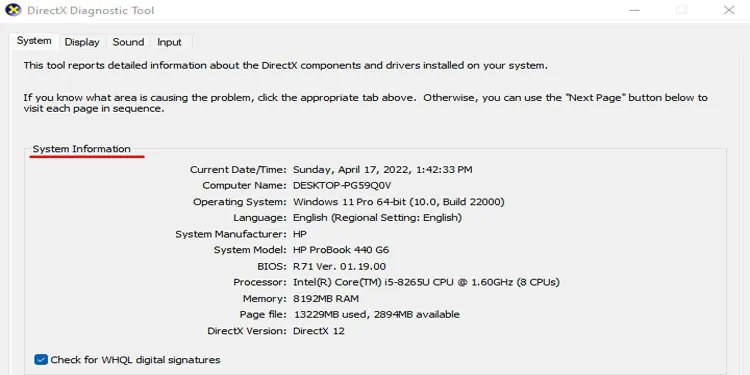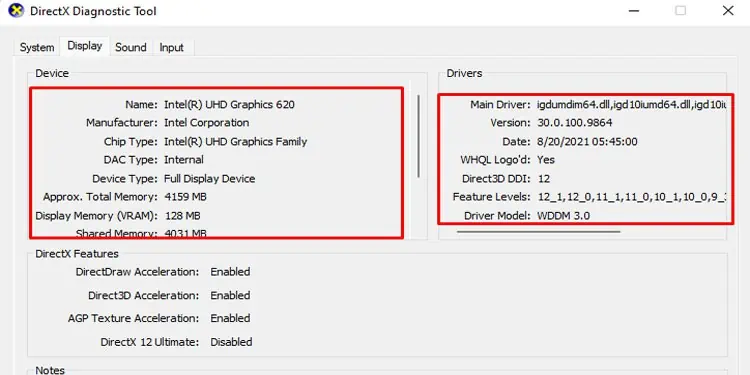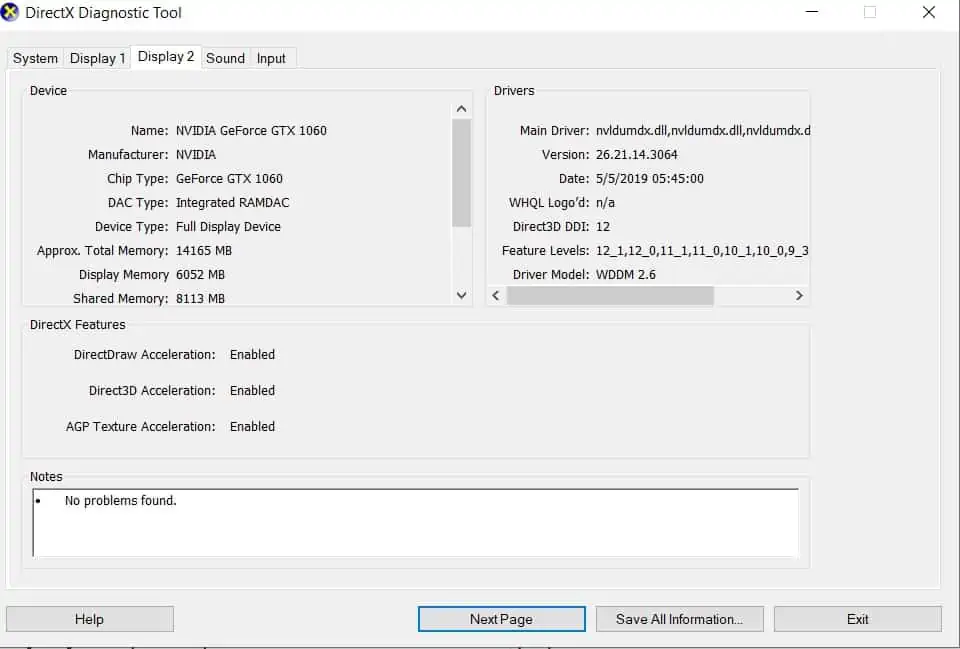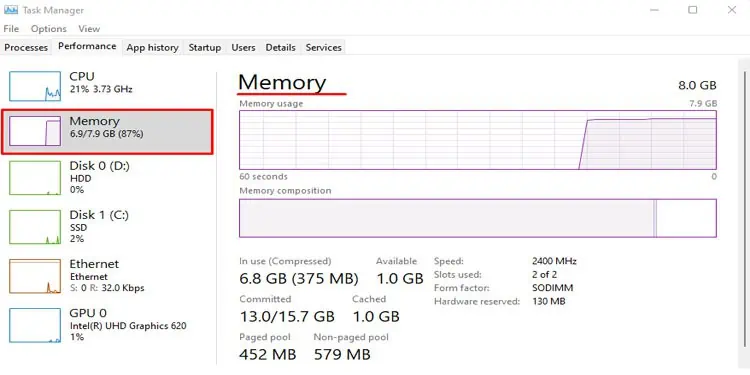Even if you are a casual computer user, it is always ideal that you know your PC better. Besides this, if you know your PC specification, you may easily determine whether an application is supported on your computer before installing them.
So today, we are here to give you a step-by-step guide on how to get computer details or check computer specifications. So, without further ado, let’s get right into it.
Check Specification on Windows
There are several ways you may check your system information on Windows. Such as Command Prompt, using System Information, from Computer Properties, Task Manager, and a lot more.
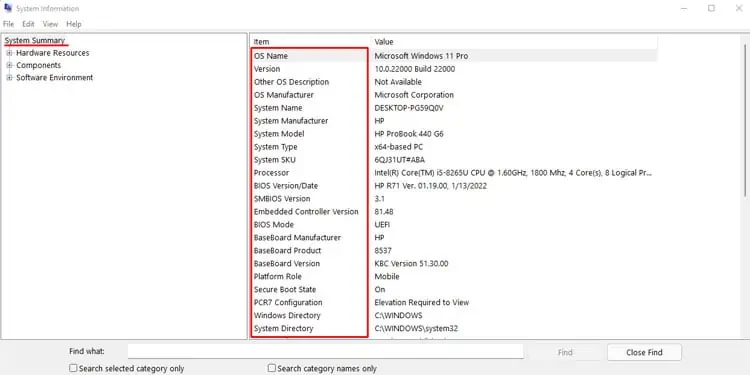
Here, we have explained the process for each method in detail.
Using System Information
Windows has offered its users this great utility that lets you check all details about your system. This utility is called System Information.
Please follow the steps mentioned below to open System Information.
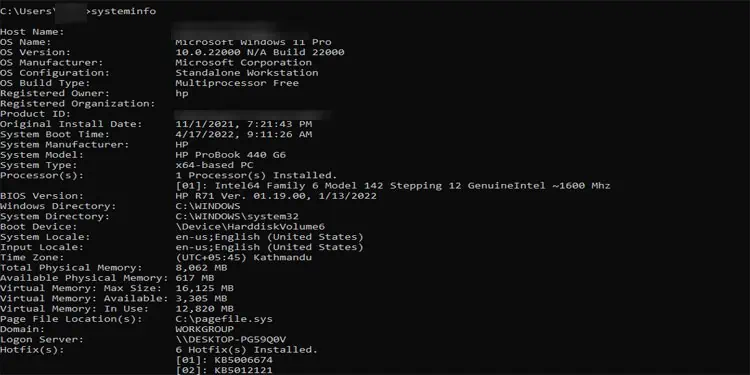
One alternative to using system specifications would be using a command prompt. From Command Prompt, you may get even more details about your system compared to System Information.
Please follow these steps to get system specifications using Command Prompt.
From Computer Properties
To get your PC specification using Computer Properties, please follow the steps mentioned below.
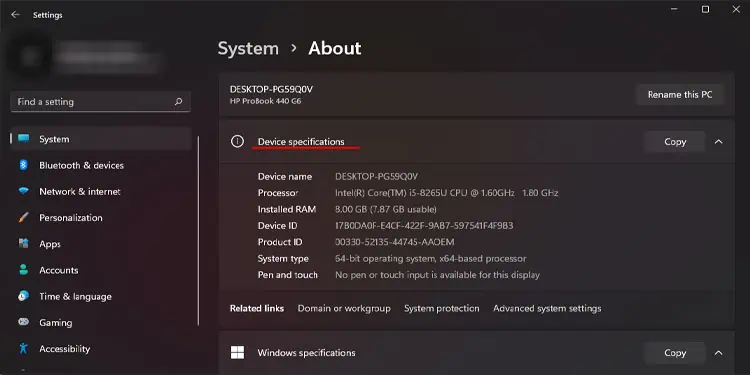
Using DirectX Diagnostic Tool
The DirectX Diagnostic, or the DxDiag tool, is a troubleshooting feature that lets you pinpoint any issues with the PC’s DirectX. Besides this, this tool also lets you get details about your system, display, sound, and input devices.
Please follow these steps to get system details using DirectX Diagnostic Tool.