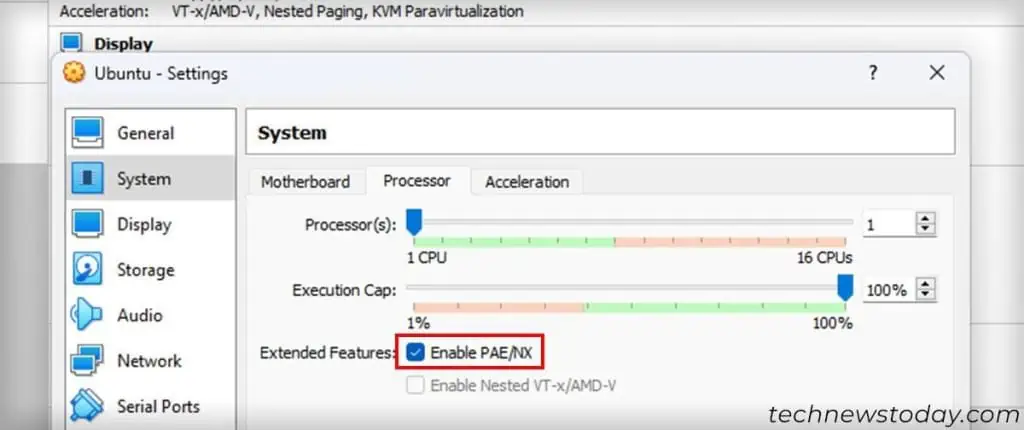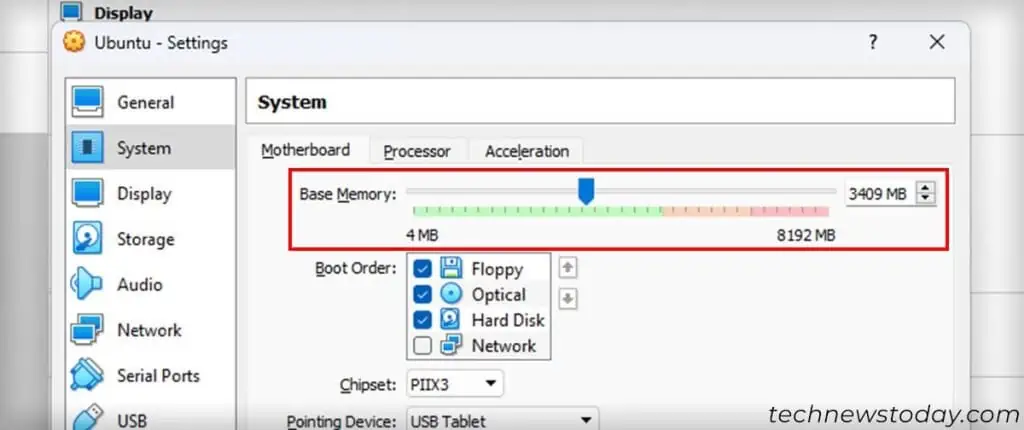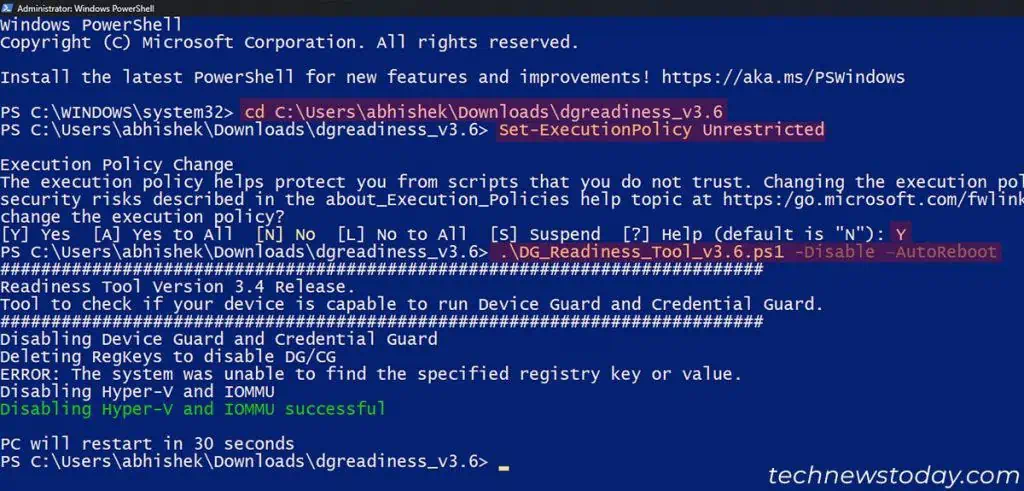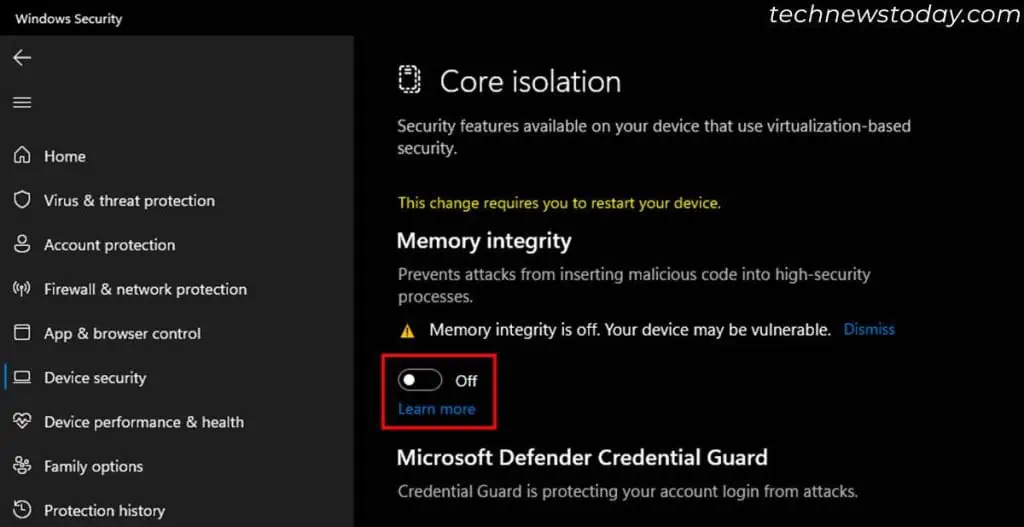VT-x or Hardware Virtualization Technology helps users run more than one OS at the same time as Virtual Machines.
If this feature is not enabled or there are some conflicts, you will get the “VT-x is disabled in BIOS” error on VirtualBox. So verify if it isenabled in the BIOS.
Sometimes you’ll get this error even whenVT-x is already enabledif there are some conflicts with other processes that use virtualization.
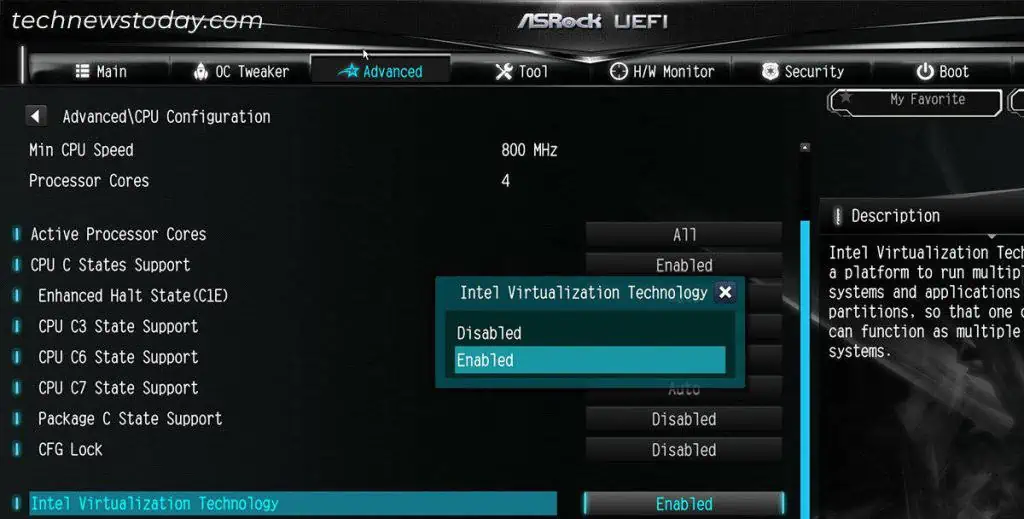
In such cases,update VirtualBox,check its Memory and PAE/NX settingsorrestart/disable the hypervisor.
Now, let’s get right into the exact fixes.
If Virtualization (VT-x) is disabled, ensure toenable this feature from your BIOS or UEFI settings.
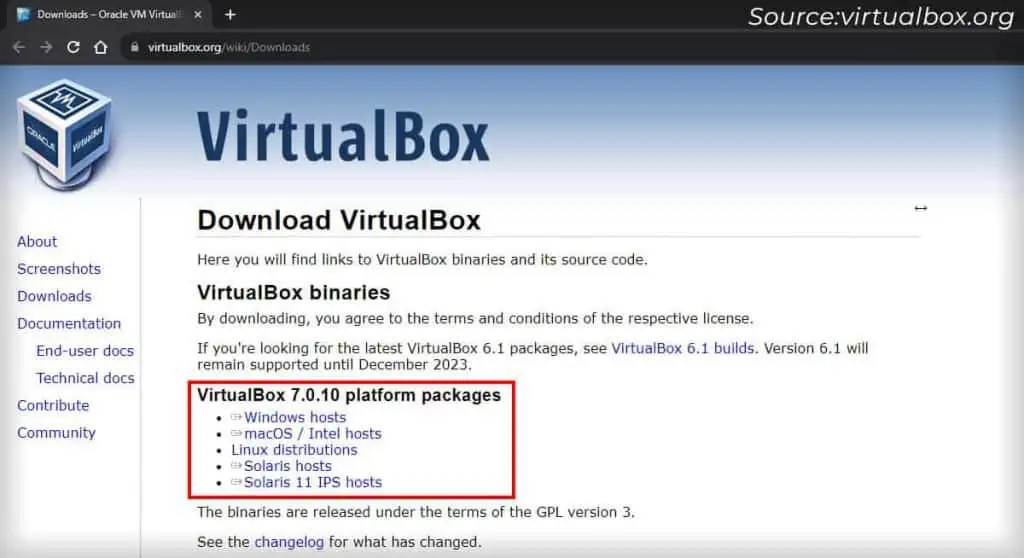
First,enter BIOS/UEFIbypressing the BIOS keyon the startup logo screen. you may also access the UEFI through theAdvanced Startup Options>Troubleshoot>Advanced options>UEFI Firmware Settings>Restart.
Then, look forVirtualization Technology,VT-xorSVMoptions insideCPU Configurationor a similar setting. For some common motherboards, you will find the option in:
you may also enableVirtualization for Directed I/O,VT-d, orIOMMUto allow VMs to access your PCIe devices properly.

If you encounter any issues, I recommend seeking help from your motherboard’s official website or forum.
Update Oracle VirtualBox
BeforeVirtualBox 6.0, you could not use VirtualBox with Hyper-V enabled. Otherwise, you would get theVT-x is disabled in BIOSerror due toapplication conflicts.
Thelater versions, however, come with built-in Hyper-V support. So if you have a previous version of the app,download and install the latest one.
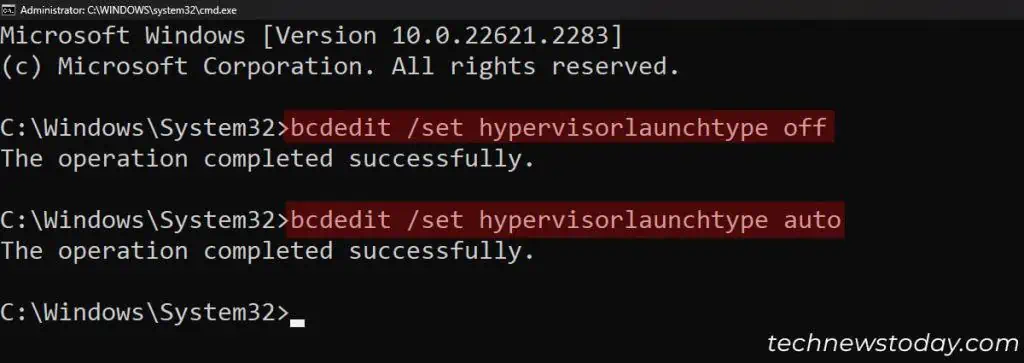
Disable or Restart Hypervisor
If you have anolder version VirtualBox (upto 5.x)but don’t wish to update it, you must disable Hyper-V or Hypervisor to prevent any conflicts. To do so,