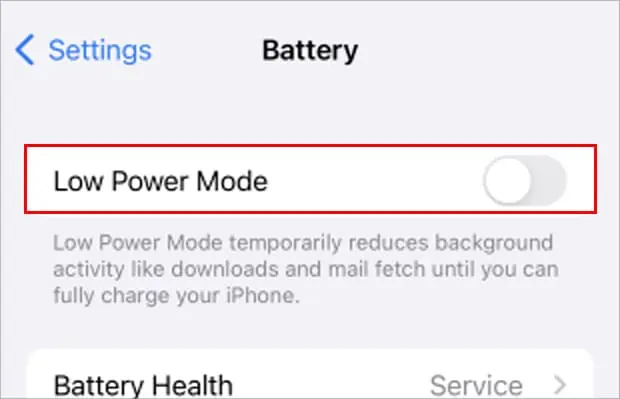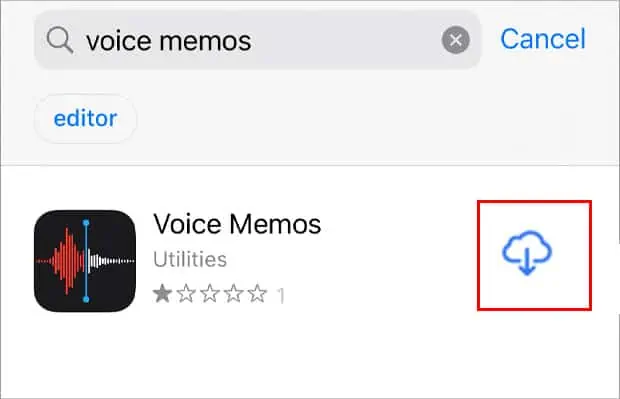Voice Memo allows you a limitless recording up until your device runs out of storage. This can be quiet handy for students or anyone to record classroom lectures, key ideas, music, and more.
However, recently many iOS users have reported issues regarding voice memo not functioning properly. When you encounter issues with the voice memo, it can affect your productivity, and you may also fail to keep track of other personal notes.
In this article, we will share the reasons behind this problem and the things you may do to fix it ASAP to make your Voice heard again.
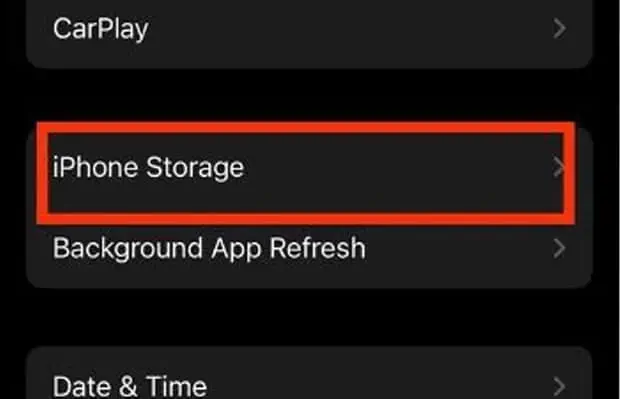
Why is your Voice Memo Not Working or Recording?
Here in this part, we have mentioned the most common reasons behind this issue. They are:
Voice Memo Not Working on iPhone or iPad
Here are different ways to fix your voice memo app that is not working or recording on your device. Before we jump into the main part, ensure you are not connected to Airpods or other speakers/earphones. After ensuring that you may move forward with the fixes below.
The first thing you should do is inspect your microphone. Many times your iPhone’s microphone can get blocked due to dirt. So, attempt to clean your microphone very carefully. If you are careless, it can cause further damage. Also, you should check the microphone by calling others through your device.
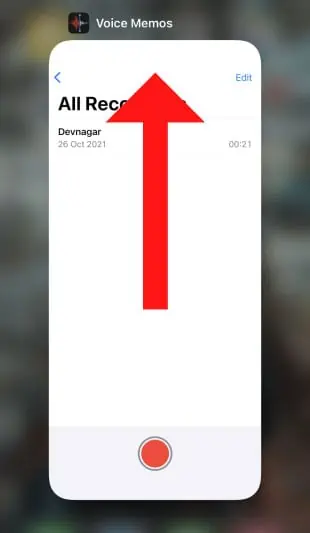
If they can’t hear you, there may be some hardware damage. Otherwise, it means your voice memo app has some problems, which you may find various ways to fix in the methods below.
To record using your voice memo app, you need at least a few MBs of space on your iPhone to work. Voice recording consumes plenty of space depending upon the duration. Therefore, ensure you have enough space, or you should delete unwanted apps or files to run this app without running into problems.
Force Close the Voice Memo
Running many apps on your device can get your device memory stressed out sometimes. So, you should force close and reopen the app to fix the problem of not working or recording.
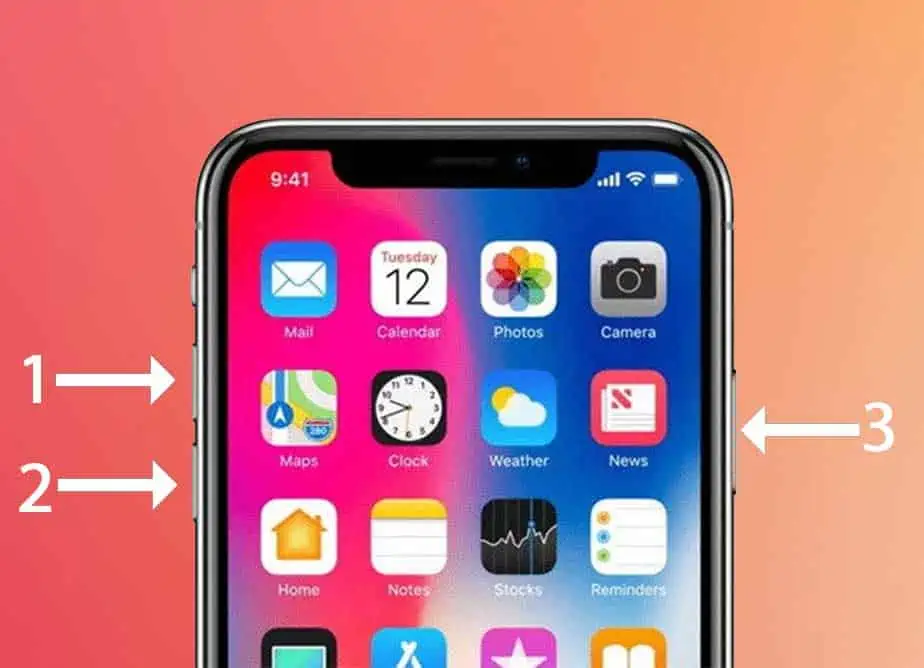
Force Restart Your iPhone
This is one of the easiest fixes you may ever find. Just by restarting, you can fix most of the glitches without putting much effort. If you cannot access the voice memo, you should restart and see if you can record again. It works most of the time. Restarting will clear the memory on your device, forcing it to start fresh.
Follow these steps to force Restart your iPhone: