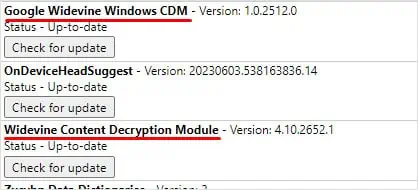Video stuttering issues on a browser, media player, or streaming application could mean a lot of things. Most users tend to blame the graphics card as it is responsible for displaying everything on your monitor, but that’s not entirely true.
So, what causes video stuttering, and how can it be fixed? Let’s find out!
Run Video Playback Troubleshooter
you may start by running the video playback troubleshooter. This troubleshooter scans the system for any issues that might be causing your video to stutter.

Once the troubleshooter completes the scan, it will suggest some settings which might fix the problem at hand.
Since the GPU handles anything related to graphical processing, complications with the GPU drivers could also cause the stuttering problem in your videos. To fix this, tryupdating the display driversto their latest version.
But first, you need to uninstall existing display drivers.

Now, you need to download the latest GPU driver.
For Intel’s integrated GPU
Now, run the executable file and follow the installation process to install the latest graphics driver. ensure that you restart the PC after the installation is complete.
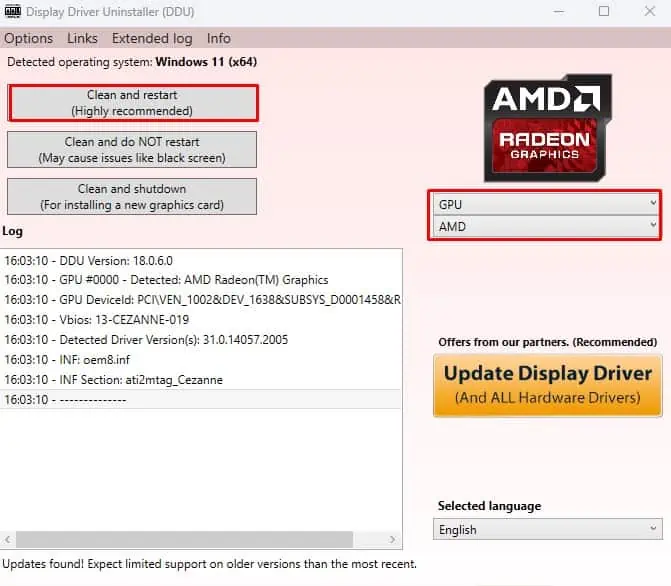
Widevine Content Decryption Module (CDM) version 4.10.1196.0 had multiple performance issues, especially on systems with multiple monitor setups. This caused videostuttering on streaming websiteslike YouTube, Netflix, Amazon Prime Video, etc.
To fix this, you simply need to update Widevine CDM to the latest version. As of now, the latest version is Widevine CDM 4.10.2557.0.
Alternatively, you may also update the entire browser. This will automatically install the latest version of Widevine CDM.

Set Graphics Priority
High-end laptops utilize the integrated GPU when it is in battery mode. And if it has a higher resolution screen, you might run into video stuttering issues on battery mode. Plug the laptop charger and verify if it fixes the problem.