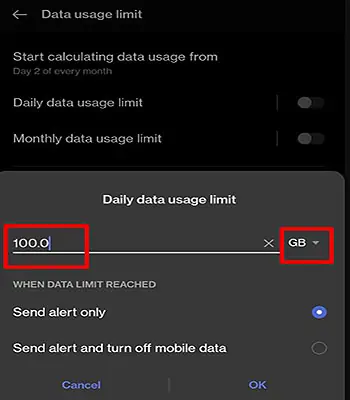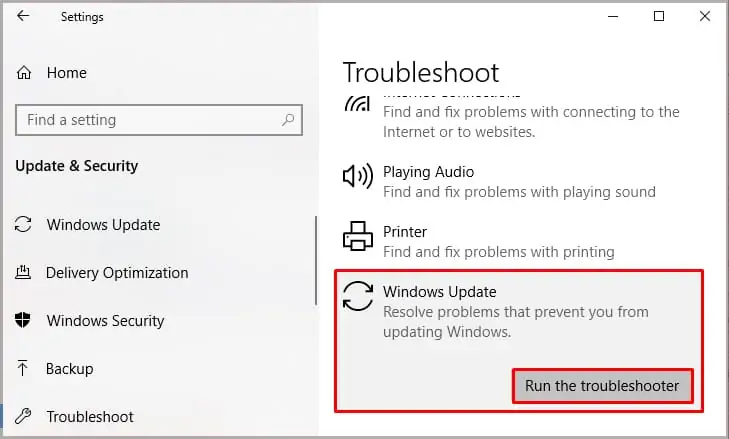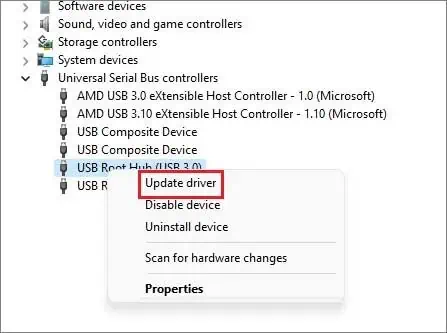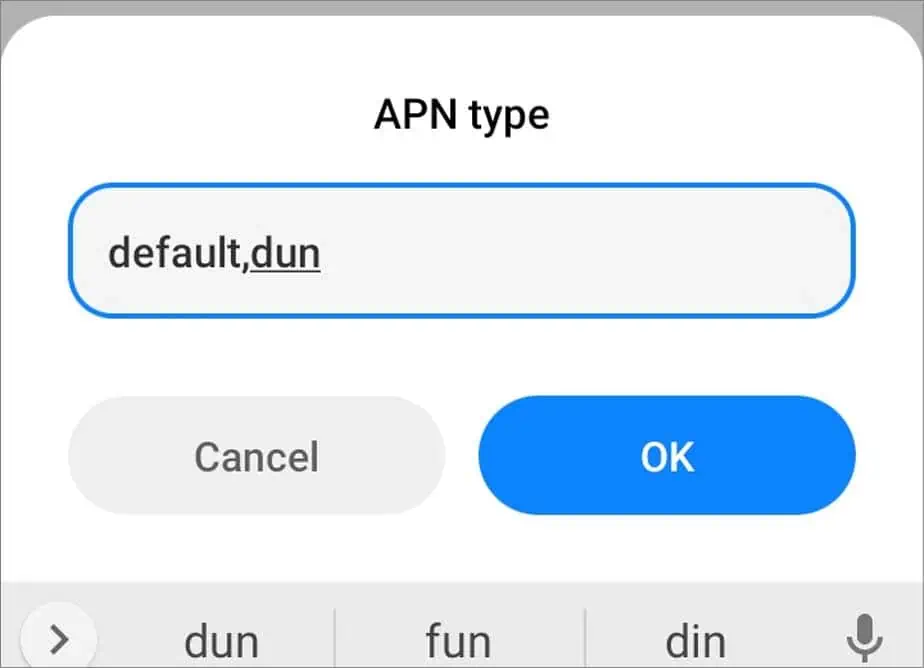Tethering can be a reliable alternative to connecting your devices to the internet through your mobile’s cellular data. However, in this mode of internet connection sharing, things may not always work in your favor.
This problem stems from multiple causes. Defective USB cables, outdated drivers, interference from other wireless technologies, etc. are some of them.
Regardless of the type of tethering, this article will discuss in general how to fix it when tethering is not working. However, we will slightly touch upon the fixes for Bluetooth tethering toward the end.
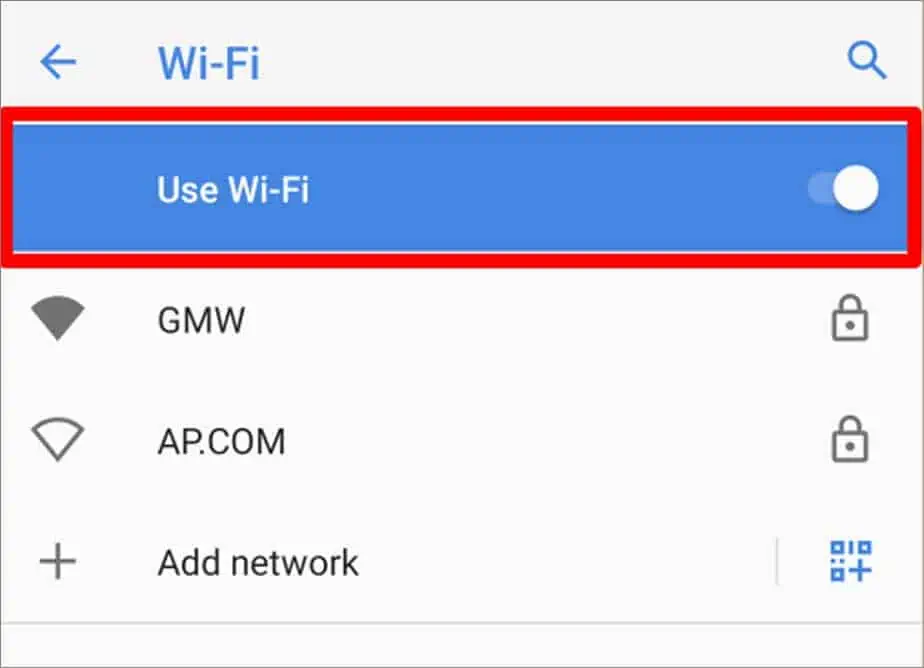
What Causes Tethering to Not Work?
There are three types of tethering, USB, Wi-Fi, and Bluetooth. Depending on the type, tethering may not work for several reasons. Here are some of the broad causes why tethering does not work.
How to Fix USB Tethering Not Working?
you may get around the tethering issue by applying several fixes. Starting with the simplest approach, you can reconnect the USB cable and detect flaws in the cable. This will ensure that your USB cable is not behind the malfunctioning tethering.
Go a step further by using a different USB cable. Also,check the USB port. Try plugging the USB cable into different ports on your computer. For more fixes that will likely resolve the tethering issue, check out the fixes placed throughout the article.

Turn Off Other Wireless Technologies
In the case of USB tethering, leaving the Wi-Fi turned on may interrupt the connection sharing between devices. So, turn it off to secure smooth cellular data on your phone to share it with other devices. Here’s how to do that.
Turn On Tethering Feature
Sometimes, a simple mistake like forgetting to turn on the tethering feature on your smartphone invites the problem.
Or, even if you remember turning on the feature, reassure yourself by checking if the feature is enabled.
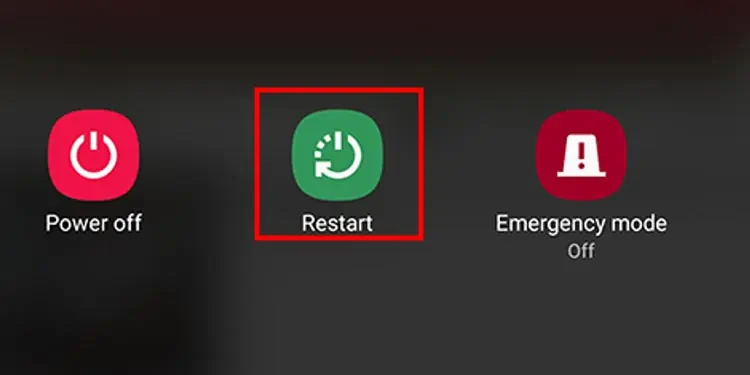
Here is the way to do that.
It is likely that your phone’s the one that may be malfunctioning. If its lagging performance is interrupting the tethering between your phone and PC, restart it.