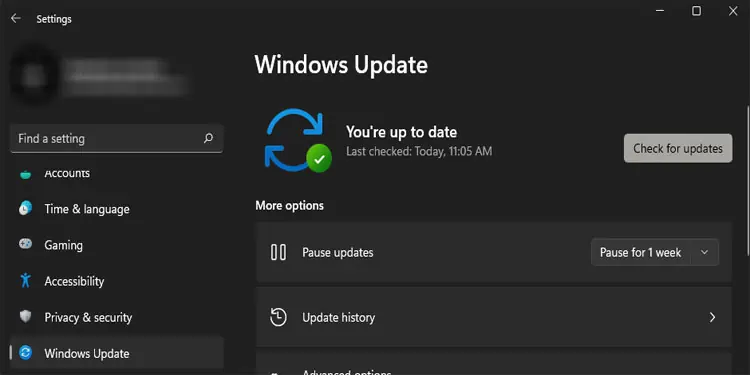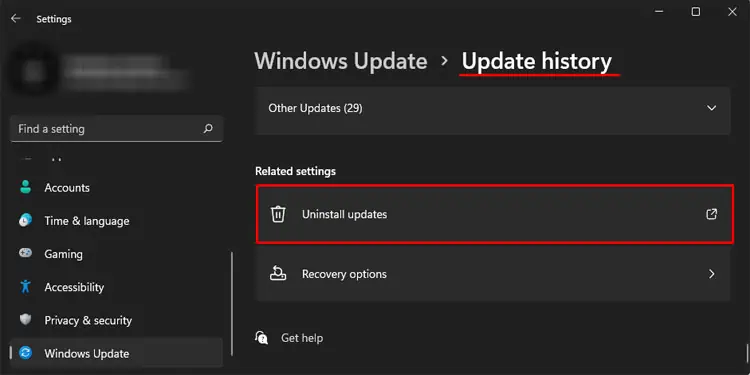If your computer USB ports stop functioning, you will have a hard time getting your peripheral devices to work. Especially if you are on a desktop PC, everything from navigating the Operating System to launching an application requires a working USB port in order toconnect the peripheral devices.
Besides this, something as simple as entering the motherboards BIOS is going to be troublesome.
Here’s our compilation of possible causes and fixes you may perform to address the issue of the USB port not working.
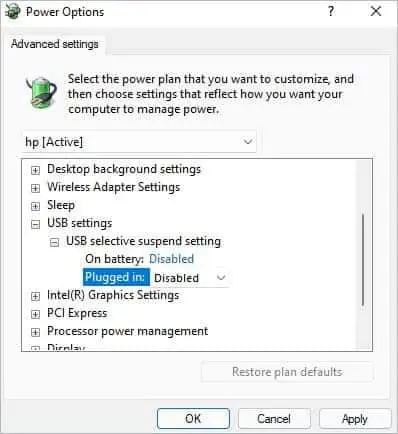
What Stops a USB Port From Working?
Before we start fixing things, let us discuss what can stop a USB port from working. Here’s a list of common reasons you have a dead USB port.
How to Fix USB Ports Not Working on Windows
Now that we know what causes the USB port to stop functioning, here are solutions explained in detail to fix these issues.
First, you need to know where the issue lies, and that is either the USB port or the USB device. Try plugging the device in other ports as well. If none of the ports work, try using another PC to check the USB device.
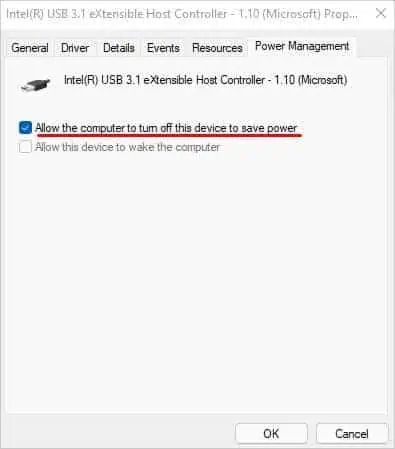
It is known that dust can cause issues in the hardware. So, if the USB ports are dusty, you should that you use acan of compressed airto remove dust and debris from the port.
If it still does not respond, it is highly possible that the device itself is faulty. If the USB device works on another PC but not yours, you may conclude that the PC you are using has faulty USB ports.
Disable USB Power Settings
If you are a Windows user, its power setting will stop power supply to certain components that are not in use. So, there is a chance that the PC will now supply power to the port even when you insert a device.
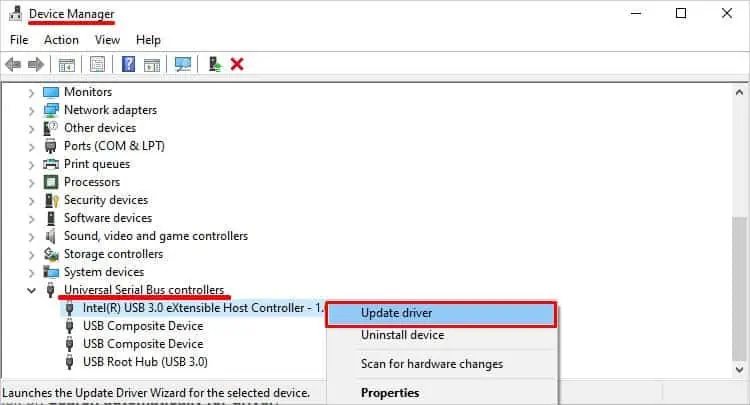
However, you may easily disable this setting by following the mentioned steps.
Once youchange the Power settings, we also need to disable this setting from Device Manager. Please follow these steps to disable this option.
Update/Roll Back Driver