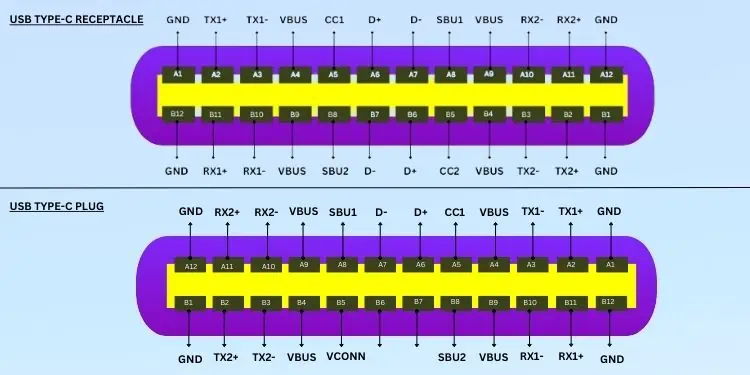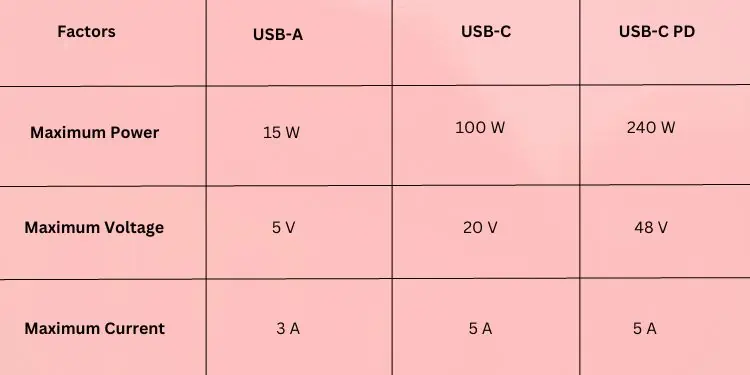USB is an evolving technology and has become a universal standard for connecting peripherals and charging electronic components. Ever since its development in 1996, we have come across fourteen different USB connector systems.
Among them, we’re all familiar with USB Type-A as they are ubiquitous, reliable, and versatile. However, they still have limitations in various aspects, like data transfer rate, power delivery, etc. Understanding these needs, the USB Implementers Forum (USB-IF) introduced type-C in 2014 with huge sets of improvements.
If you’ve got your hands on both connectors, you know there’s a significant difference in their design. While it takes a few attempts to find the right side to plug in the USB-A cable, USB-C can be inserted either way, thanks to their reversible connector. Apart from that, there are plenty of other distinctions, which we will discuss further in this article.

Whether it is a monitor, laptop, PC case, gaming console, or flash drive, USB A ports are available everywhere. They have become an indispensable part of our lives as we use them for various purposes – charging smartphones, connecting peripherals,backing up data, and more.
They are flat and have arectangular shape. If you take a close look inside the connector, you should noticefour (in generations 1 & 2)ornine (in generations 3 & 3.1) pins. The additional five pins in the latter are for SuperSpeed data transfer and increased power delivery.
Usually, these types of cables have USB Type-A at one end and different connectors (Type-B, Type-C, Micro-B, etc.) on the other. You’d be surprised to know that USB-A to USB-A male cables also exist in a handful of numbers, but are proprietary.

However, the USB-IF discourages attaching a random USB-A plug to the USB-A receptacle as this can be hazardous. The type A connector isonly for hosts, and when connected to two devices may damage both components. To use it safely, ensure the three pins (D-, D+, and VBUS) are missing on one of the USB-A connectors.
Moving on, Type-A offers aslower data transferrate and can onlycharge small-sized devices. These can vary based on the different USB generations, which we have discussed in the detailed table below.
Despite the difference in pin configuration, USBs 1 & 2 are compatible with thethird generationand vice versa.
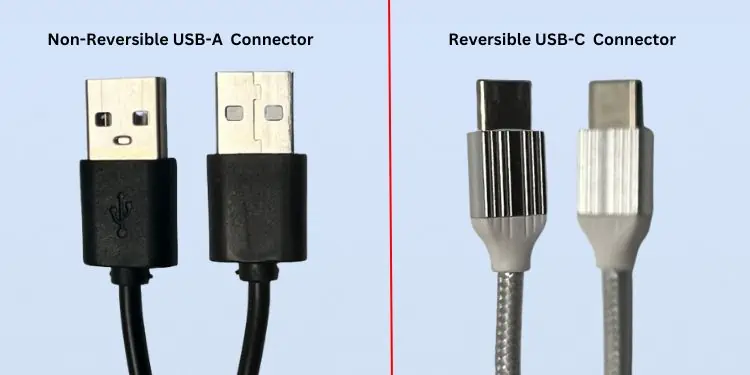
Although the USB A ports do not accept audio or video input, they can still output them. However, a compatible adapter (for example,USB-to-HDMI) is required for transmitting these signals. For example, you may connect the USB to your laptop and the HDMI to a monitor to render graphics.
Lastly, USB-IF has alreadystopped the iteration of the type A connectors after 3.1. This is a clear sign that it will be superseded soon.
Like USB A, USB C can transmit both power and data, but just faster. They were introduced as a standard for all electronic devices, replacing the thirteen previous connectors.
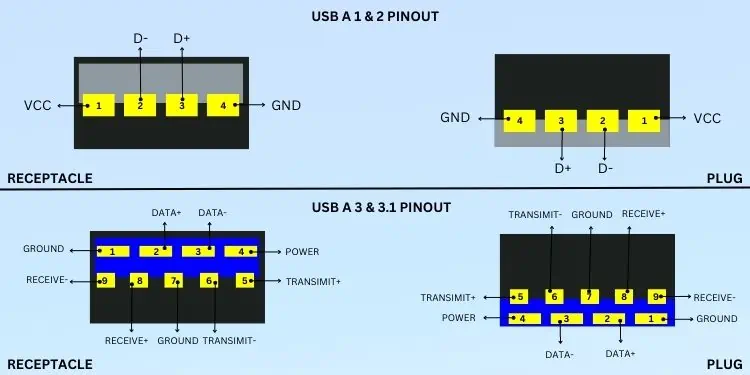
It has anoval-shaped receptacleand a slimmerreversible plug. This means that you may insert the cable either way.
They have a24-pin configurationin all generations. While the male and female connectors usually have no labels, some devices embed a USB symbol to help identify them.
You’ll most likely find the Type-C ports on all recently-launched laptops, PCs, hubs, and other devices. In fact, a USB-C flash drive is also available these days, which is much more durable and convenient than the older ones.