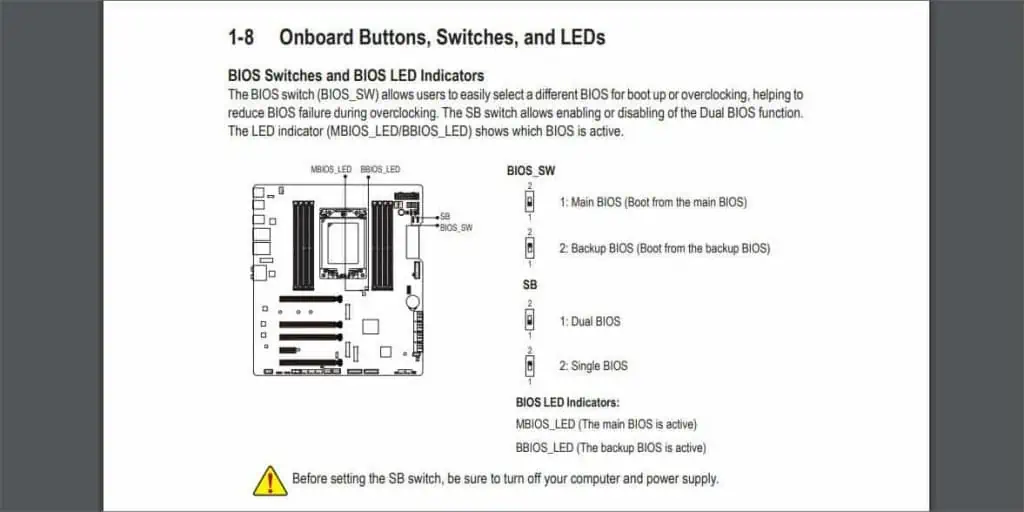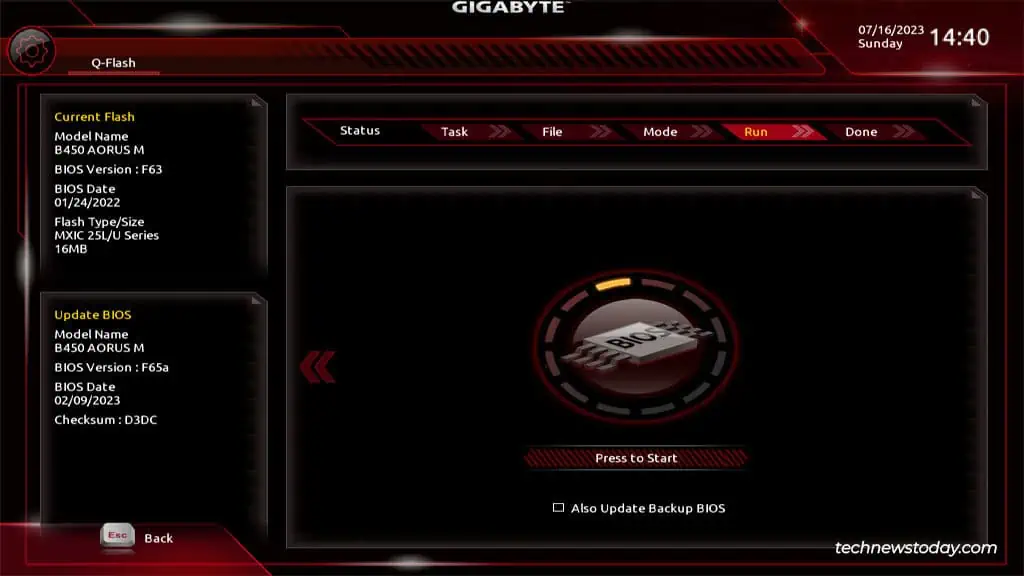DualBIOS Gigabyte boards havetwo BIOS chips onboard. The main chip (M_BIOS) is usually the one your system loads, while the backup chip (B_BIOS) acts as a failsafe if something goes wrong with the Main BIOS.
Even though it was Gigabyte that originally pioneered this technology, they’ve put out very little up-to-date documentation on DualBIOS. Naturally, this has left a lot of users confused.
So, I’ll cover what DualBIOS is, how it can be useful for you, the actual steps to use it, and other related topics in this article.

What is DualBIOS? How Does It Work?
As the name implies, Gigabyte boards that support DualBIOS havetwo BIOS ROMS installedon the motherboard. Your system normally uses M_BIOS at boot.
If the Main BIOS fails to load (usually due to afailed BIOS update), the system enters a firmware recovery mode of sorts. Upon rebooting, the system will load B_BIOS and flash the Backup BIOS (factory version by default) onto the main chip.
If the main chip itself is physically damaged, the Backup BIOS will start functioning as the Main BIOS. It acts as a safety net and allows you to continue using your system until you replace the main BIOS chip.
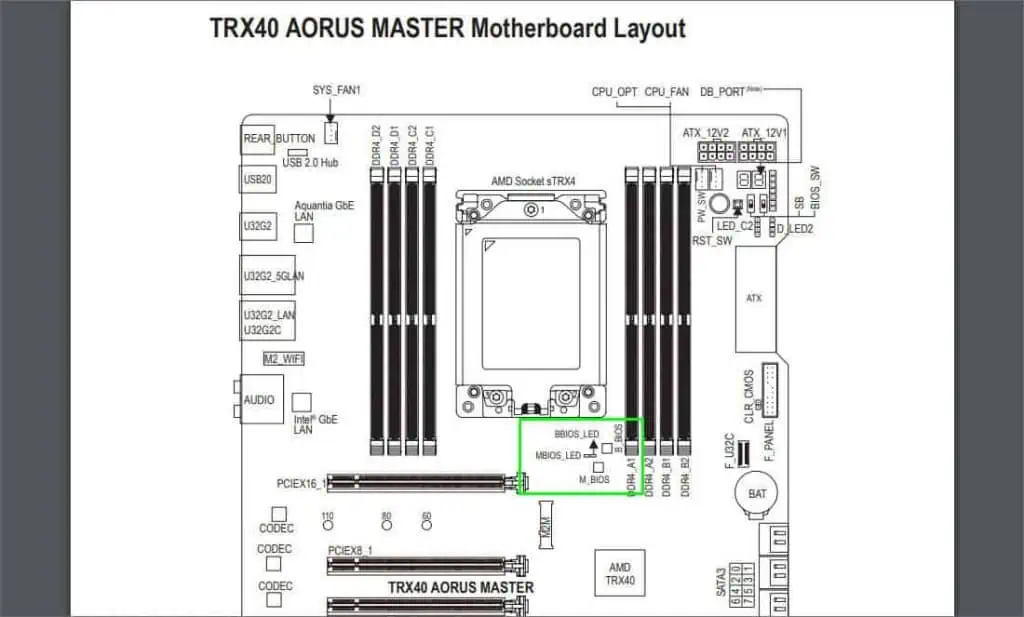
Does Your Gigabyte Board Support DualBIOS
Gigabyte extended DualBIOS to its entire motherboard range back in 2009. But in recent years, they’ve mostly dropped the feature in favor ofQ-Flash+. This is becauseUSB BIOS Flashbackis just as good of a solution, if not better, to the BIOS failure problem.
At the moment, older Gigabyte boards or some recent high-end ones are the ones that support DualBIOS. There are multiple ways to check ifyour boardsupports it.
You could check the product’sKey FeaturesorSpecificationspage on the Gigabyte site.

You could read the user manual. you may check the Motherboard Layout, Block Diagram, or Product Specificationsas you prefer.
And obviously, you could directly check the board itself. If your board supports DualBIOS, it should have both theM_BIOSandB_BIOSchips.
Depending on the exact board, it might also have other DualBIOS features likeLED indicators(MBIOS_LED, BBIOS_LED),BIOS_SW(for switching the BIOS versions), andSB(for switching between single or dual BIOS).

Switching Between Main and Backup BIOS