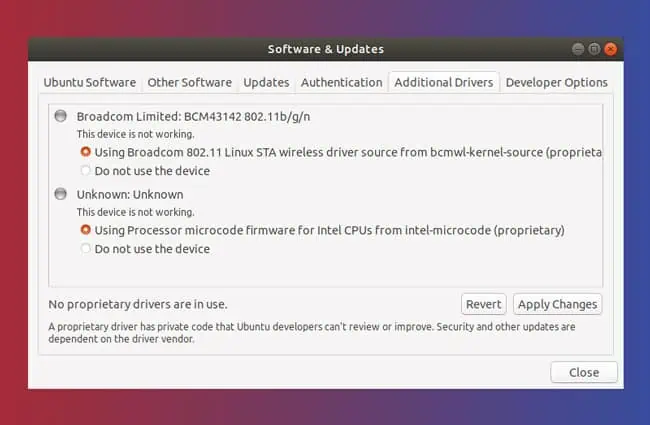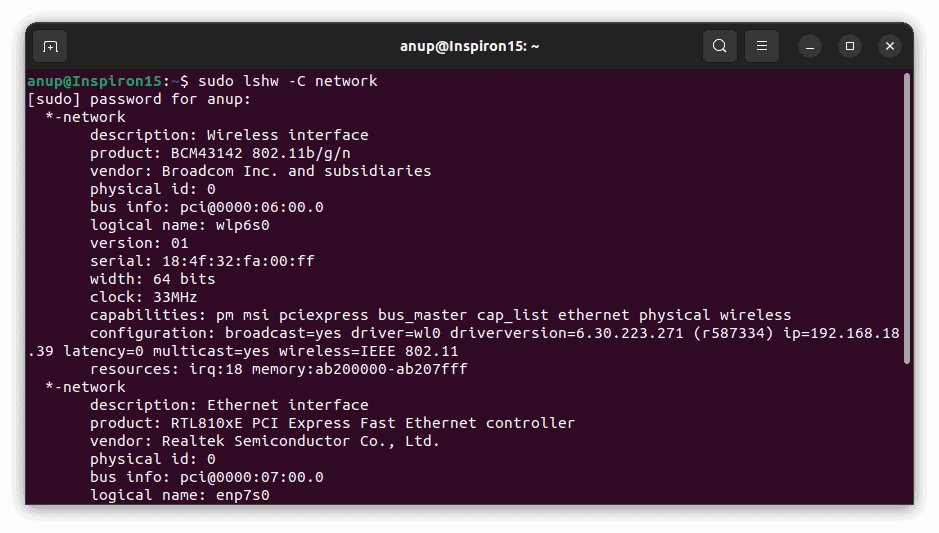If you recently installed Ubuntu, you might’ve been surprised to find that all the WiFi options were missing. Even if you install the correct drivers, issues with the WiFi Adapter can lead to the same problem.
The WiFi Adapter and Driver are just two common culprits. In your case, the problem may be something else entirely and figuring out exactly what can be tough.
As such, we’ve detailed the main reasons why the WiFi doesn’t work on Ubuntu, as well as how you may fix it in this article.
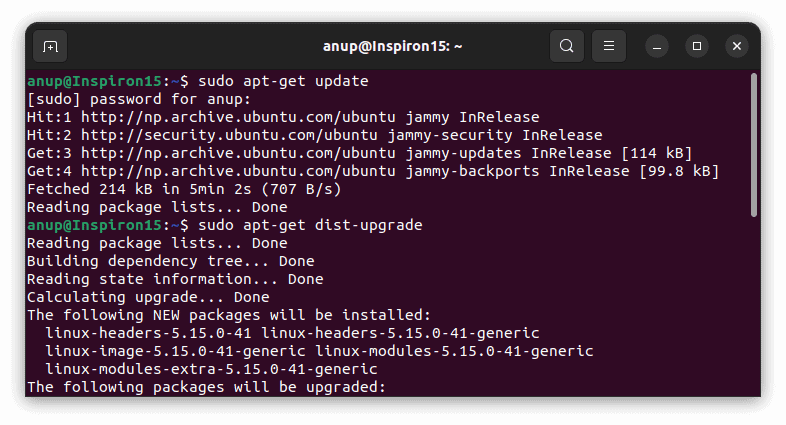
Why Is Your Ubuntu WiFi Not Working?
How to Fix Ubuntu WiFi Not Working?
We recommend trying the solutions in the order listed below. The first few solutions are for Ubuntu-specific problems, whereas the latter ones deal withWiFi issues in general. And, as a general rule of thumb, restart your router before you begin troubleshooting, as that alone often fixes the issue.
Fix Ubuntu 22.04 WiFi Bug
When Ubuntu 22.04 was released a few months ago, users reported a multitude of WiFi issues, from slow download speeds and frequent disconnections to not being able to connect to WiFi at all. As it turned out, the problem was actually with the 5.15 Kernel that was in use at the time.
Do note that bugs like this have affected numerous Ubuntu versions in the past, not just 22.04. As such, the fix shown below can be helpful for other versions as well.
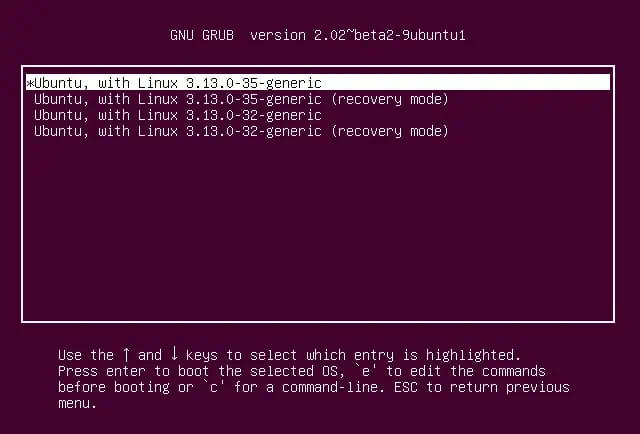
This bug has been patched in the latest kernel versions. you may update the kernel version by executing the following commands in the terminal:
sudo apt-get updatesudo apt-get dist-upgrade
Alternatively, you may also run theupdate-manager –dcommand to force update using the Software Updater utility.
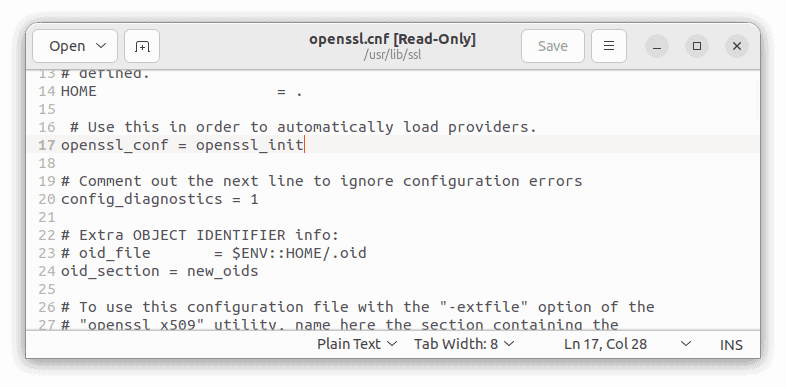
Some users reported that updating the kernel version didn’t fix the issue either, and they had to revert to an older version instead. Here’s how you may do the same:
Finally, if you don’t want to mess with the kernel at all, you may also try a simple workaround that involves checking the OpenSSL configuration file and restarting WPA. Do note that we recommend the previous two methods as restarting the WPA supplicant for this workaround enables unsafe handshake. With that said, here are the steps to do so:
Install / Use WiFi Driver