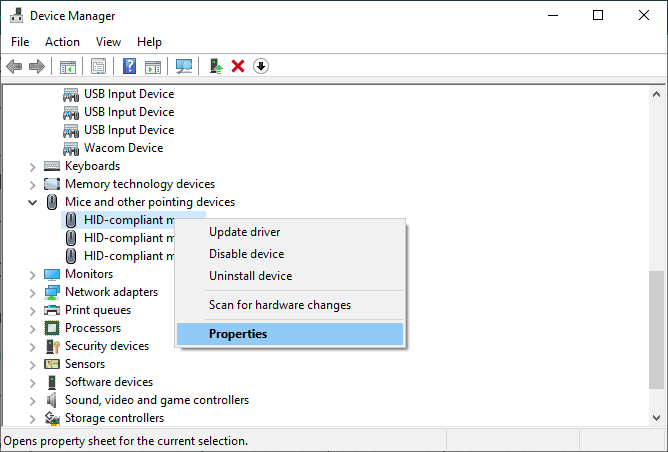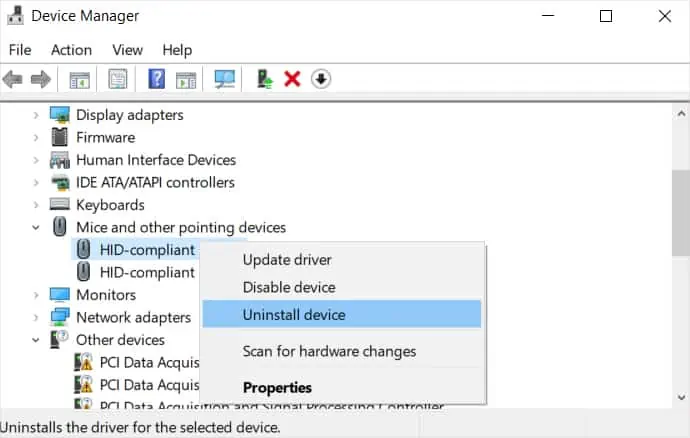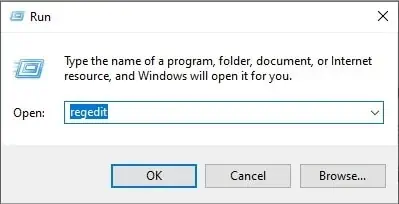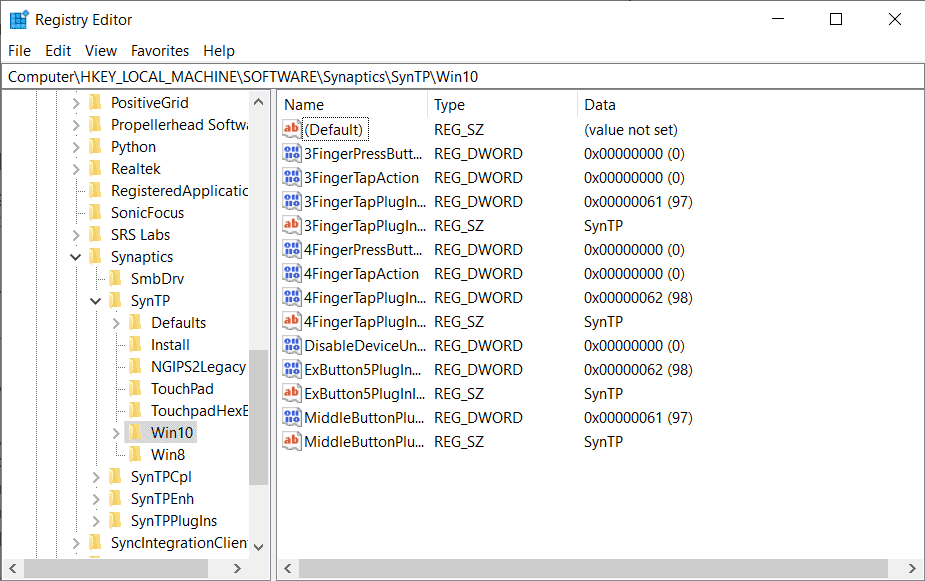Two-finger scrolling is a built-in feature in almost every laptop and is very easy to use. It is even more comfortable to use than a mouse scroll, and many users have made it their default scrolling method.
However, two-finger scrolling can stop working for various reasons sometimes. Subsequently, it makes navigating your laptop with the touchpad very difficult, especially for people with a habit of regularly using this feature.
If this is exactly the problem you are facing, we’ve got you covered on how to solve this issue in Windows and Mac.

How to Fix Two Finger Scroll Not Working on Windows?
Fixing the two-finger scroll not working is very easy in Windows. However, before you jump into the fixes,ensure your touchpad is working fineand your cursor is unlocked.
Follow the steps below one by one to see which one works for you.
Enable Two Finger Scrolling from Settings
The reason for this feature not working could have been due to it being disabled. It could be caused by any new software you installed or some changes you made to your computer.
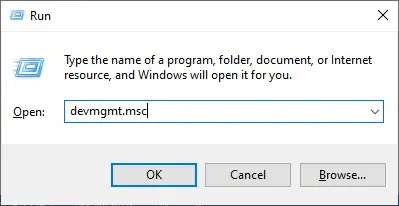
Anyway, here’s how you may enable this feature from settings.
Update or Reinstall Drivers
The touchpad scroll not working could be due to its drivers failing to work properly. It could have been corrupted or not properly installed.
In this case,updating your driverwill help fix the issue. Furthermore, the touchpad has several related drivers, and you need to update all of them.
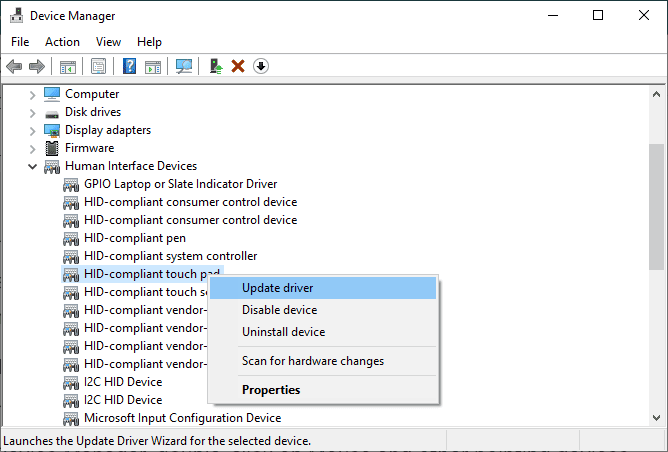
Here’s how you may do it.
If updating all the touchpad-related drivers didn’t work, you may try reinstalling them to see if it fixes the issue. If there is any kind of problem with the driver, reinstallation will replace it with a new clean copy of the driver.
After restarting your computer, the system will automatically start downloading drivers for the hardware with no drivers.