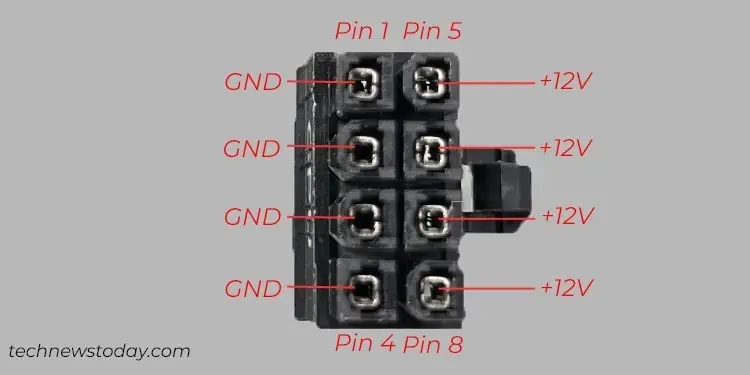Gigabyte boards use different methods likeaudible beep codes, LED indicators, and Debug LED Codes to indicate different system states or errors. The first two methods are common, whereas the debug LED is only found on higher-end Gigabyte boards.
This LED (called the Debug Port or DB_PORT) displays hexadecimal codes like 55, D9, etc. If your motherboard is displaying such codes and not booting at the moment, you canuse the code to diagnose and fix the problem.
This is easier said than done, though. A lot of the documented codes are described very vaguely. Speaking from personal experience, the manual was basically useless when diagnosing thedebug code 25on myTRX40 Aorus Masterboard.

So, I’ll cover the most common Gigabyte debug codes, what they mean, and how you may use this info to fix your actual problem in this article.
What Do the Gigabyte Debug Codes Mean?
Gigabyte boards can display over a hundred different codes, but most of these are harmless. About ⅔ of the codes simply indicate regular boot, S3 resume, and recovery states.
For instance, the board cycles through different codesduring POSTand eventuallysettles onA0. This just indicates that it successfully completed POST and has handed over control of the hardware to the OS.

Or, you might see theE0code after putting your system to sleep mode. This just indicates that the system is resuming from the S3 Sleep State.
I’ve seen a lot of users worried about such codes that are indicating normal system states. My point here is that you should check the code in the manual. If it’s not an error code, your system is likely working fine and there’s nothing to worry about.
Around ⅓ of the debug codes are indeed error codes, though. These are mostly fatal, meaning your system won’t boot until you diagnose and fix the problem. I’ll list them here according to Gigabyte’s documentation and then explain the troubleshooting process in the next section.

Note: If you’re facing aReservederror code, you’ll either need to reach out to Gigabyte or check out online forums to figure out what that exact code indicates.
For instance, my board was displaying the25 debug codea while back. This is only marked as Reserved in this manual.
I had to figure out myself that there was a conflict for theRAM’s LED controlbetween Gigabyte’s RGB Fusion 2.0 and iCUE. Eventually, I uninstalled the Gigabyte App Center, which fixed the issue.

Troubleshooting Using Gigabyte Debug Codes
Once you identify the faulty component through the code, you may follow the troubleshooting steps from the appropriate section.