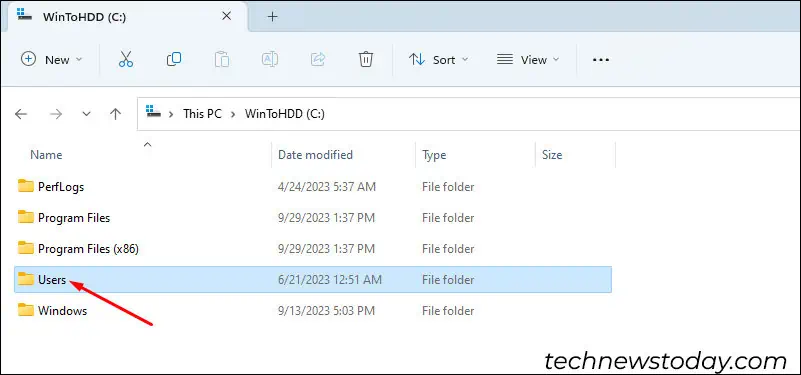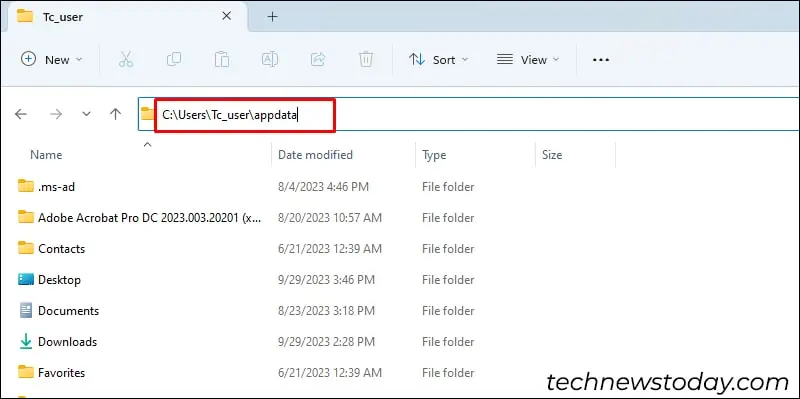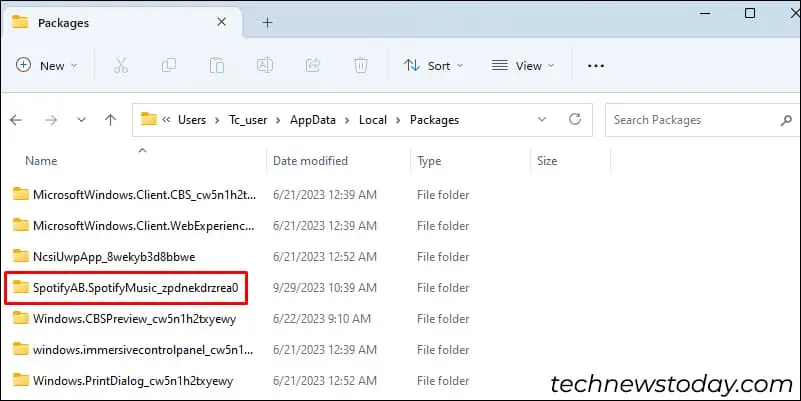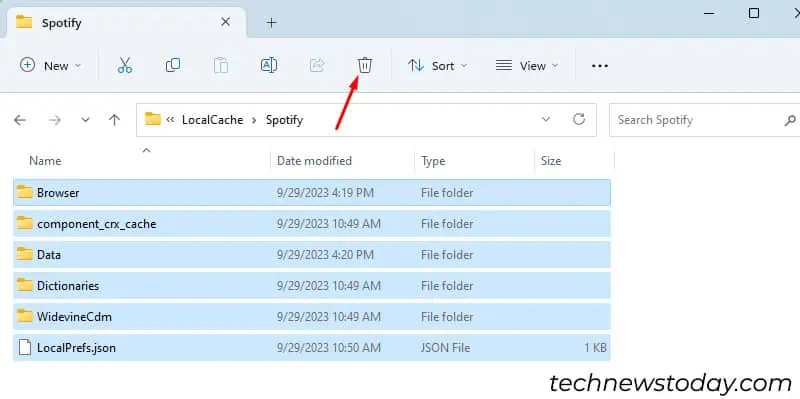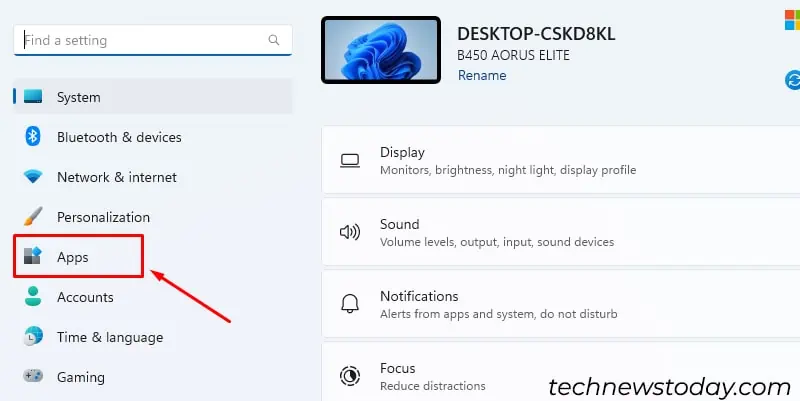With 551 million active users, an error message saying “Spotify application is not responding” is pretty common.Checking your internet connectionis the first thing to do when such an error occurs.
If your Spotify installation is corrupt,clearing the cacheorupdating the appwill likely fix the problem.
But often, the Spotify client is just unable to close properly. So, it’s best to start with simpler fixes like opening Task Manager andending the Spotify background process.
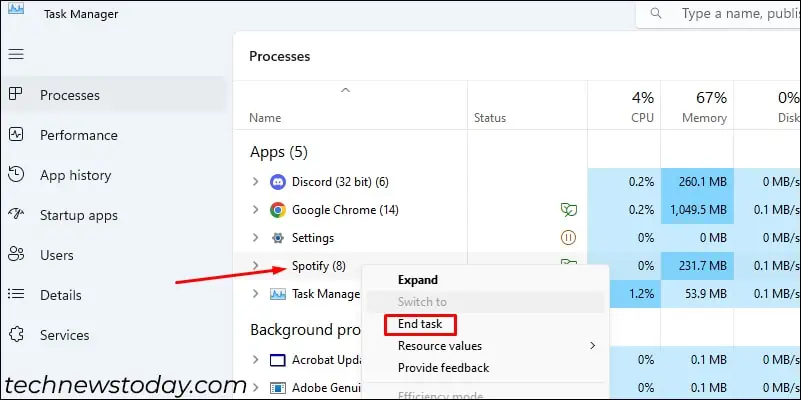
Cease Background Activity for Spotify
Usually, the application running in the background despite being closed causes the “Spotify application not responding” error. Terminating the Spotify process from the task manager is the most optimal solution that has worked for many.
Alternatively, you may command Taskkill for Spotifyusing the command prompt.
You will receive a message saying the process has been terminated for Spotify.
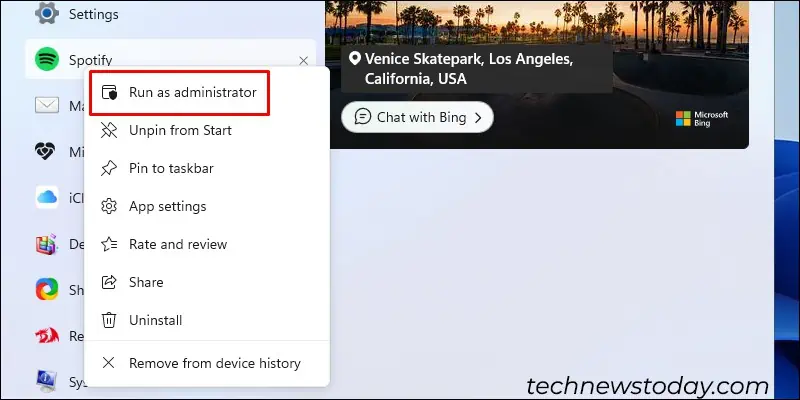
Remove Spotify Cache Data
A piled-up cache or a corrupt file that a user downloaded can interfere with Spotify, rendering it unresponsive. Clearing the user data folder fixed the error for a lot of users.
Since Windows keeps this file hidden by default, you may not be able to find the app data by skimming through your local drive. Follow these steps to spot and remove the Spotify cache data:
The steps may vary for the app Installed from the official website.
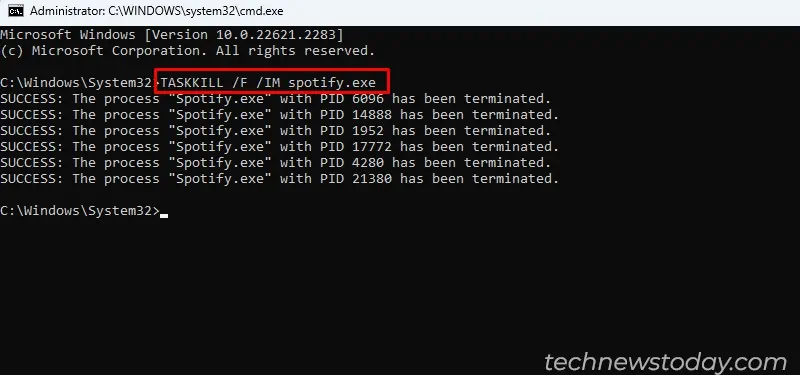
Repair/Reset the Application
Microsoft applications can also be fixed by clicking on the Repair option. If you alsodownloaded Spotify from the Microsoft Store, you may follow the steps:
Reinstall/Update Spotify
When none of the fixes can make your Spotify application responsive, you canuninstall and reinstall it. Find the app from the search bar, right-select it, and choose Uninstall. Later, you may install it from the Microsoft Store or Spotify website.