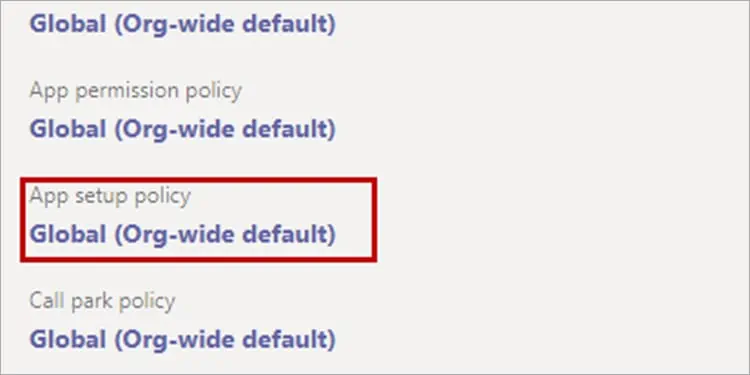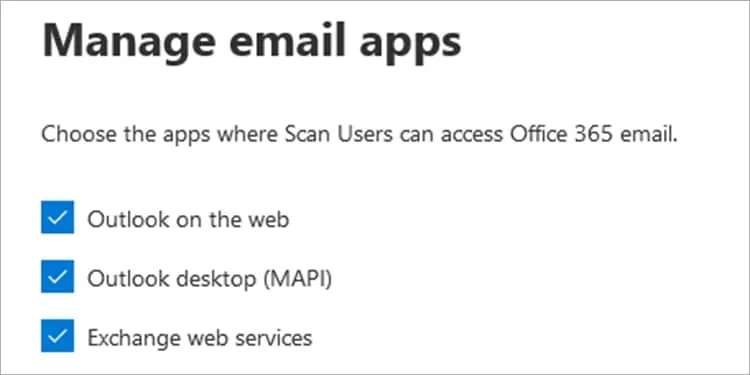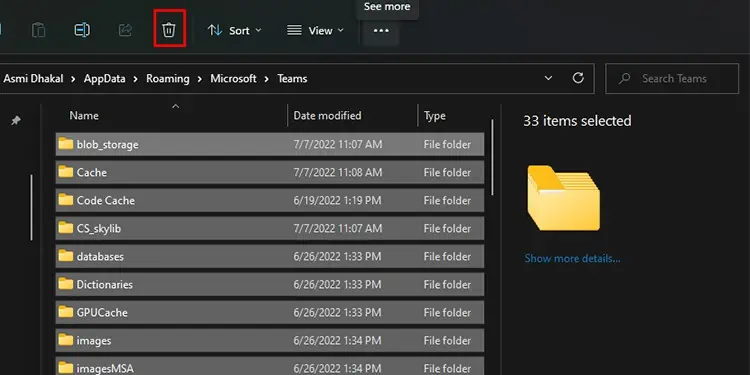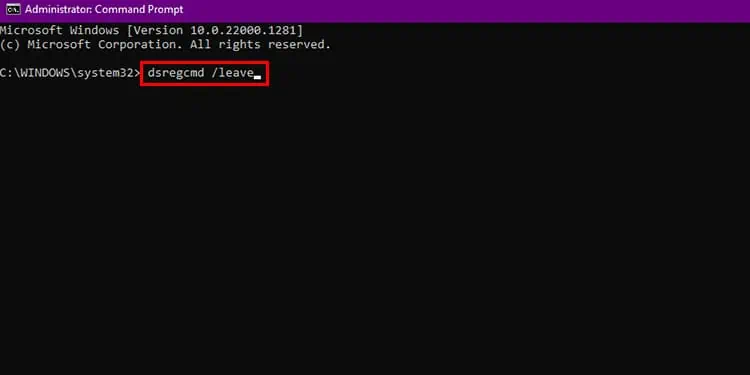The Calendar view in the Microsoft Teams application is essential to perform various functions, including hosting and scheduling meetings. Some of the users have recently reported calendar missing in the desktop application of MS Teams. Although this issue could result from a fluctuating internet, there could be more severe problems behind this error.
you may attempt to resolve this issue by switching to a better internet connection. If this isn’t enough to fix Teams not showing calendar, this article will guide you around this issue. Keep reading this article to get your Teams up and running again!
Why is Teams Calendar Not Showing?
How to Fix Teams Not Showing Calendar?
There is a range of solutions you may attempt to fix this issue in Microsoft Teams. We have divided the answers according to if you’re a team member or an administrator. Depending on your position, refer to the fixes we’ve gathered for you.
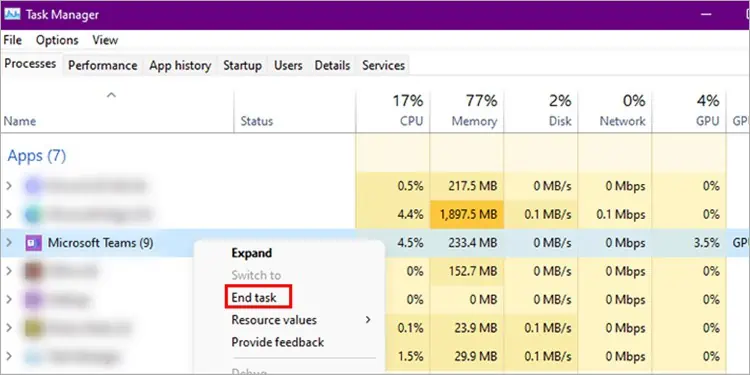
Sometimes, a simple restart can resolve specific in-app issues. When you restart the application from your Task Manager, the application reruns its code from the ground state. It might solve your problem if any bugs were causing your calendar to disappear. Here are the steps you may refer to force quit MS Teams from Task Manager:
Many users reported that logging out of their Microsoft account on the MS Teams app and restarting the application from the Task Manager solved their issue. If you wish to log out of your MS Teams account, follow these steps:
Improperly Configured Administrator Settings
If you are the administrator of your Teams organizations, there are two solutions you could attempt to fix the Calendar app not showing. You may have accidentally removed the Calendar app from the group policy or disabled MS Exchange. Either of these could result in your entire team not being able to view Calendar on MS Teams.

Add Calendar on Teams
You need to add back the Calendar app on the Teams application from the Teams group policy tab. Log in with your credentials on the MS Teams Admin Center and follow these steps to add the Calendar app on Teams:
Enable MS Exchange ActiveSync
MS Exchange is responsible for synchronising data between Office and other Microsoft applications. If you have disabled MS Exchange, Teams cannot synchronise with your mailbox to perform the actions through the Calendar view. Refer to the following steps to enable MS Exchange from the Exchange Admin Center (EAC).
Clear Teams Cache Memory
If you haven’t cleared your cache memory in a while, it could be the reason why Teams failed to show the calendar. Although cache memory is helpful to retrieve frequently used information swiftly, it takes up space in the processor and can cause issues in the application. Most users reported that clearing the cache memory fixed the issue for them.