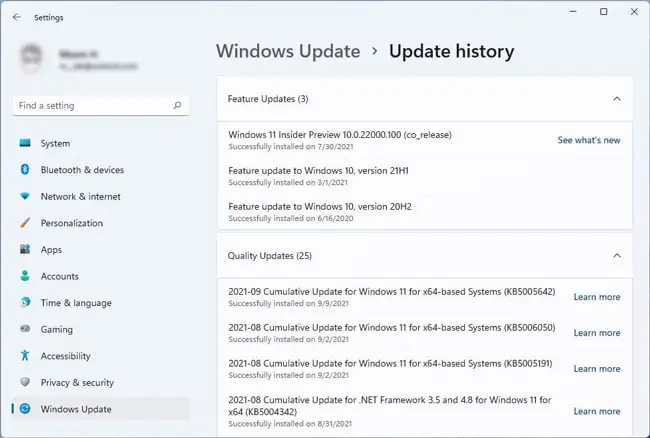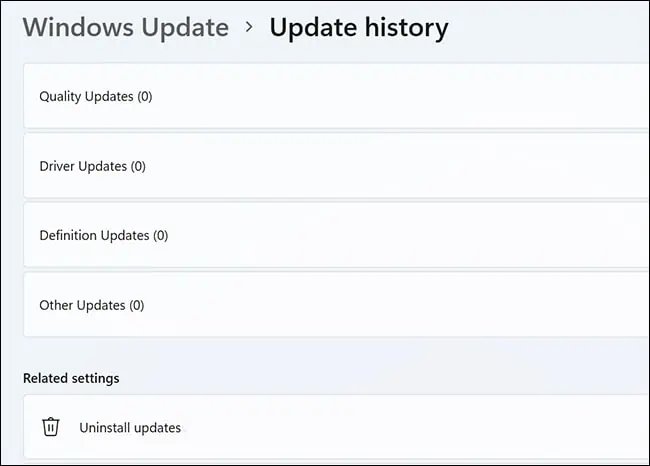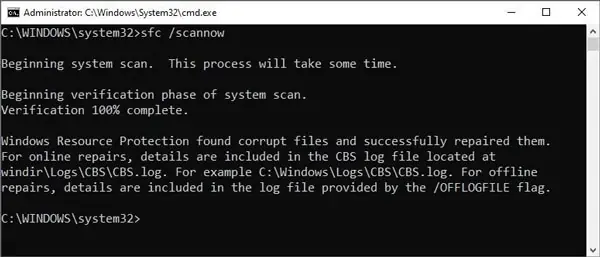A while back, certain Windows 11 Insider Builds faced a major responsiveness issue with the taskbar due to server-side issues. Microsoft patched this pretty quickly, so the newer builds shouldn’t have this issue.
Of course, even users not in the Insider program can sometimes face this issue due to reasons like incorrect configurations or system corruption.
In such cases, using the correct settings, repairing the corrupt files, and updating the system is most likely to be helpful. We’ve detailed the steps for these and more solutions in the article below.
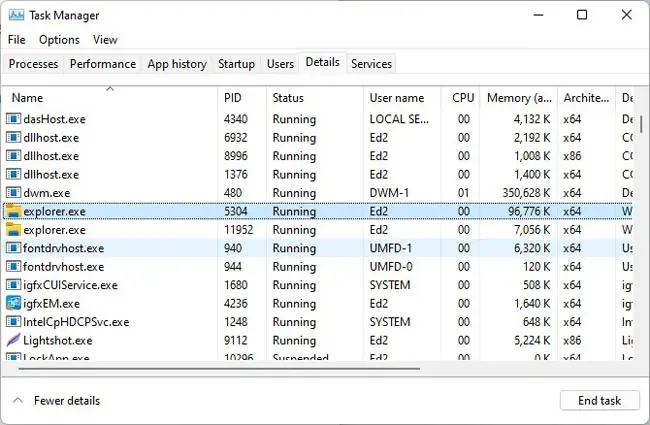
Why Is My Taskbar Not Working?
How to Fix Taskbar Not Working Windows 11?
As minor issues like this are often a result of a bug or glitch,restarting the PCcan easily resolve it. If you’ve got unsaved work or restarting simply didn’t help, you may try the solutions listed below.
Restart Taskbar Services
As with any other Windows component, a number of services work in the background to help the taskbar function properly. The taskbar could be malfunctioning because one of those services is facing some issue, so it’s worth restarting them. Here are the steps to do so:
Modify Taskbar Settings
Windows 11 offers various settings topersonalize the lookand functionality of the taskbar. If any of these settings have been misconfigured, it could lead to the taskbar not working as intended. So, we recommend reviewing these settings with the following steps:
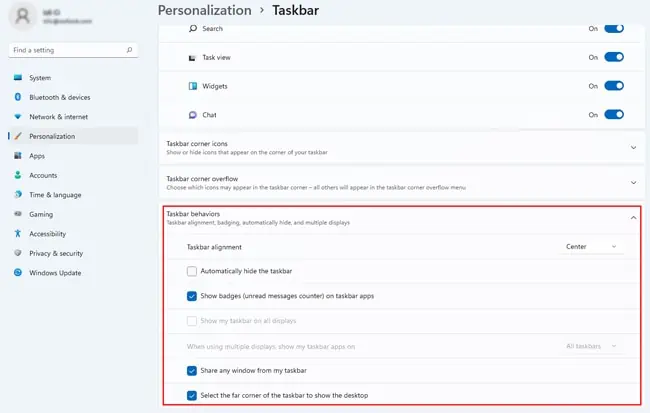
Update / Rollback System
As stated, issues like this are often caused by minor bugs which are patched in new updates. If you haven’t updated your system in a while, this is likely to be helpful. you may update on Windows 11 with the following steps:
On the other end of the spectrum, some users also face this issue due to a buggy update. One user, in particular, solved this issue by uninstalling the Security Update for Microsoft Windows (KB5006674). So, if the issue started after an update in your case, the following steps will be helpful:
Windows components like the Taskbar can also stop working properly because the system files pertaining to that component are corrupt. We recommend referring toRepair Corrupted Windows Filesfor detailed instructions on how to do the same, but here are the main steps:
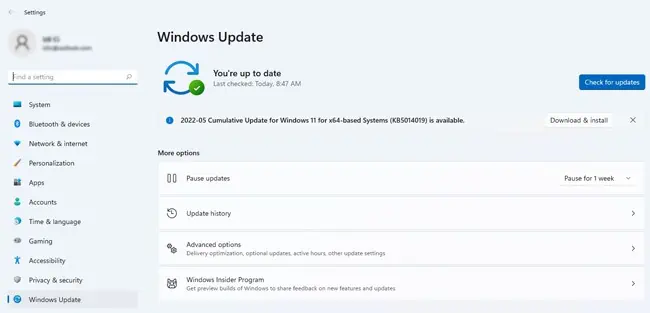
We also recommend minimizing abrupt shutdowns and keeping your PC updated and malware-free to prevent system corruption in the future.