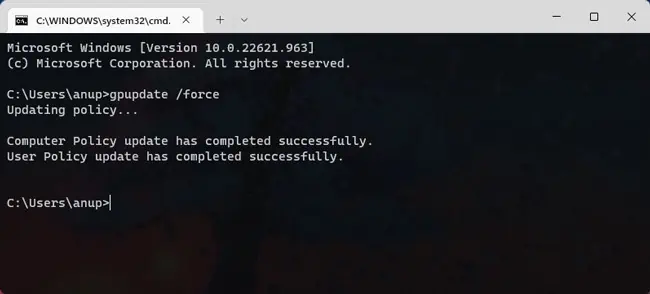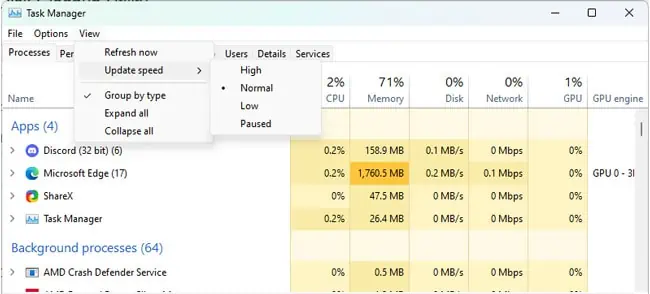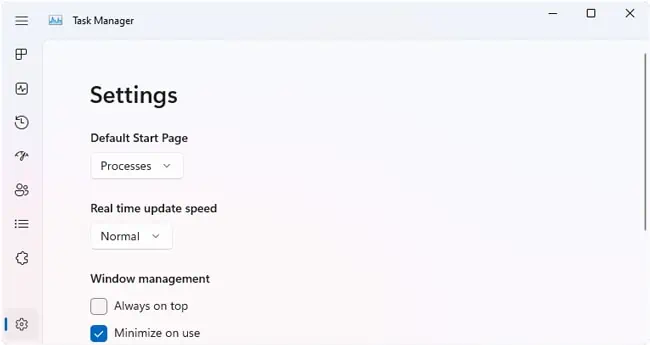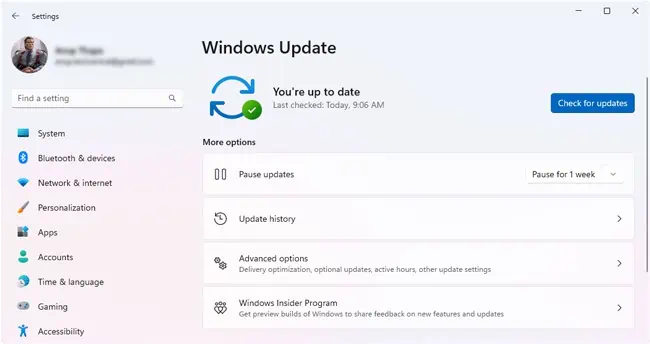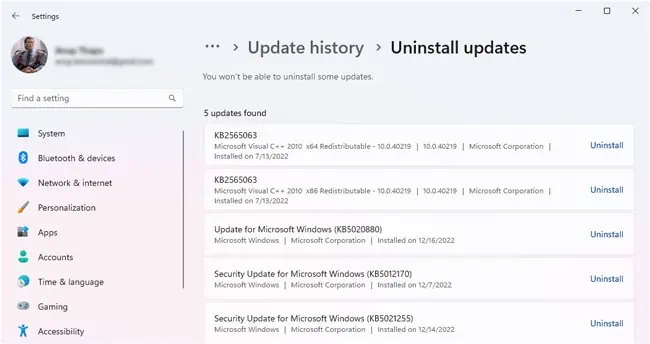Task Manager is the go-to utility in Windows when you’re dealing with a non-responding program. But on occasion, Task Manager itself can stop working properly – in various ways.
On some systems, Task Manager might not open at all. On others, itopens but is empty. Or it opens but doesn’t update the displayed data. In some cases, it might even display a not-responding message.
Most of the time, you may simply start a new Task Manager instance to end the non-responding task manager and any other processes. If that doesn’t work, the fixes from this article will be helpful.
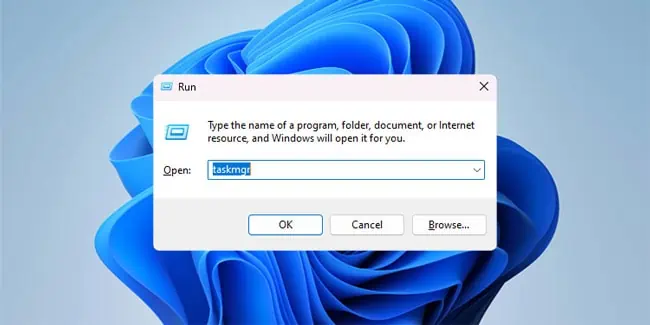
Often, users face this problem due to temporary glitches. So it’s best to restart your PC before anything else, as you might not need to troubleshoot at all.
Re-launch Task Manager
The usual way to start Task Manager is by pressingCtrl + Shift + Esc. If the current Task Manager instance is not responding, simply utilize the same shortcut again. This will prompt Windows to attempt to restore the existing instance.
If it can’t be revived after 10 seconds, a new instance will be launched instead. Either way, Task Manager should start working this time. If this hotkey doesn’t work for you, you may also try alternative ways to launch task manager:
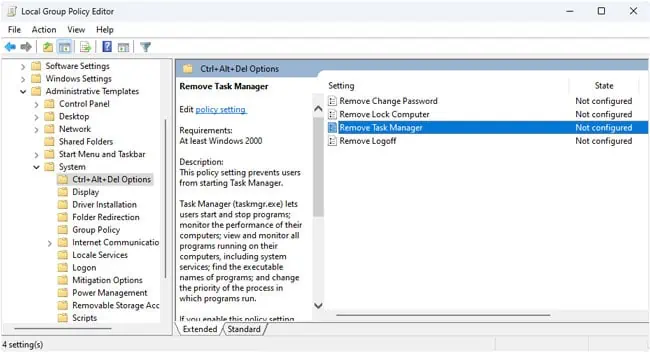
If the Task Manager Has Been Disabled by Your Administrator error is preventing you from launching Task Manager, you may fix this by modifying a local group policy.
Check Task Manager Settings
If your Task Manager seems frozen and isn’t updating the displayed data, it’s likely because the update speed is set to paused. There have been multiple times when this automatically happened after a Windows Update, leading users to believe that Task Manager stopped working. In any case, here’s what you should do:
Install/Uninstall Update
The Task Manager coming up empty, not responding, and similar problems are mostly a problem on the Dev and Insider builds. After all, these channels are meant to test new changes rather than prioritize stability. Anyway, as updates are the problem, you have two ways to proceed.
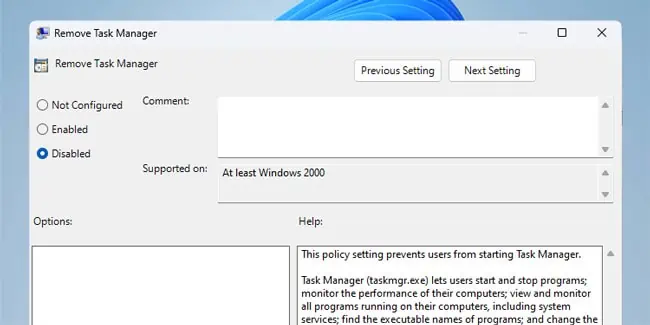
First, you may update to a newer build. Whatever issue was preventing the Task Manager from working properly will likely have been patched. Or if you’re already on the latest build, you can uninstall the last update and revert to an older stable build. Here’s how you can do either:
Workarounds and General Fixes
One common complaint about Task Manager is that when a full-screen program (usually some game) stops responding, users attempt to use Task Manager but it doesn’t come up.