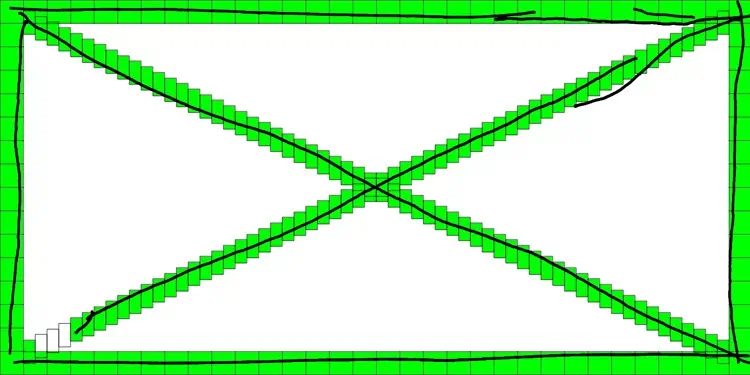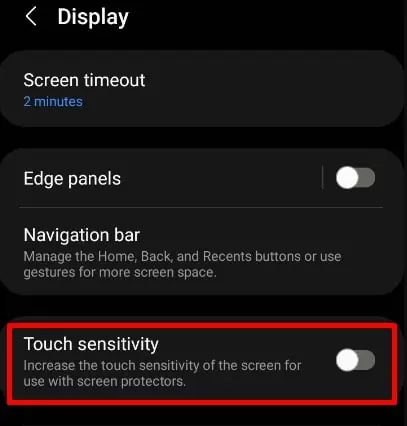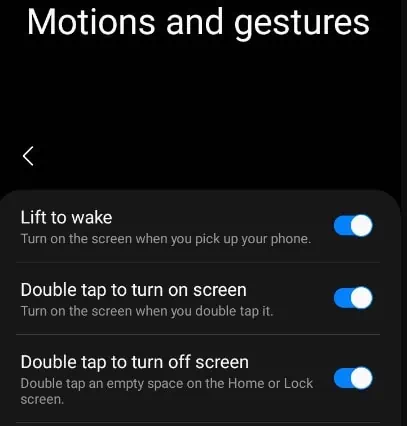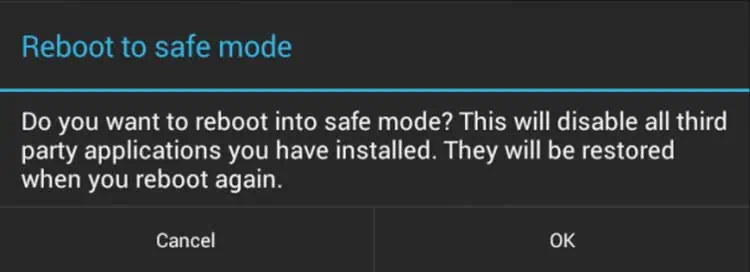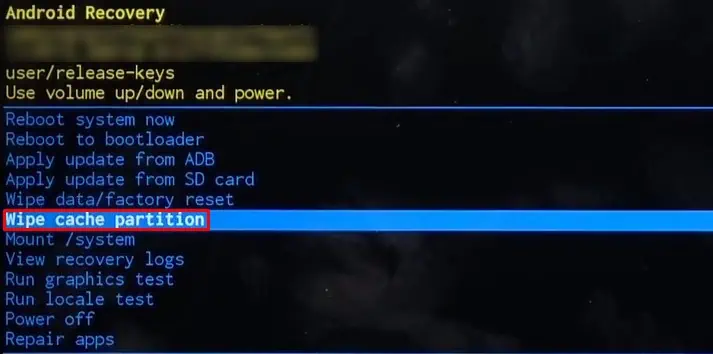Modern tablets incorporate a touch screen for easy navigation. But sometimes they cease to work and create problems. Many users reported that they faced an occasional unresponsive screen. It mostly happens when you use a tablet while on charge or due to high RAM usage.
The tablet touch screen can completely stop working, or only some areas of the screen can be unresponsive. You may also encounter unnecessary zoom in and outs.
In this article, you will learn about the causes and possible workarounds you may apply when your tablet touch screen is not working.

What Causes Tablet Touch Screen To Not Work?
Fixes for Tablet Touch Screen Not Working
When your tablet’s touch screen is not working, you may tryrestarting your tabletand cleaning its screen as a preliminary fix. Remove any screen protectors if they have scratches or are damaged. Also, ensure you are not operating the tablet at extreme temperatures.
Below are the 12 proven fixes to apply when your tablet touch screen is not working.
Note: The fixes discussed below require proper navigation through your tablet. If your screen is entirely not working, you may have difficulty navigating settings. Use an OTG cable and a mouse for that purpose.

Remove Tablet From Charging
It is usual for a tablet touch screen to lag when the charger is plugged in. If you are facing a slow responding touch while charging, please remove the charger from your tablet.
Moreover, using a tablet while charging is not recommended since it is not good for the battery and causes overheating. Also, remove the SD card and any USB devices connected to your tablet since faulty devices can cause the touch screen to lag. Then verify if the touch screen acts normally.
Clean Your Device’s Screen
The dirty screen is another reason the touch starts acting up. ensure your touch screen does not have any debris collected over it. you may use a lint-free cloth and isopropyl alcohol to properly clean your device’s screen.

Also, ensure your fingers are clean and tidy. If you are trying to use a stylus with your tablet touch screen, make sure the device supports the use of the stylus.
you may try a DIY repairing trick if you recently dropped your tablet and the touch started malfunctioning. The dropping has possibly slightly loosened the display cable connecting your touch panel and main board. Sometimes gently pressing the four edges of your tablet can help solve the issue. So, try this as a part of DIY repairing.