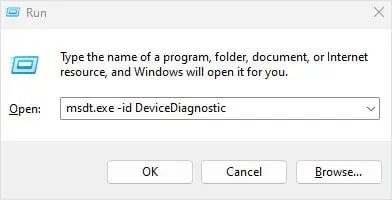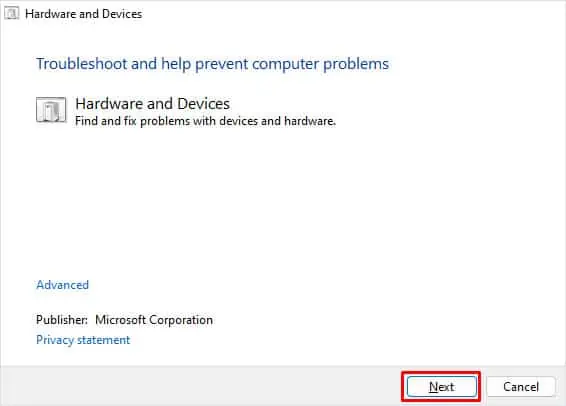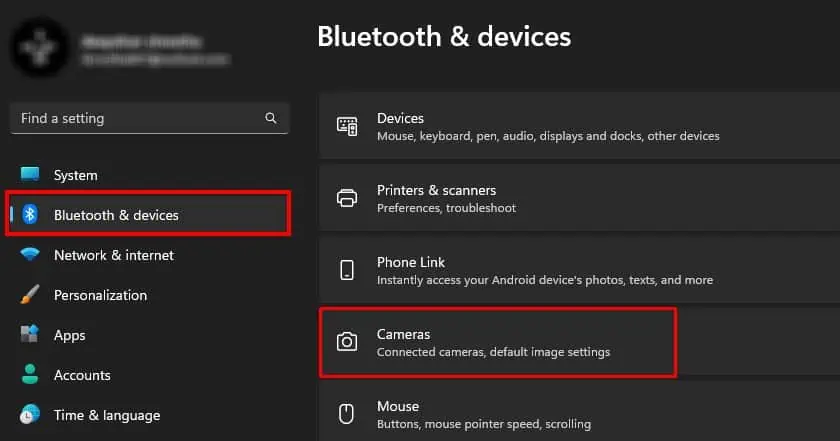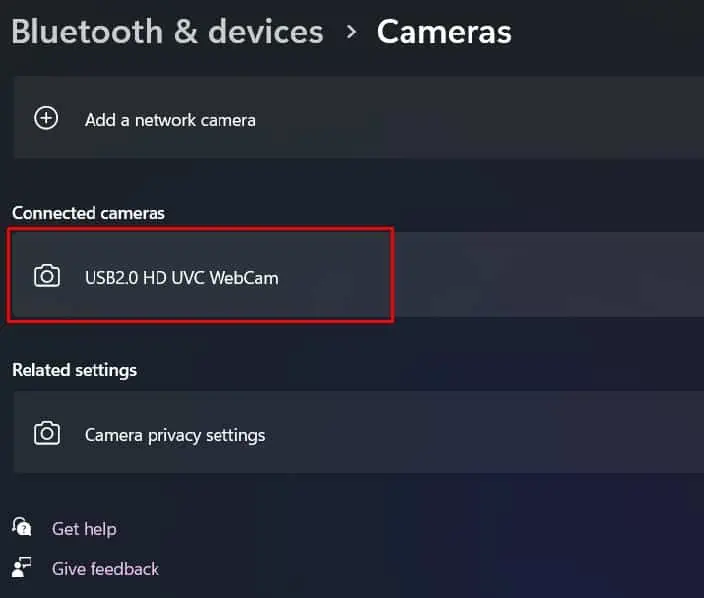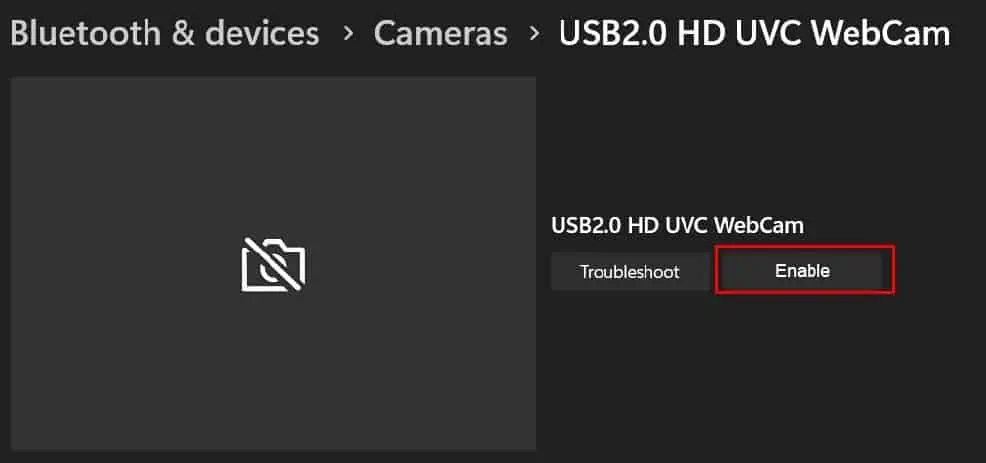In Surface laptops, you will find several settings that control camera access—it includes camera settings both in UEFI and Windows. If the camera settings are disabled either at the firmware or software level, Windows cannot access the Camera and you will get a black screen when using the Camera.
Even when the camera is enabled, several issues like corrupted or outdated driver/Windows, and camera application errors could stop the Surface camera from working. In rare cases, antivirus software could also be limiting the camera access.
Check Camera Switch/Slider
First, verify if the laptop has a Camera switch that enables or disables the camera. This switch could be a key on your keyboard or even a physical switch on the laptop. The laptop could also have a slider that hides the camera. If so, simply slide the slider to access the camera.
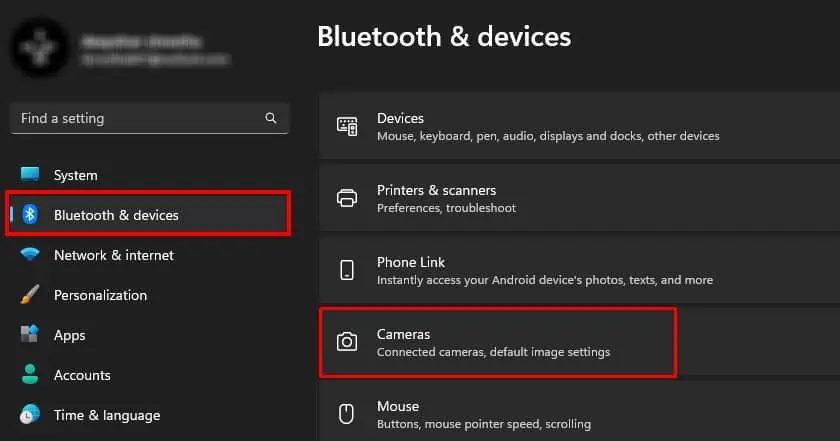
If that does not work, you might need to allow camera access.
Any application needs to have permission to utilize the camera on your system. If you want any application to access the camera, you first need toenable camera access.
Enable Camera from UEFI
If the camera does not work or gives you an error message, “Camera not found”, it could be that the front and rear camera is disabled from Surface UEFI settings. To fix this, you need to enable the camera from Surface UEFI firmware settings.
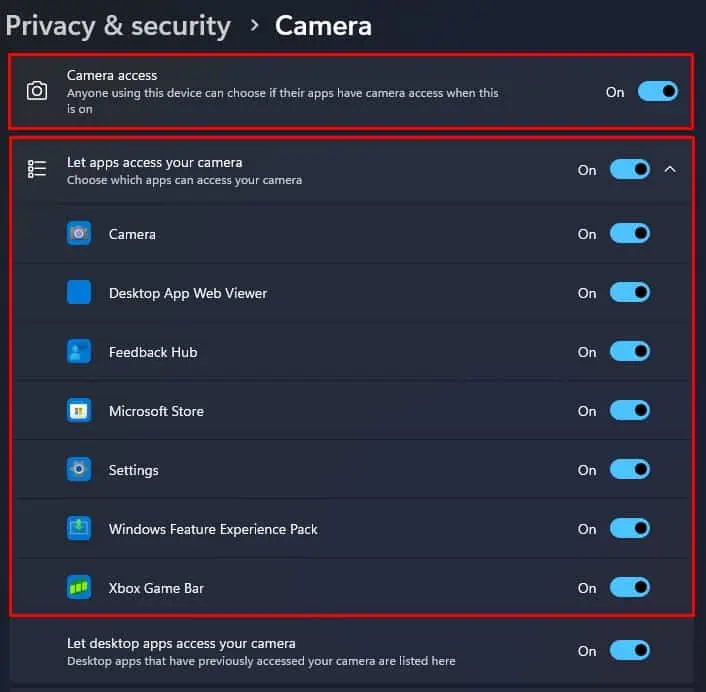
Run Hardware Troubleshooter
The hardware troubleshooter scans the hardware component connected to the system for issues and suggests you to change Windows settings to fix the said issue. The hardware troubleshooter should fix the issue with the surface camera.
Disable and Re-enable Camera
When the Surface laptop is using the camera, the driver loads the necessary functions to display the information from the camera onto your screen. A laggy system and insufficient physical memory could stop the camera driver from loading the driver.
In such cases, restarting the camera device should work.
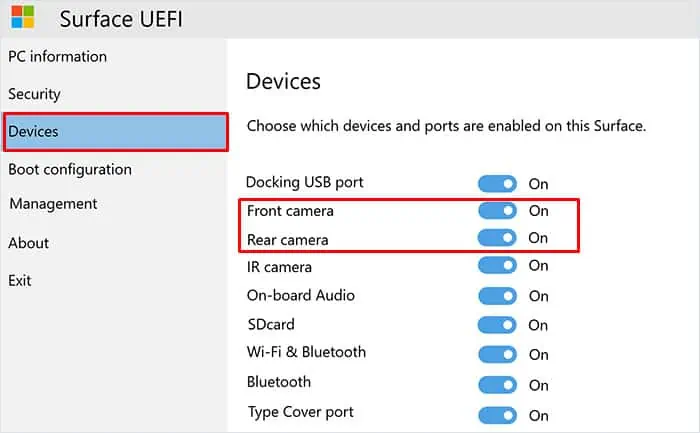
Alternatively, you may also restart the device from Device Manager.
Repair/Reset Camera Application