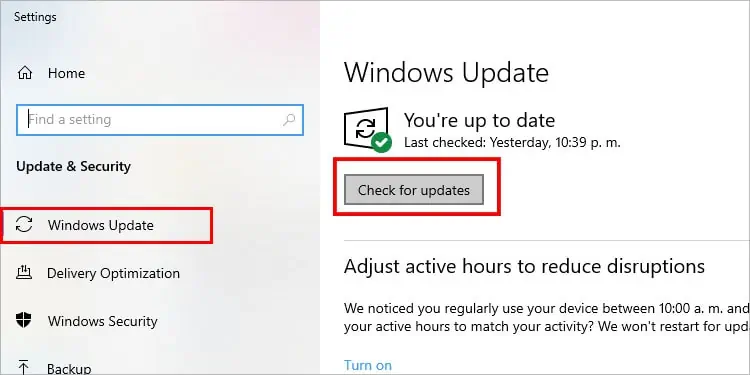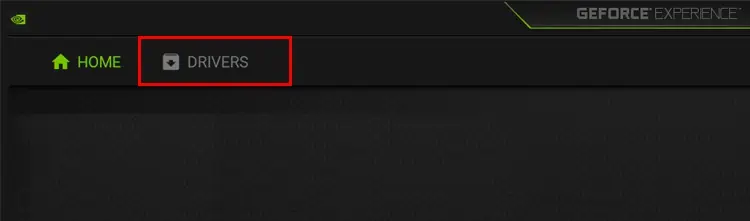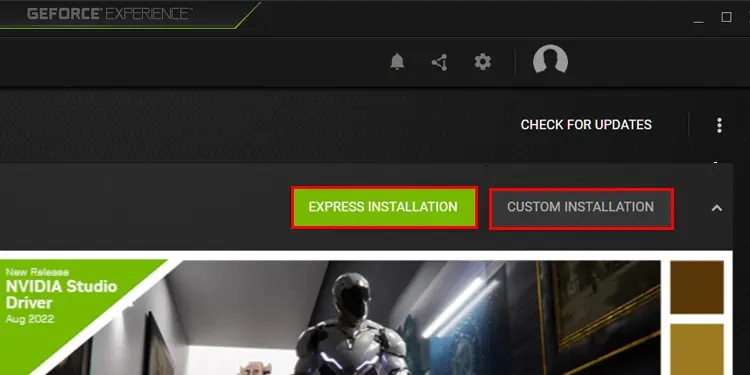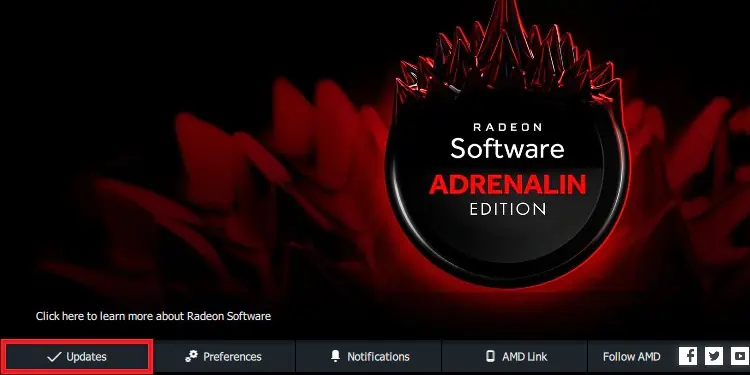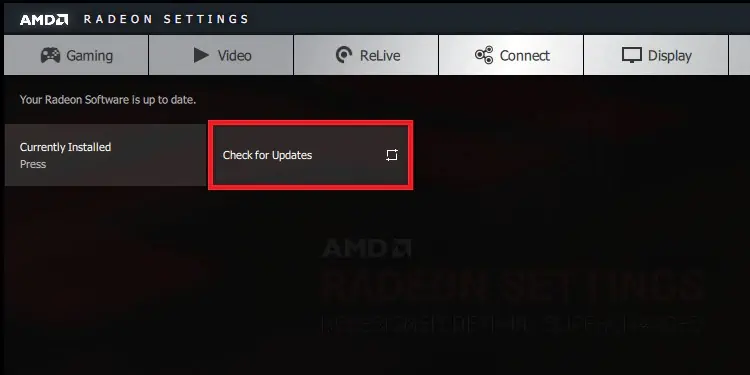SteamVR isn’t a virtual-reality device in and of itself. Instead, it lets users with VR headsets link up with games they have on Steam and play in the virtual environment.
Unfortunately, it can take a little elbow grease to get SteamVR working the right way unless you’re one of the players who get lucky enough to link in and start playing. There are a few different avenues to fixing SteamVR problems, depending on what issue you’re experiencing.
Why Won’t SteamVR Work?
SteamVR has different problems for different users, depending on the situation. Here are some common issues and causes you might face.
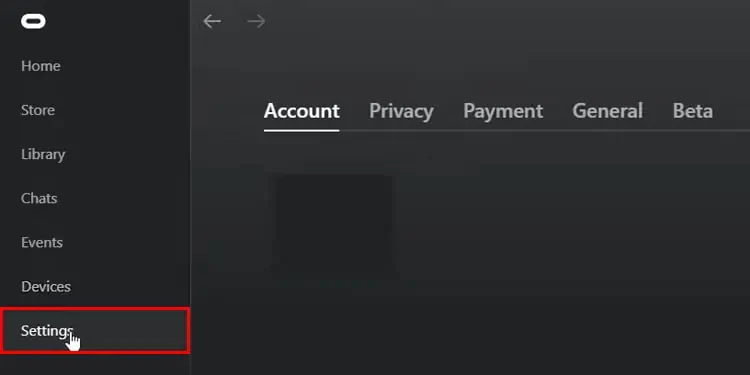
It’s impossible to narrow down the solution until you start trying a variety of fixes. Most of them should be easy enough to try so you may locate the problem, fix it, and get back to enjoying your games.
Fixing SteamVR Not Working
If SteamVR isn’t working for you at all, the following solutions might get it going again. Don’t give up on playing VR while linked into Steam when the fixes are generally super easy to perform.
Enable Unknown Sources
If your VR headset requires you to turn on unknown sources manually, you need to activate that setting before you may play SteamVR. For example, Oculus players will not be able to utilize the program until they do these steps in the desktop program.

Now you may attempt to connect to the program again. If it still isn’t working, proceed to the next steps.
Both your drivers and your operating system need to be updated. If you aren’t in the habit of keeping them current, it’s worth considering because it can cut down on issues you run into with your system.
Tocheck for updatesto Windows:
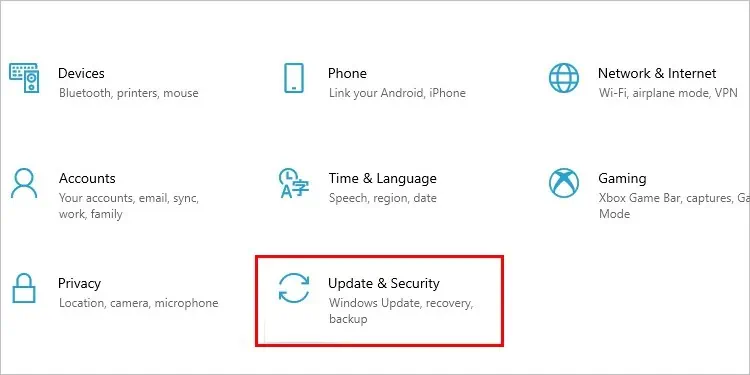
The most important drivers to update are your GPU drivers regarding issues with SteamVR. The best way toupdate your Graphics driveris through their respective management programs.
NVIDIA uses a program called GeForce Experience to manage its driver downloads.
AMD uses the AMD Radeon Settings to manage its driver updates.