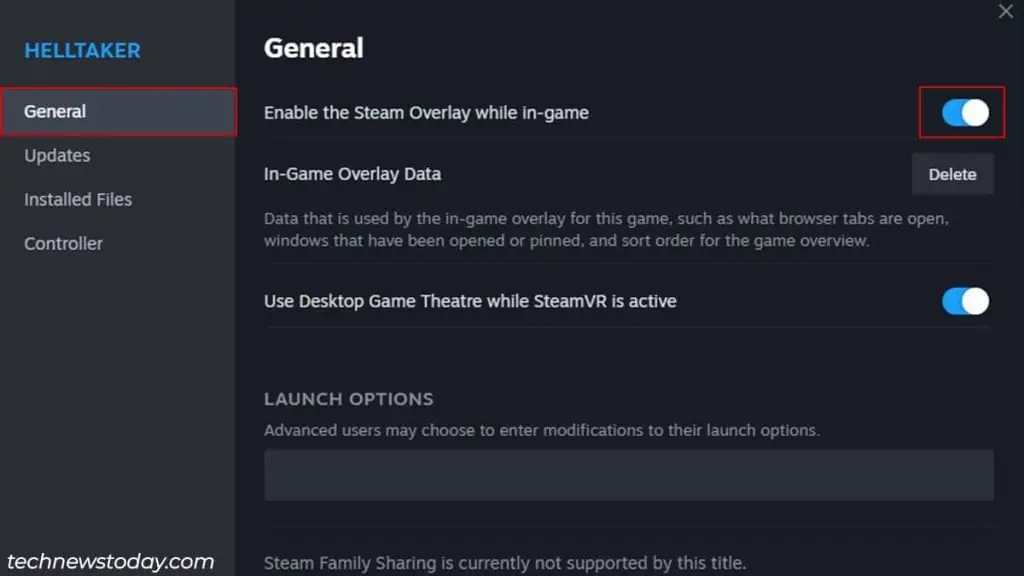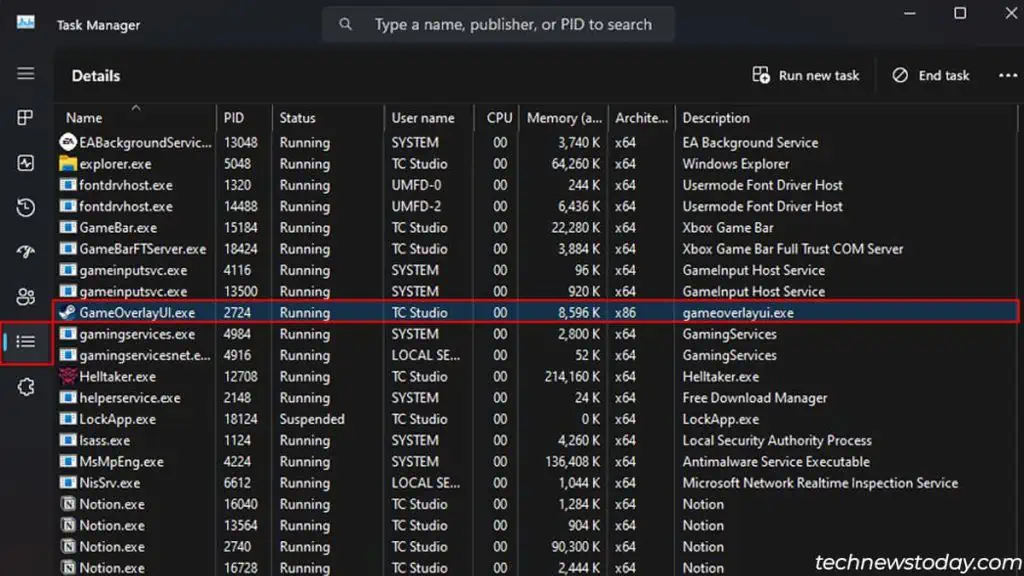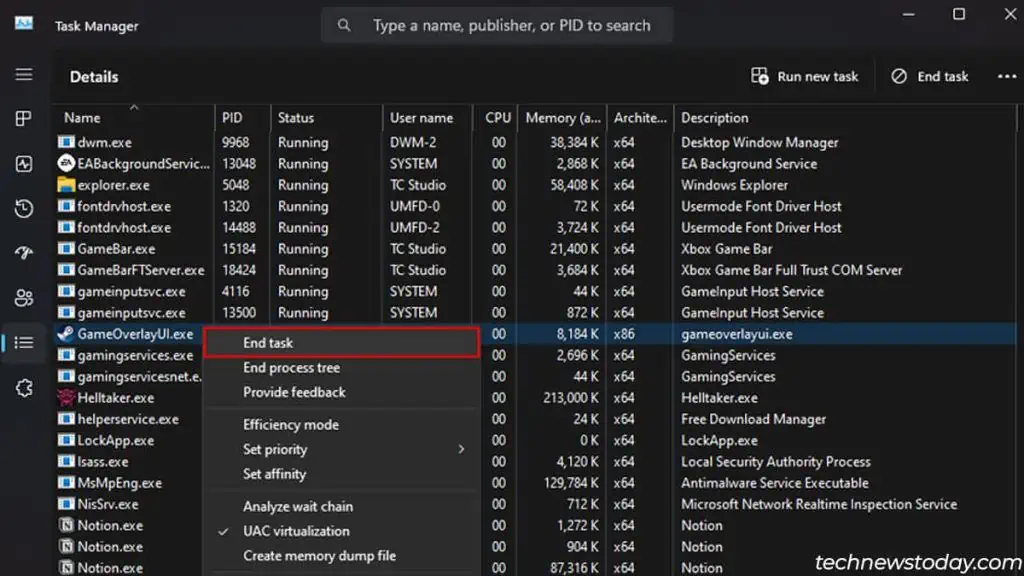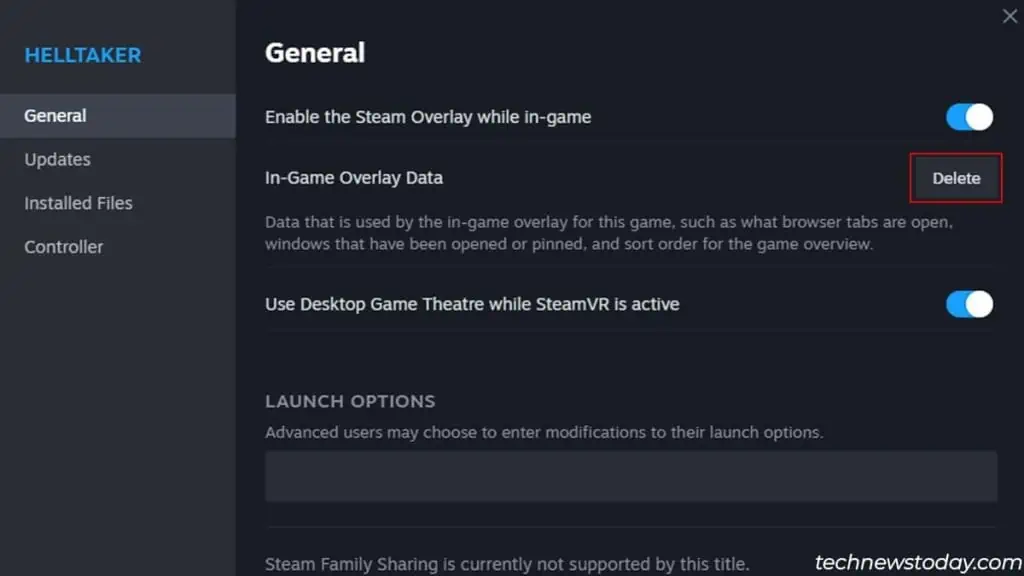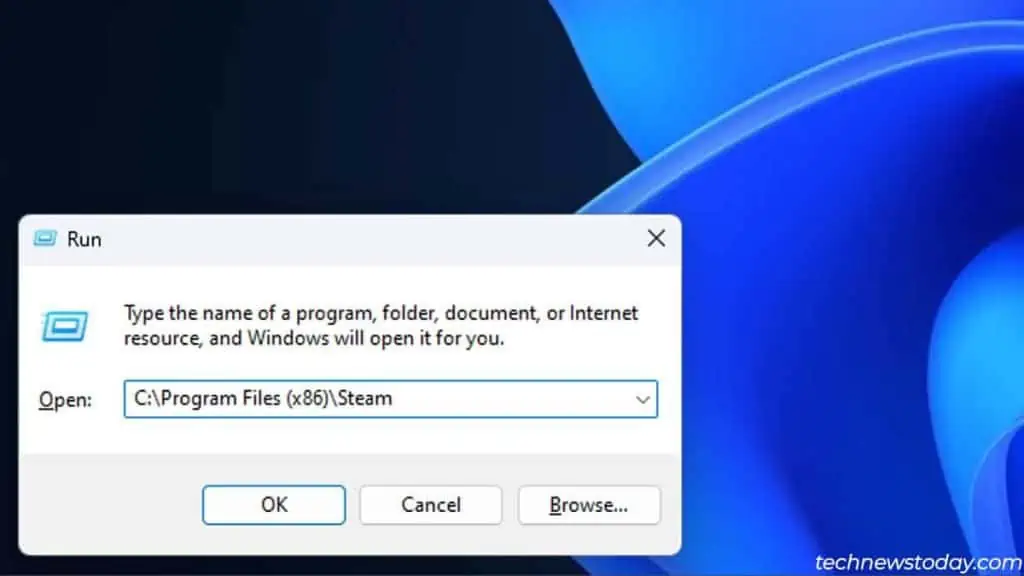The Steam overlay is a feature that allows you to seamlessly use all of Steam’s community features without having to tab out of your game.
But there are times when the overlay simplyrefuses to open on a gameorbecomes unresponsive right after opening it.
This issue is most prominent if the overlay process isglitched,corrupted, orinterrupted by other third-party overlay applications.
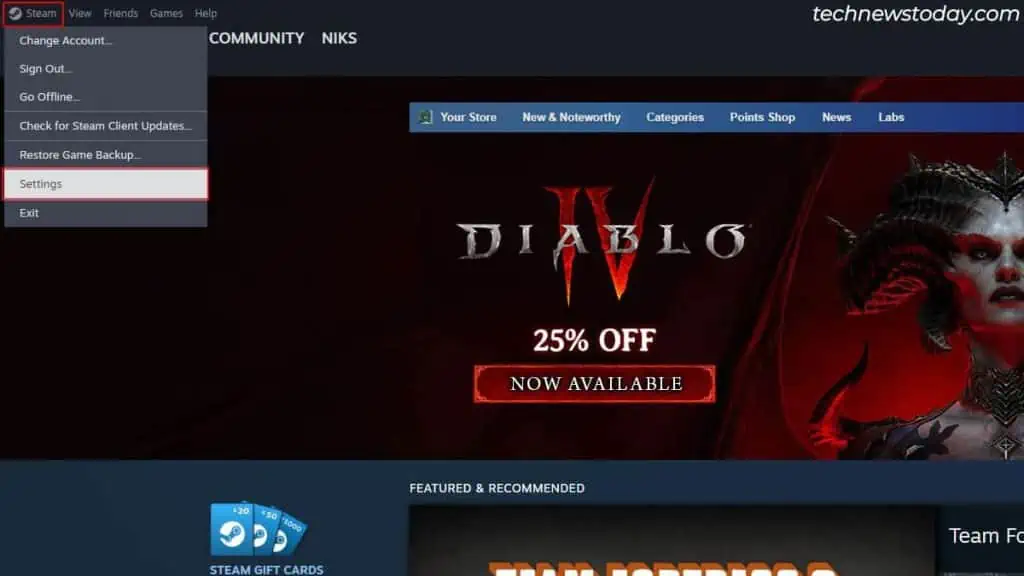
you may start the repair process byenabling the overlayandchecking the key binds.From there, you can move on toresetting the glitched processandclearing the in-game overlay data.
Turn On Steam Overlay
Before moving on to troubleshooting the Steam overlay, you’ll need tomake sure that it’s enabled in the settings.
Here, we will enable the general Steam overlay option in theSteam settingsand the separate overlay option for individual games from itsproperties.
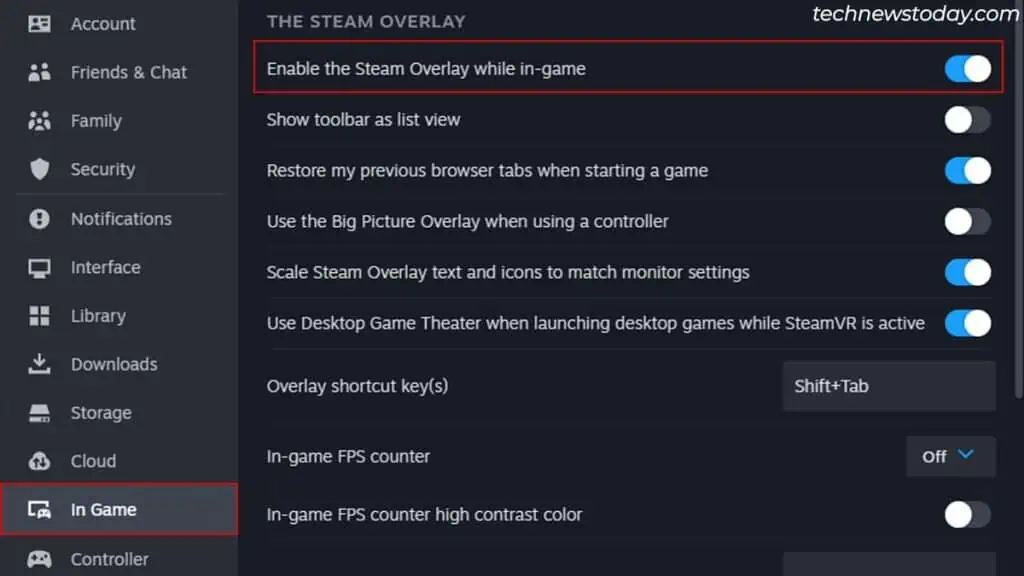
Restart the Steam Overlay process
If you’re not able to access the Steam overlay at all, then there could be issues with the overlay process.
For such cases, you may restart the overlay process by force-closing it from theTask manager.
Follow the steps below while you’re in the game,
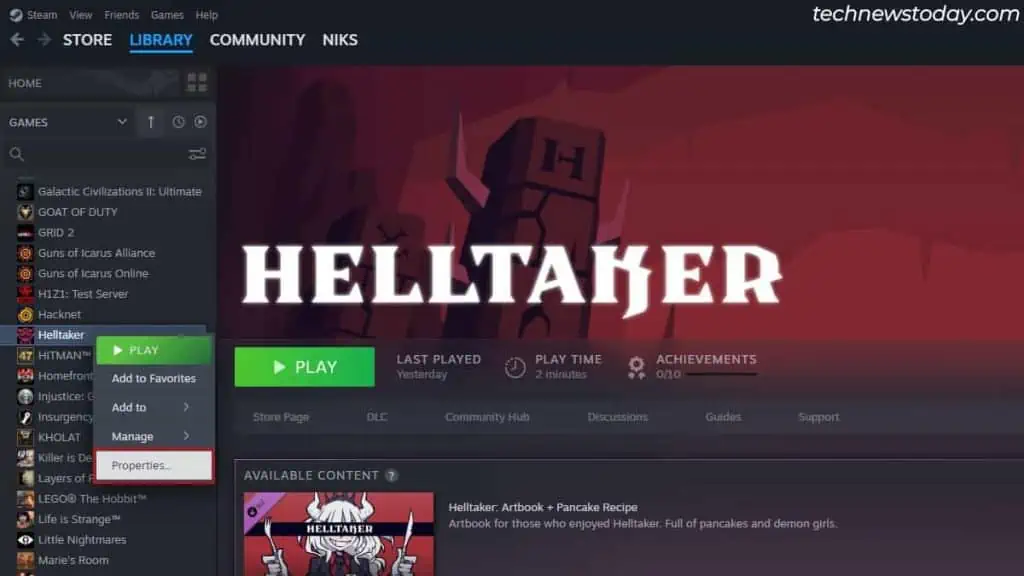
Clear In-Game Overlay Data
If the Steam overlay freezes frequently andbecomes unresponsiveright after opening it on a particular game, then it could relate to having problematic overlay data and cache files.
Here, you may reset the Steam overlay for any game by clearing its in-game overlay data. To do so,
Delete GameOverlayUI.exe