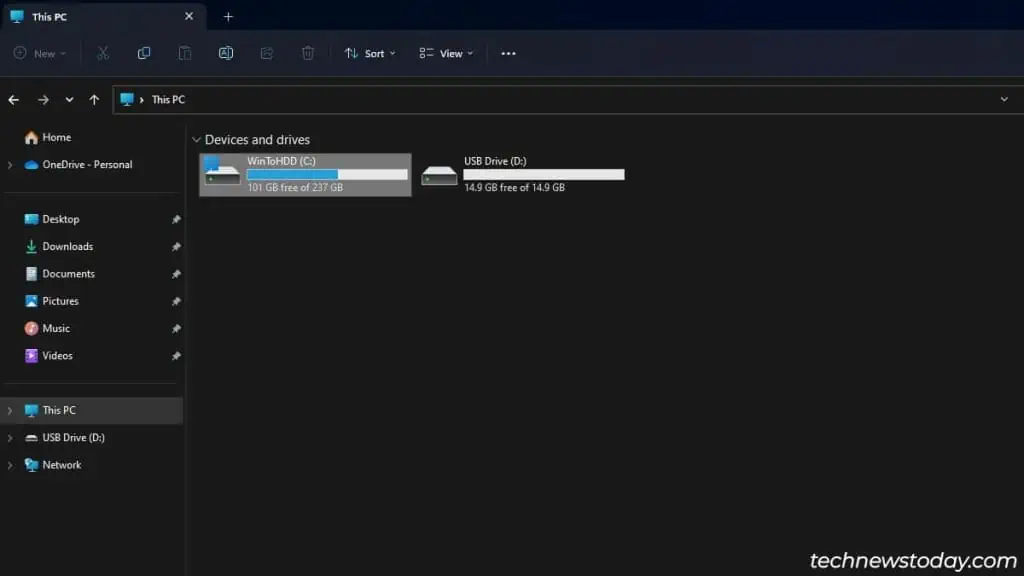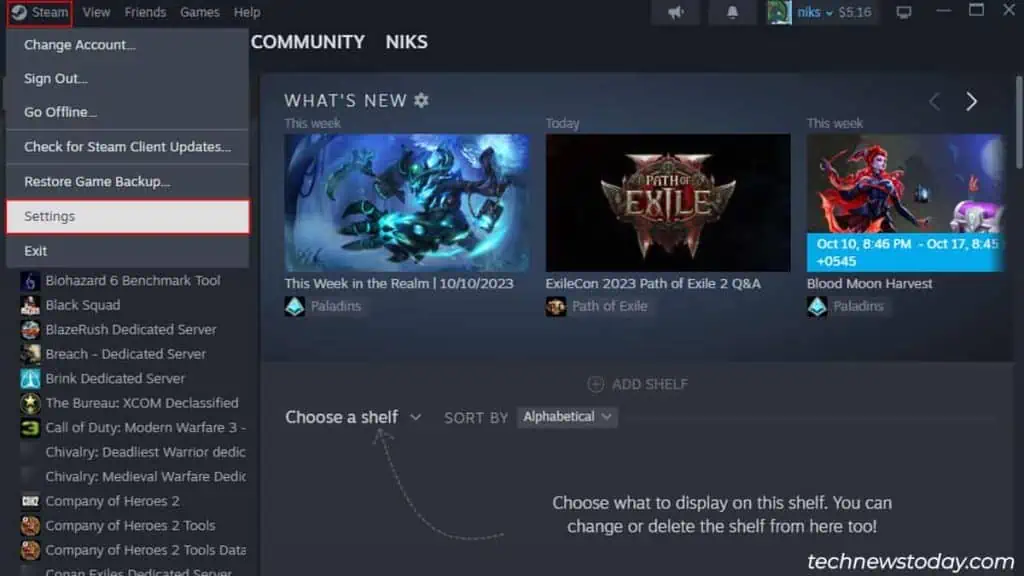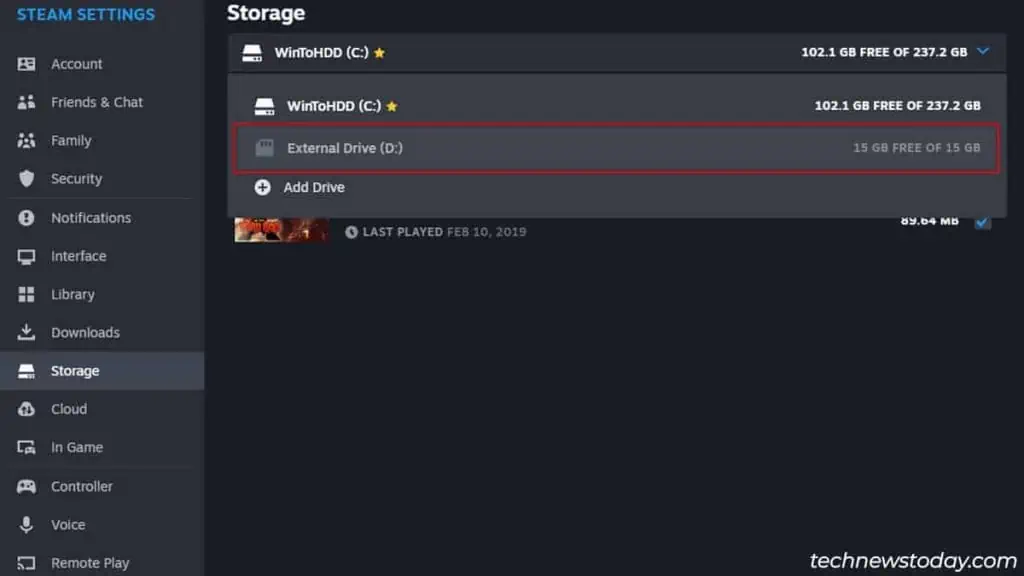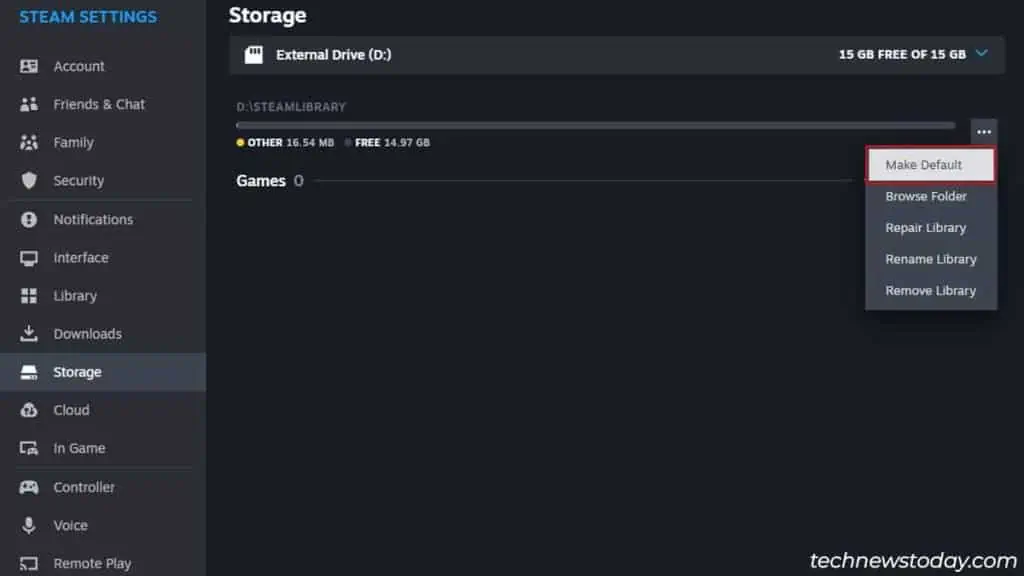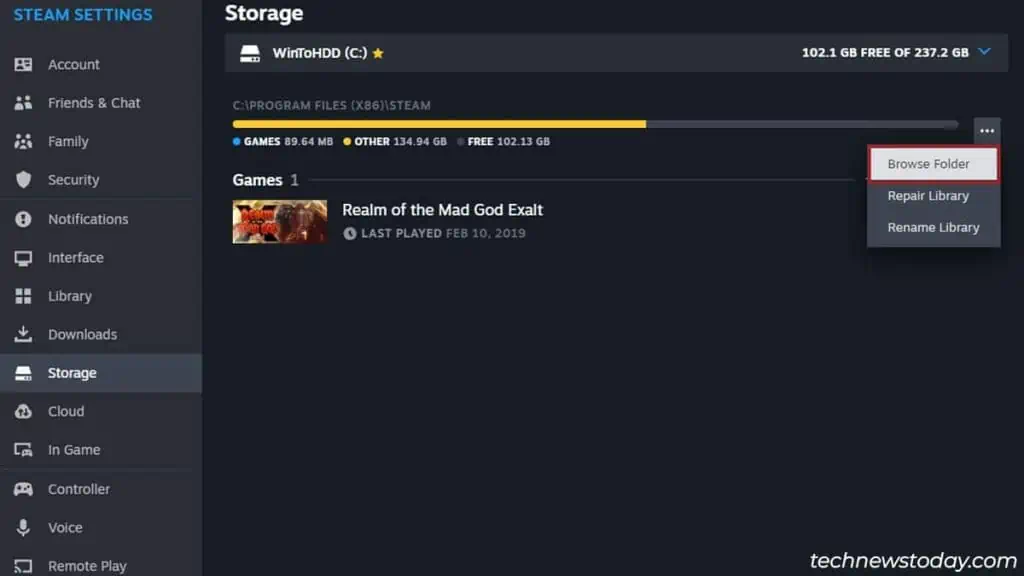Usually, getting the Not Enough Disk Space error means thatyou’re running out of spaceon your primary game drive.
But if you’re getting this error despite having sufficient available space, then you either have aproblematic game library folderora game drive.
Regardless of the type of errors that you’re facing, I’ve listed multiple fixes that will help you troubleshoot this issue whileclearing out some storage spacefor your games.
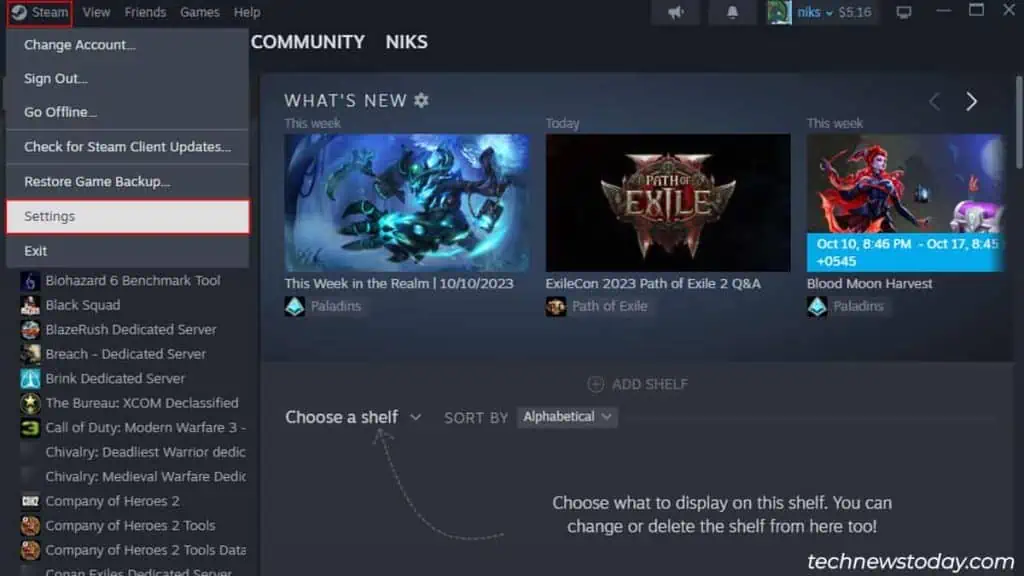
If you don’t have enough space on your drive to update or download new games, you may simplymove some of your gamesto another drive tofree up some storage space.
Clear Storage Space Before Updating
Games updates are oftencompressed to reduce their overall size.
But downloading these update packages will unpack them to their original size, taking up more storage space than you’d expect.
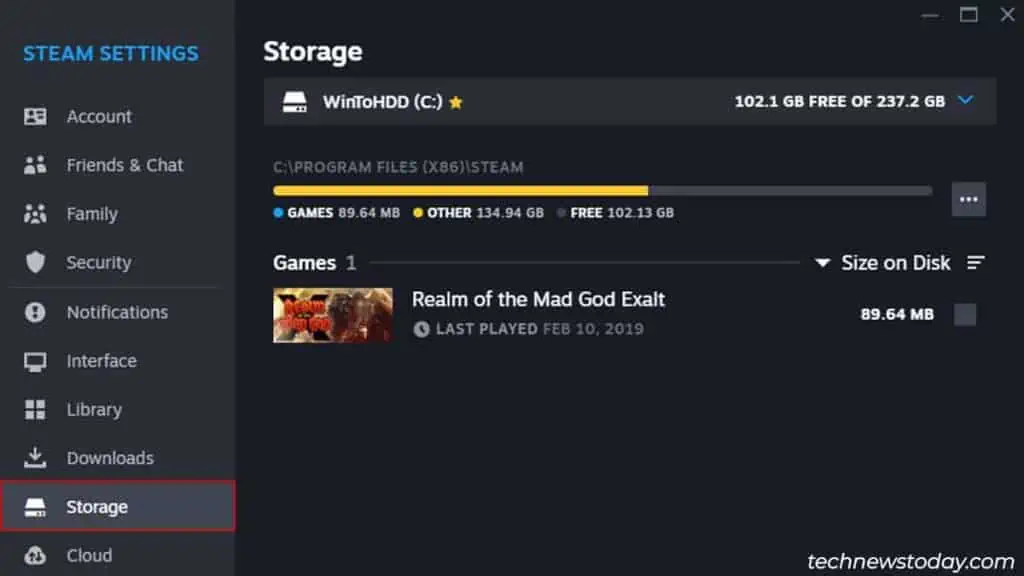
So before youupdate your games,ensure you free up atleast 20% more storage space than the update size.
Check Your Game Drive
If you havemultiple storage drivesinstalled on your system, ensure that you’veset the correct game drive as defaultin Steam.
Steam tends tochange your primary game driveautomatically if you’ve run out of storage space on your primary drive. Here, it can also pick the drive with less storage space and will continue to use it even after freeing up storage in your primary game drive.
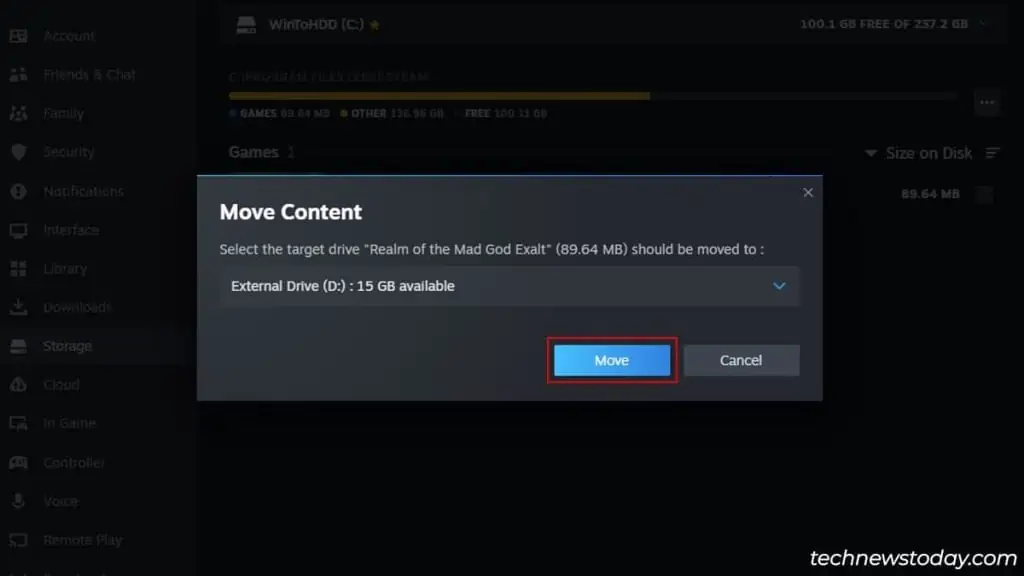
If this is your case, then you’ll need tochange the proper game drive from the settings manually.
Delete the Downloading Folder
Steam stores temporary files and residual files of broken/incomplete games in the downloading folder. Over time, these files can add up and accumulate a good chunk of your storage space.
So, ensure toclear the useless partial files inside the downloading folderto free up some disk space.