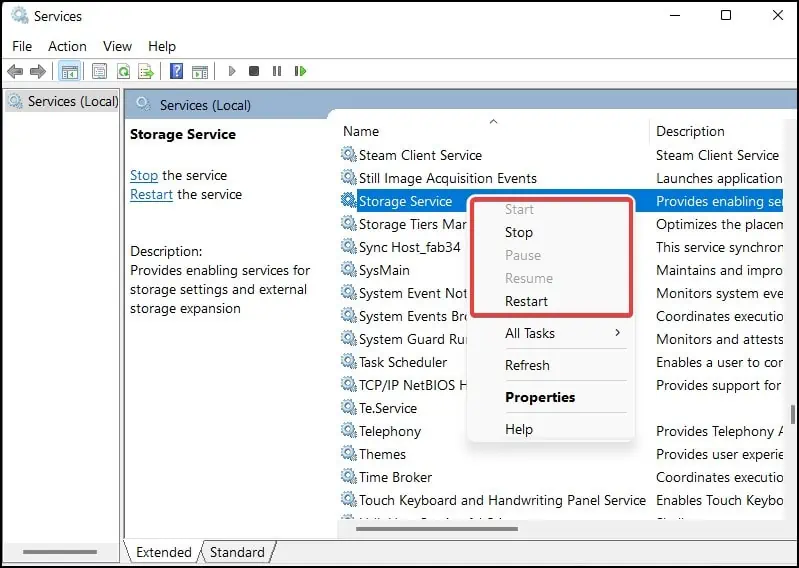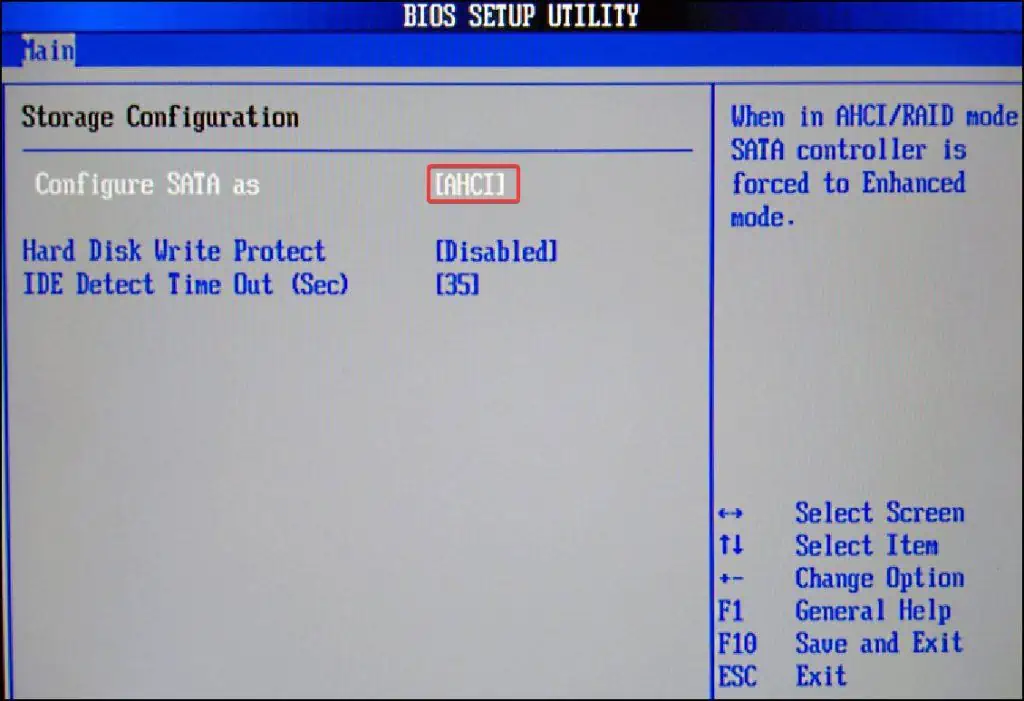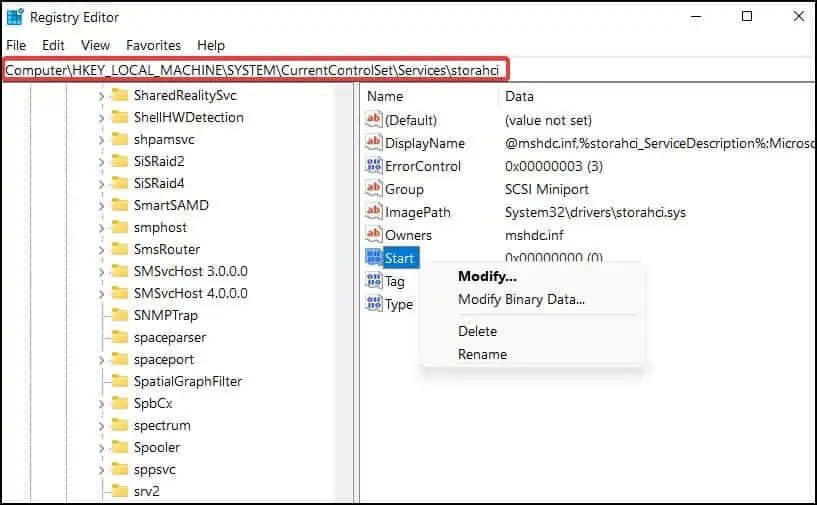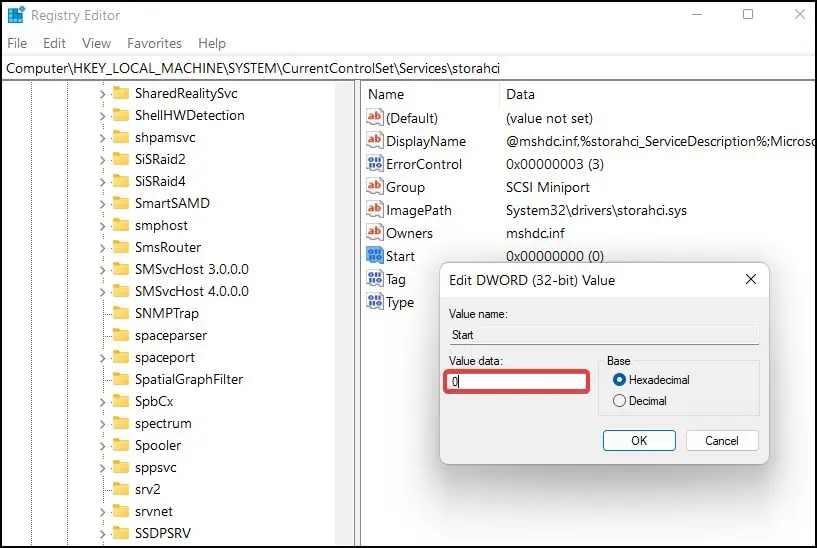SSDs or Solid State Drives are now considered by many manufacturers and customers as the superior alternative whencompared to hard disks. They do not have any moving parts and are less prone to damage or failure.
However, SSD’s being an electronic device, are susceptible to faults and come with a list of issues of their own. If you’ve encountered an error where the SSD is not showing in the Disk Management, the most common reasons may include damaged parts, incompatibility issues and device driver problems.
How to Fix SSD not Showing in Disk Management?
Here, we’ll be looking at the various solutions by which you may fix the SSD not being detected or showing in the Windows Disk Management.
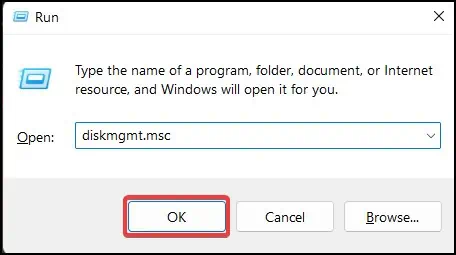
Before we move onto the software fixes, you might want to verify if any hardware issues may be causing the SSD to not show up in your device.
If you have confirmed that the SSD is a DOA (dead-on-arrival) product, you may need to exchange or RMA (Return Merchandise Authorisation) for a working one.
After making sure that the issue is not related to the hardware, we’ll be looking at the software side. Here, we’ll try solutions that aim todetect the SSDand repair/reinstall their software components.
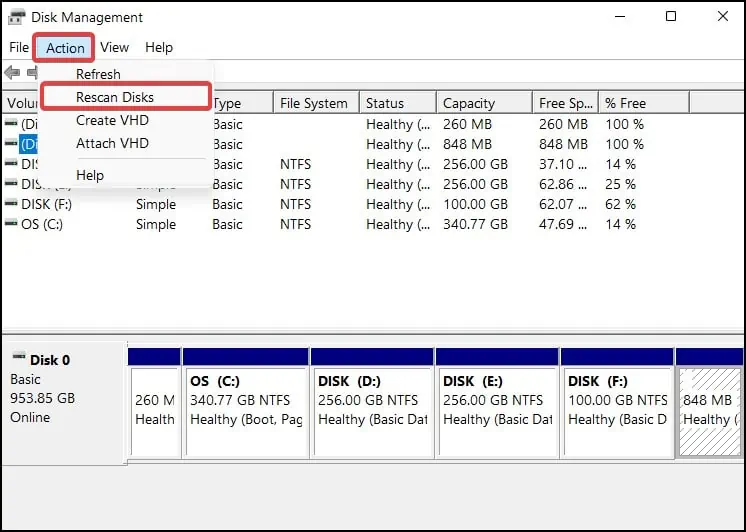
Sometimes when making changes in the hardware, likeadding a new SSD to your device, the Disk Management may fail to detect and show the device. In such cases, firstly you will need to rescan for the disks from the Disk Management. To do this
Restart Windows Services
The Storage Service and the Plug and Play service allows Windows to automatically find, integrate and expand hardware on your laptop or desktop PC. If you have stopped or disabled these services, a newly installed or an external SSD might not be detected by Disk Management. To enable the following services
SATA controllers allow the disk drive that contains Windows to communicate with the system. Another fix for the SSD not showing up in Disk Management is to change and cycle the SATA controllers from IDE to AHCI or vice versa. To change the SATA mode in your device:
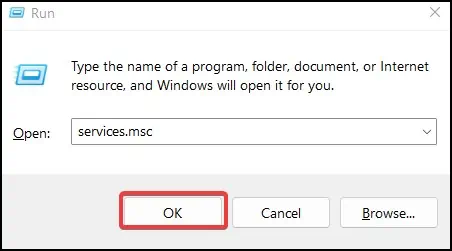
If changing the SATA controller mode causes a BSOD in your device, boot back to the BIOS and revert the changes and select the other option until your device boots to Windows. Check Disk Management every time you change the controller mode to see if the problem is fixed.
Another method to fix the crashing issue after changing the SATA Controller mode is to change the AHCI driver value from the registry. you may also perform this step before attempting to change the SATA Controllers in the BIOS. To do this
Now, again boot into the BIOS and change the SATA controllers to AHCI. Your device should no longer show theBlue screen errorwhen you attempt to boot into Windows.
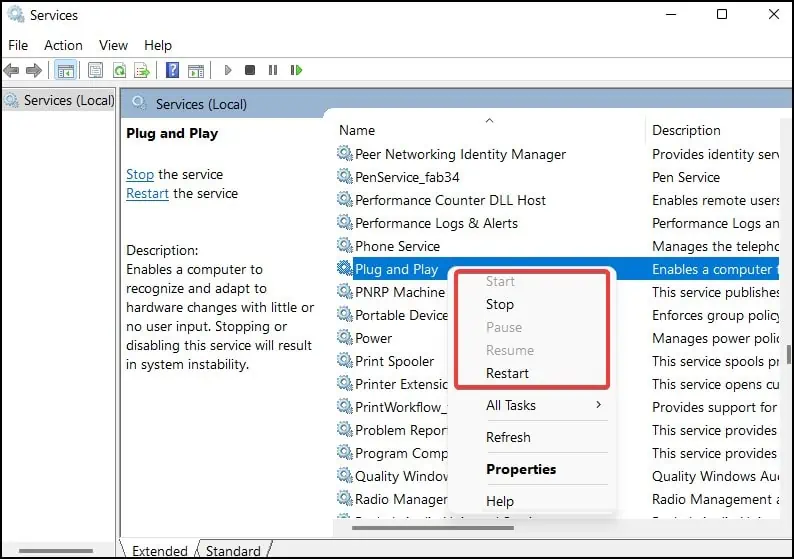
Run Disk Partition Utility