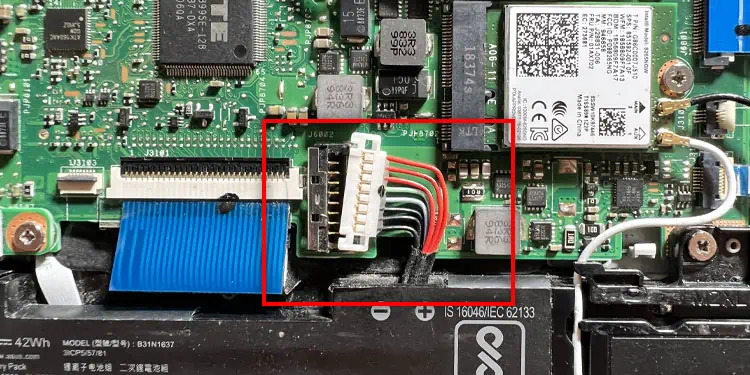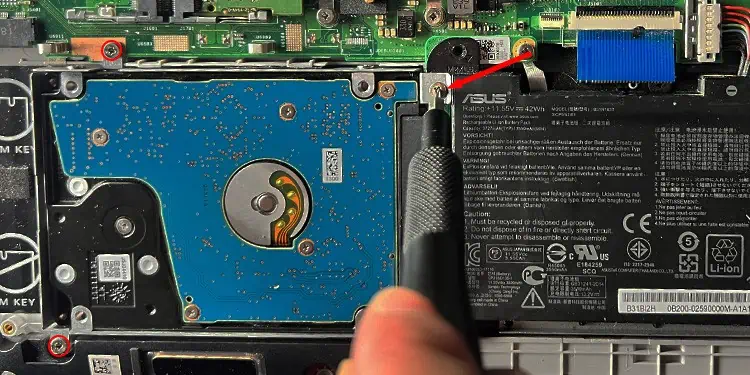A laptop’s internal components can suffer from severe hardware damage due intrusion of water or similar liquids. Such water damage can cause problems like short circuits, corrosion in the internal components, display issues, and so on.
It is always advisable to never place any sort of liquid near the laptop. Even if you want to have water while working, you should place it slightly far or below the level of the laptop surface.
Nevertheless, here are a few things you need to do immediately to prevent any further damage. Apart from that, you also need to mitigate the damage already done to the hardware components.

Power Off the Laptop and Flip It
The very first thing to do is toremove the chargerfrom your laptop. After that, You should press the power button for a few seconds toforce turn off the system. Even if the laptop is still functioning, we recommend you follow this way instead of shutting it down from the desktop.
Then flip it upside down in a wide V-shape to prevent the water from going inside the laptop or the screen.
Right after you flip the laptop, you shouldremove the batteryif it’s external and removable. Then,press the power button again for around 10 secondsto drain any stored energy from the capacitors as well. If the laptop has an internal battery, it may contain a reset pin on the back, which you need to press instead of the power button.

Remove All the Peripherals
You should start unplugging all peripherals and cables like the keyboard, mouse, USB drives, external display cables, etc. This is to prevent peripherals from any further damage due to water and save yourself from electric shock.
Soak Water from Surface
Now, while keeping the laptop in the inverted position, use a lint-free towel to dab the wet areas on the surface. Gently press the areas and let the towel absorb the water. Don’t wipe the towel around as it may push the water inside the laptop.
Also, ensure to place the laptop in a clean and dry place without direct sunlight. You need to let the device dry out naturally without any application of external heat.

Remove Internal Components
If you spilled a lot of water on the laptop, the water likely leaks inside the device before you may drain or soak it out. In such cases, you need to access the laptop and dry the internal hardware.
Note: A few laptop manufacturers include additional add-ons to the warranty, such as Accidental Damage coverage. These add-ons also come with additional costs but are useful in this situation.If your warranty is valid and you have purchased such provisions, you need to take the laptop to the support center to have them repair any damage to the internal components.