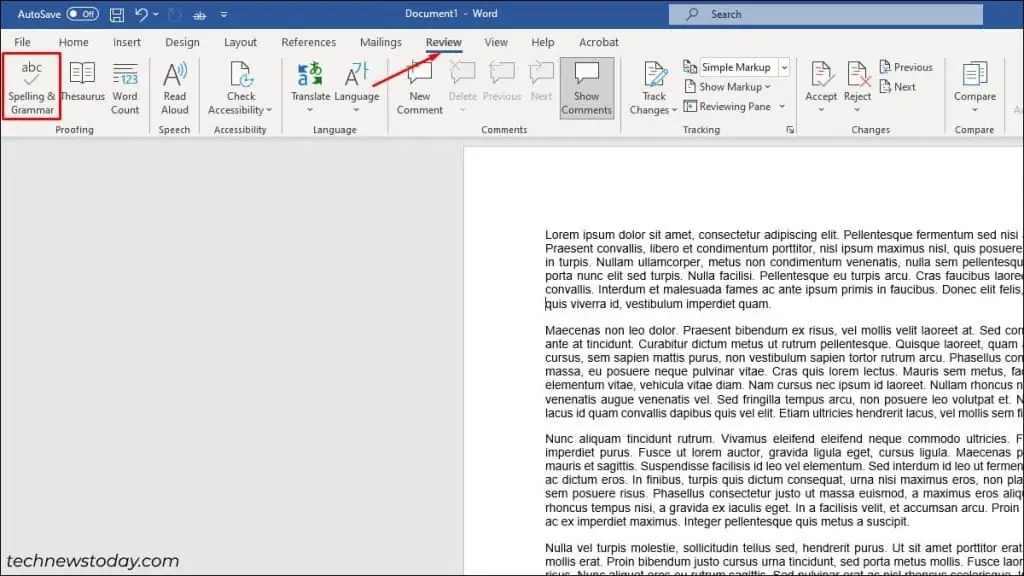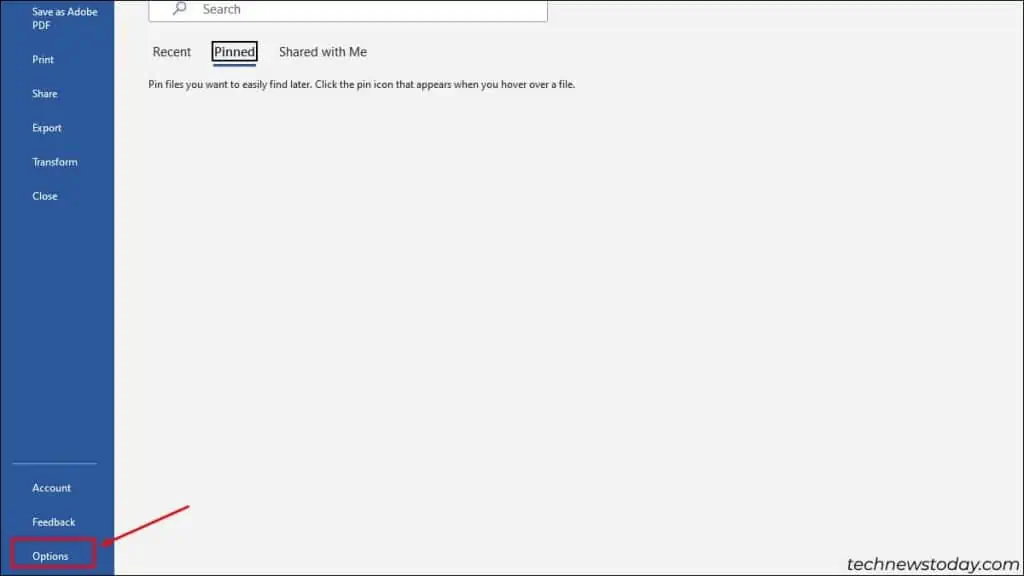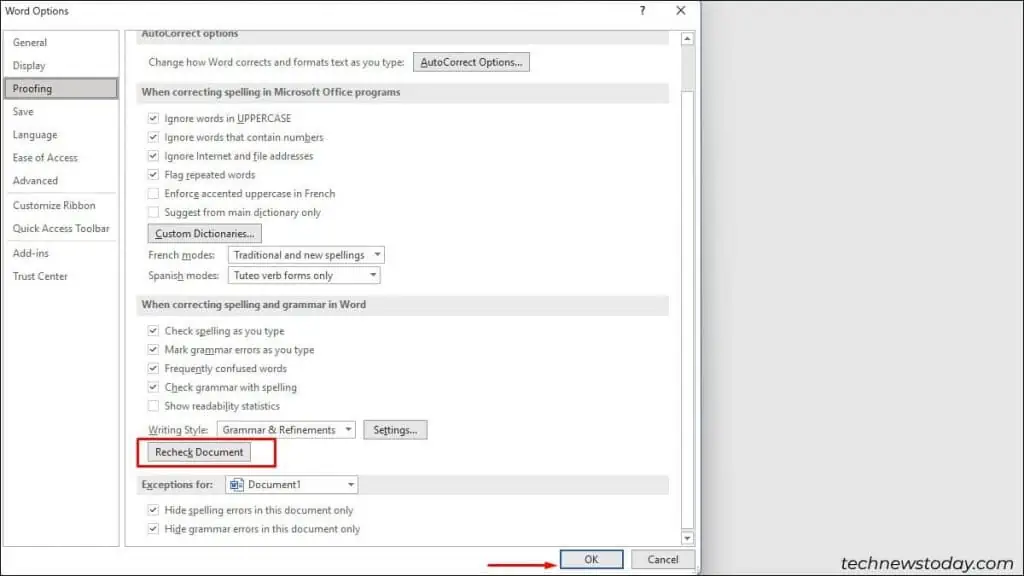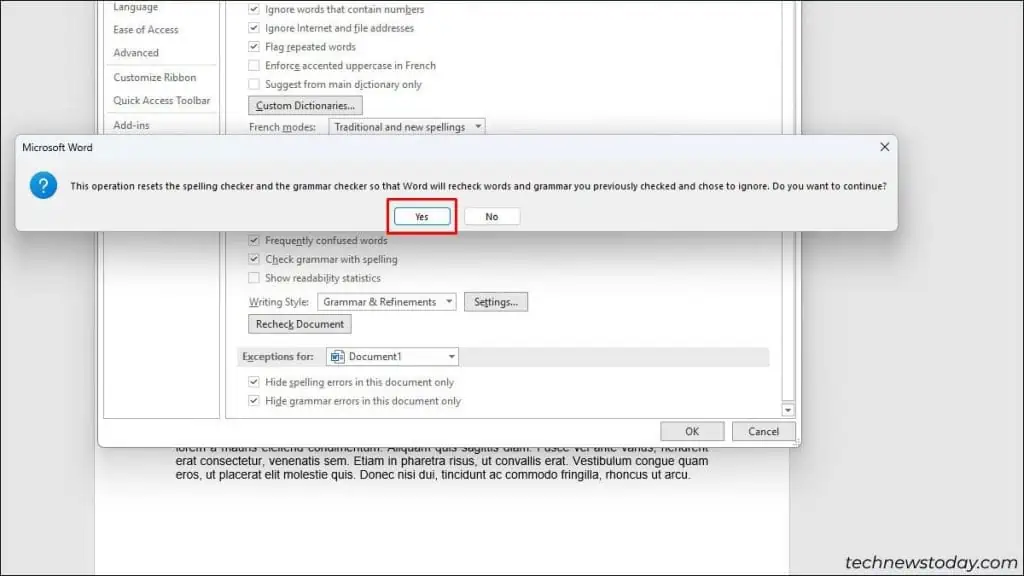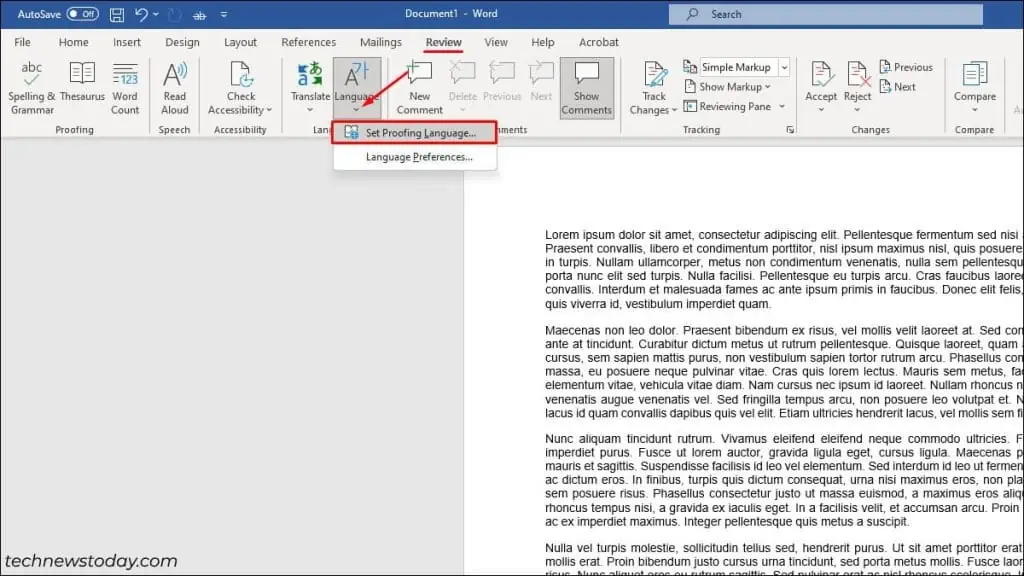If you see misspelled words while typing, it is most likely that spell check is not working in Word.
Before trying any other fix, verify if thespell-check settingis turned on. you may alsoscan the spelling manuallyorforce recheck spellingin urgent situations.
For error-free writing, always remember to set yourpreferred language as a default.
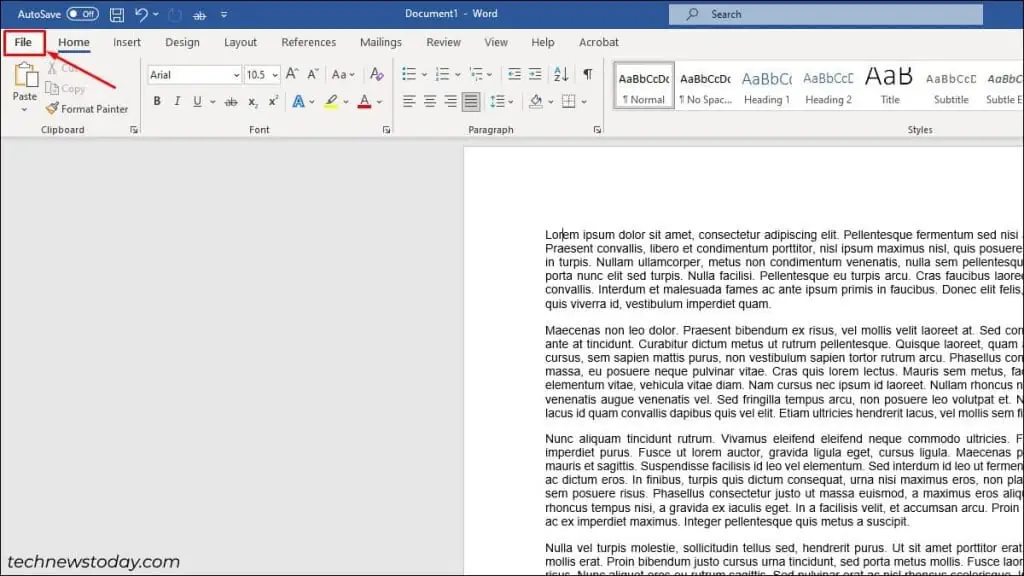
However, if you type in multiple languages,set your preferred proofing languageandenable automatic detection.
Ensure Spell Check is Turned On
Since Word allows you to turn on/off the spell checker for desired documents, ensure spell check is turned on before trying any fixes.
Manually Check the Spelling
you may also manually check the spelling of your desired document or a selected paragraph.
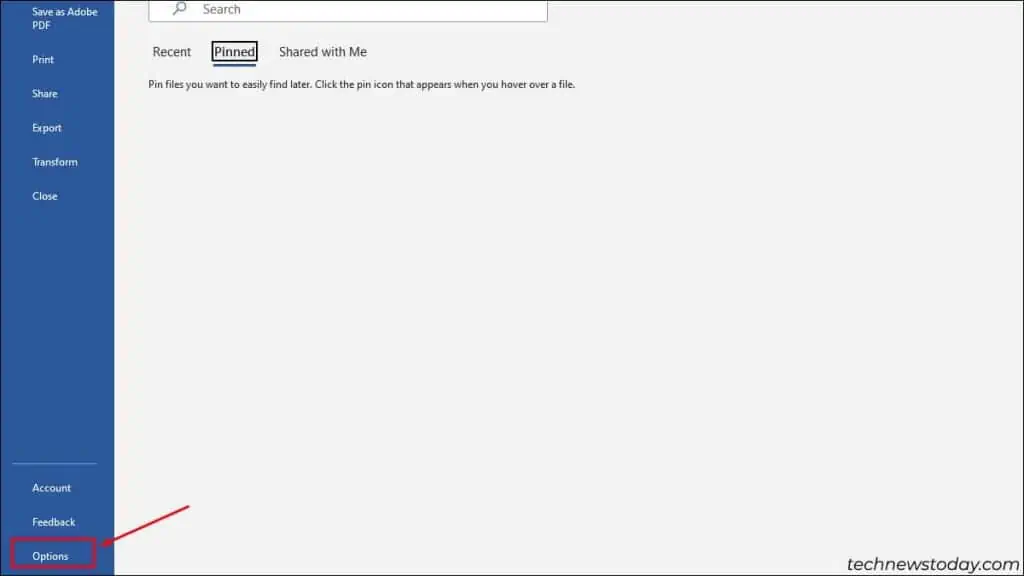
Force Recheck Spelling
In case you skipped or ignored spell check previously, you may force a recheck. Since it resets the spell checker, this fixes the issues when the spell check isn’t working properly.
Change Default Proofing Language
Sometimes, when the language you use isn’t set as a default proofing language, the spell checker might not work correctly.
In that case, you may change your default proofing language to the one that you often use.
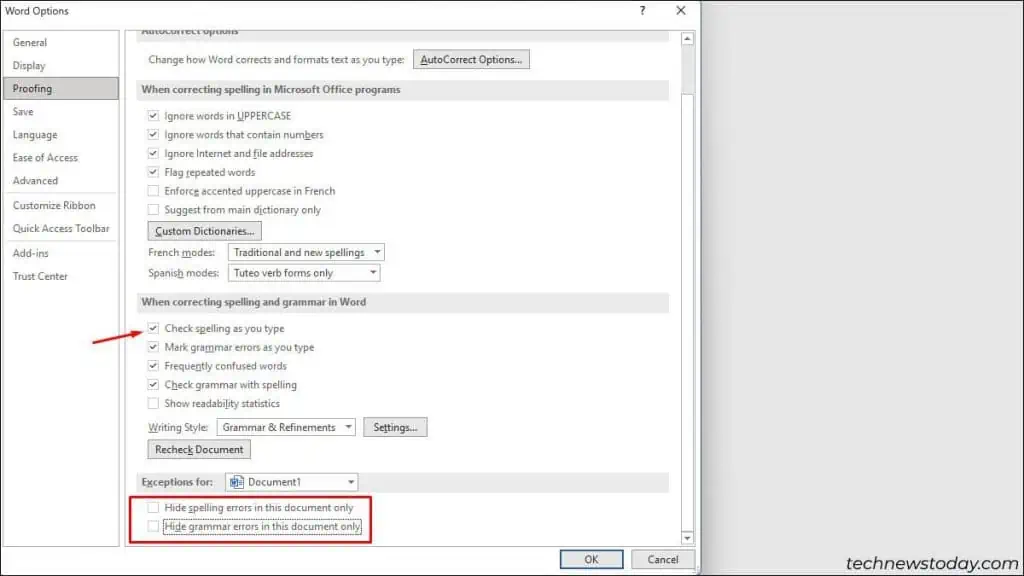
Set as Proofing Language
If you often use multiple languages to type in Word, spell checker won’t work if proofing isn’t enabled for that particular language.