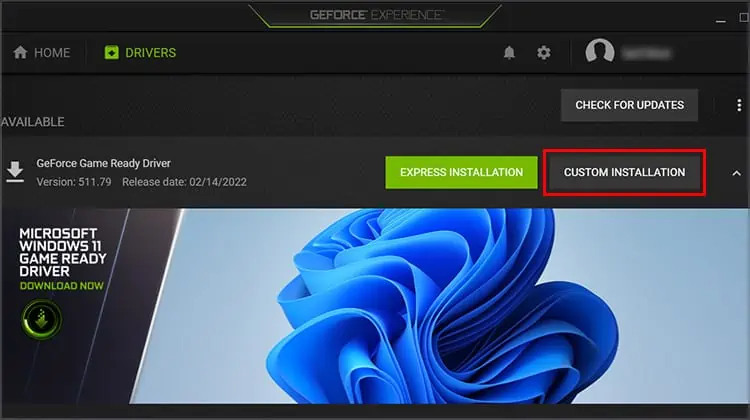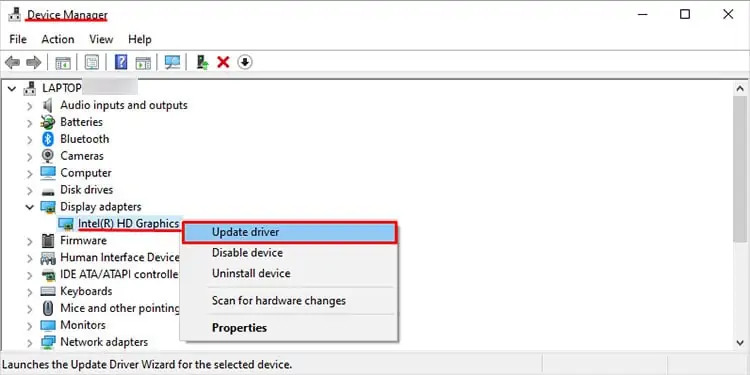Even after you’ve been using your NVIDIA GPU for years, you might come across an error message warning you that your display isn’t attached to an NVIDIA GPU. This can affect some of the processes and benefits you get from using an NVIDIA GPU. Luckily, most people can quickly fix this problem by addressing driver issues.
What Does You Are Not Currently Using a Display Attached to an NVIDIA GPU Mean?
This error message means that the computer doesn’t detect a connection between your NVIDIA graphics card and your display. You’ll usually see it when you’re trying to accessNVIDIA graphics settings.
It doesn’t mean that yourGPU is dying. Generally, it’s caused by a software issue created by uninstalled driver updates. For most people, there’s a straightforward solution.
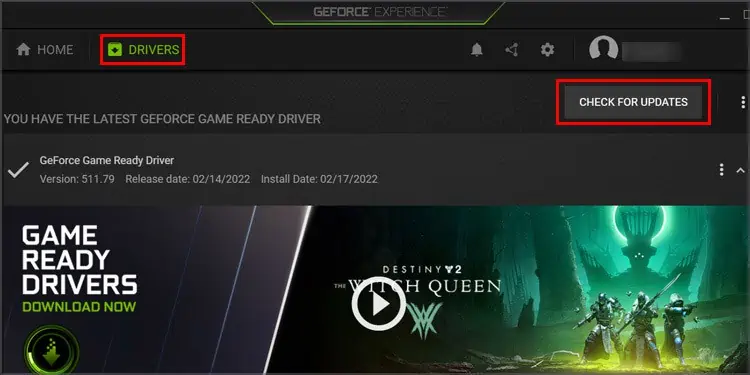
What Problems Does This Message Cause?
You won’t notice a change in your display and will still view your screen. The problem comes with the lack of access to settings.
The NVIDIA settings on your computer give you a lot of personalization and can help make your display look great. When it doesn’t register that it’s connected to an NVIDIA GPU, these settings become almost entirely inaccessible.
However, once you fix the problem, you’ll be able to make those tweaks and changes again.
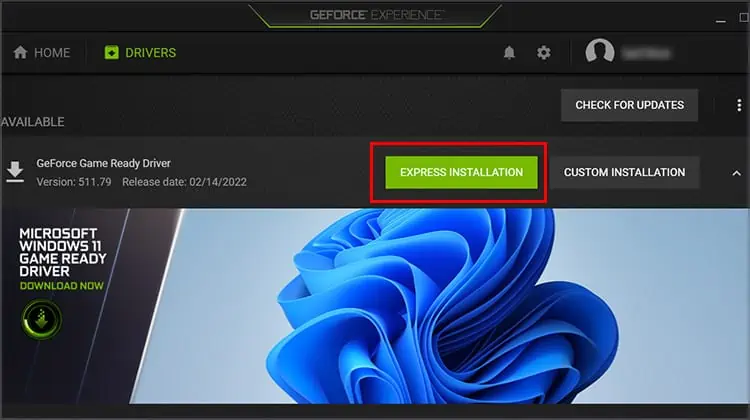
How to Fix You Are Not Currently Using a Display Attached to an NVIDIA GPU
Start by making sure all your connections are set up the right way. Once you know they are, you may fix the software issues making your settings inaccessible.
Check Your Connections
Sometimes a loose connection or one that is improperly connected can stop your computer from registering the connection between the display and the GPU.
You’ll need access to the ports on your computer and display to complete these steps. It’s also not a bad idea to have an extra cable to use to ensure that isn’t the issue.
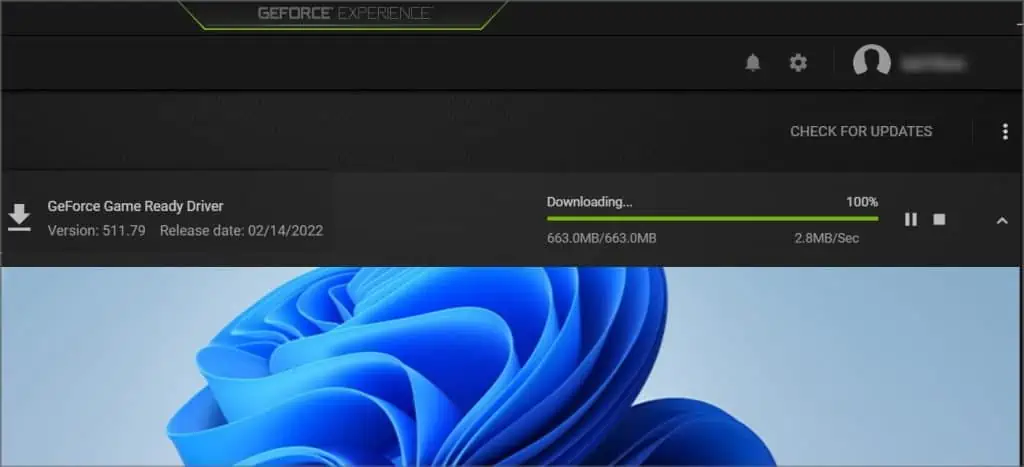
If you may change the NVIDIA settings now, the error is gone, and the connection was at fault. If it still says it’s not connected, then you need to continue and find the source of the problem.
Update Your NVIDIA Drivers