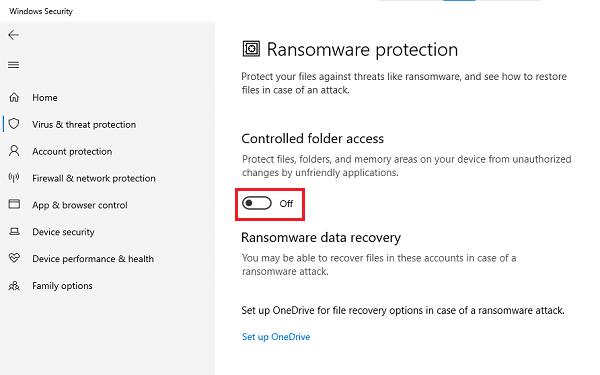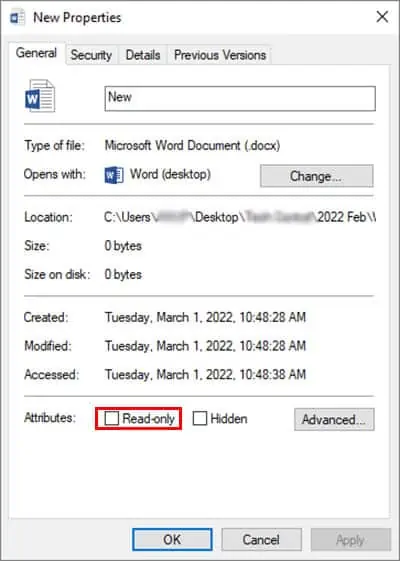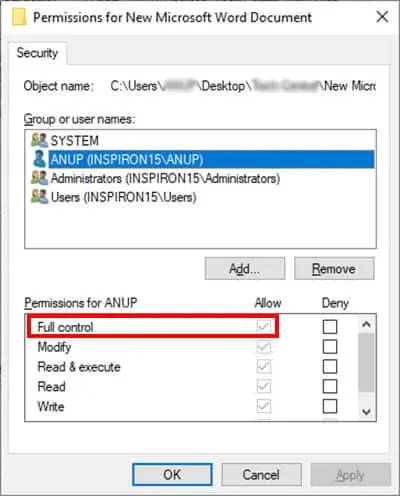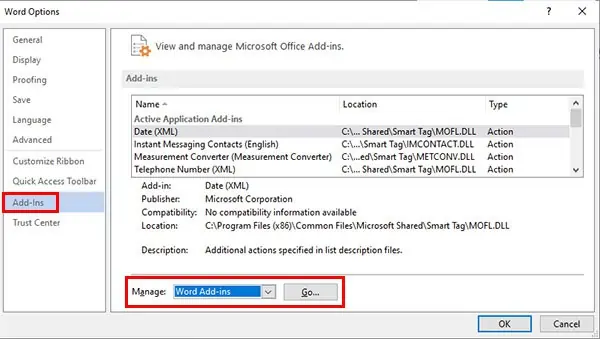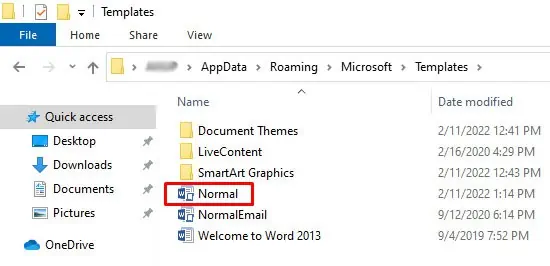Users mainly encounter this type of error when the file they’re trying to save is read-only. If it’s from a different author than the current user, that can also cause this problem. This can be easilyfixed by changing file ownershipandediting privilegesas an administrator.
But what if this is not the case? Check out our comprehensive guide with all the main causes and best fixes for when Word can’t complete the save due to a file permission error.
Why Is Word Not Letting Me Save My Documents?
Word File Permission Error is mainly caused whenyou don’t have editing privilegesfor the file you’re trying to save the file. Errors like this can also start happening after an update. Some other main causes include:
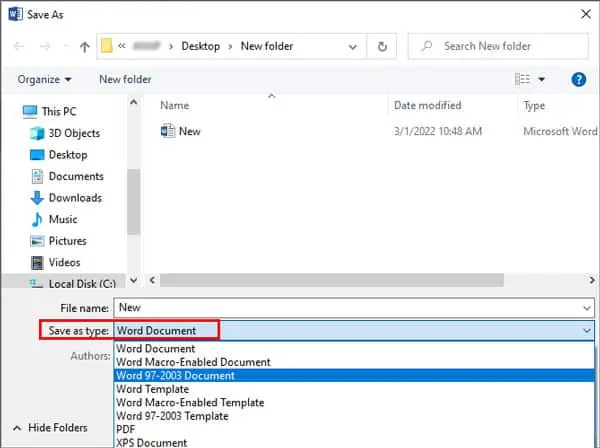
The fastest way to fix this error is touse a different filenameorsave the file in another format. When saving your document,try both the Save and Save Asfeatures.
Restarting Word and your PC can also help. If you need to save your work/edits before restarting, we recommend youcopy the contents to an online editor like Google Docs and save themthere. Offline editors work fine as well though!
Some users have also reported that their file was saved successfully when they tried to save it multiple times. One user solved this issue by stopping Google Drive synchronization. G-Drive was syncing in the background and interfering with Word for some reason.
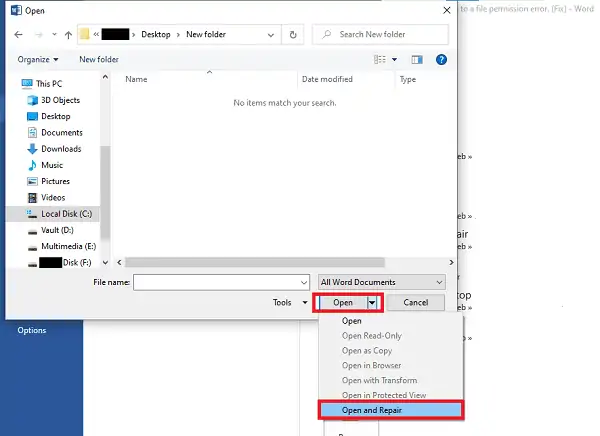
Save as a Different Filename or Format
The file name you’re trying to use may be already taken. Or maybe it’s unsupported as some of the characters used may be invalid. To solve a naming problem like this, simplyenter a different file namewhen saving.
Similarly, trying to save in an incorrect or unsupported format can also prompt the Word can’t complete the save due to a file permission error. Use Save As and try using Word Document, Word 97-2003 Document, PDF, or similar formats.
Use Open and Repair Feature
Open and Repair is a useful feature forrepairing corrupt filesand such. To use it,
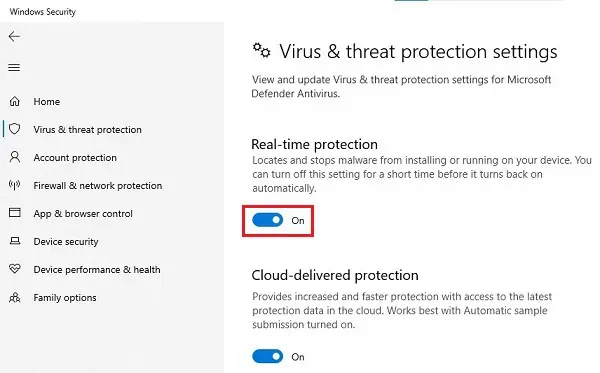
Disable Antivirus and Controlled Folder Access
Third-partyantivirus softwareis known to cause a lot of minor application errors due to false alerts. Windows Defender doesn’t interfere as often but it still happens. Try turning them off temporarily and see if you may save the document now.
These steps are for Windows Defender but they apply to most antivirus’ as well. The gist is to goSettings > Advanced > Turn off protection. With some antivirus, you may also right-select the icon from the taskbar (bottom-right) and turn it off from there if the option is available.