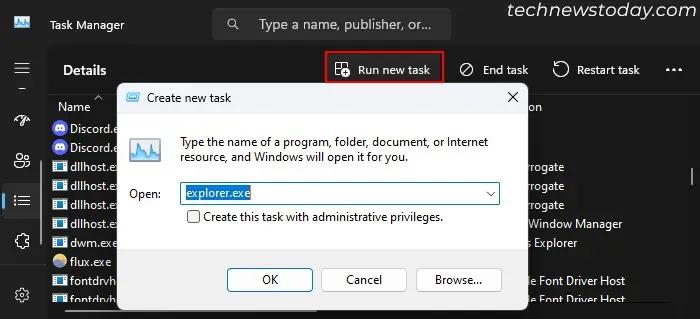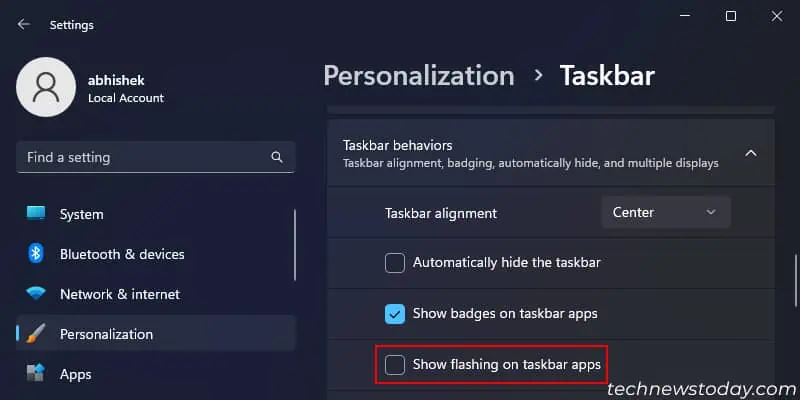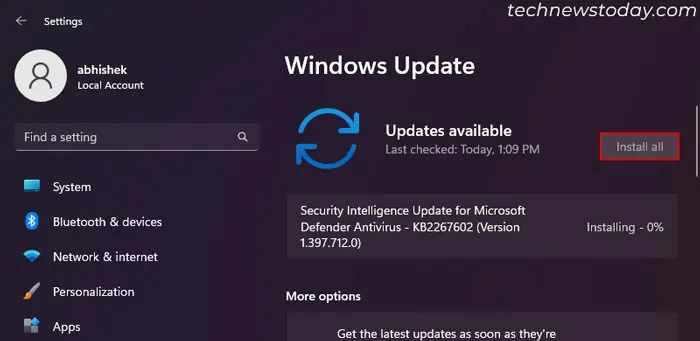Auto-hiding the taskbar is a good idea to declutter your screen and extend your usual display. However, there are some situations where the taskbar shows up from its hiding position but doesn’t go away or doesn’t auto-hide at all.
It usually happens when some applications need your attention and start flashing, but sometimes it may happen due to minor system issues.
To resolve your taskbar when it doesn’t hide,press the Windows key twice,re-enable the option,orrestart Windows Explorerto refresh the auto-hide feature or animation. If it keeps happening many times,disable the flashing behaviororupdate Windows.

This article only deals with the taskbar not hiding when auto-hide is On. If yourtaskbar is not going away on Fullscreen mode, we have a separate article for that.
Now, let’s discuss all the possible solutions in detail.
Press the Windows Key Twice
When the taskbar works properly and auto-hides, pressing the Windows key brings it upalong with the Start menu. Then, pressing the Windows key again drops both back down.
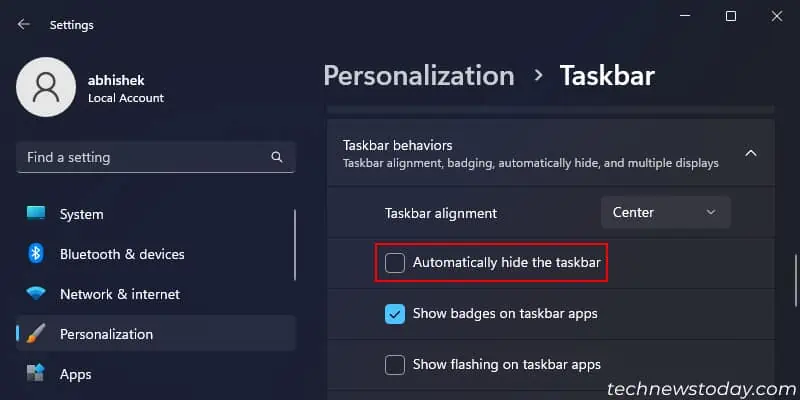
If auto-hide doesn’t work, you may quickly press the windows key twice to refresh the taskbar’s show/hide animation and quickly make it go away.
Re-enable Auto-Hide Option
you may also disable and re-enable the auto-hide option to refresh the auto-hide animation. To do so,
Restart Windows Explorer
The Taskbar is a part of the Windows Explorer process, along with the File Manager, Start Menu and so on. So,restarting the Windows Explorerwill also refresh the Taskbar and allow it to work properly.
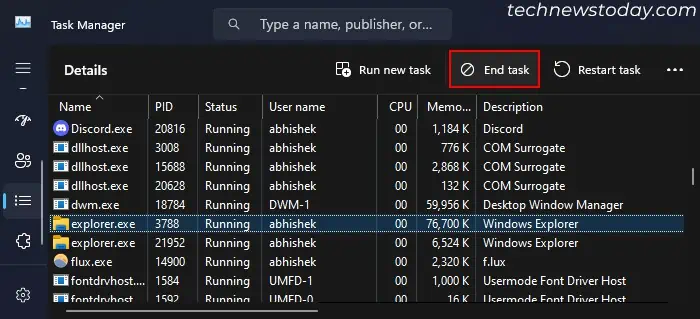
you may restart this process from theTask Managerwith the following steps:
Disable Flashing on Apps that Need Attention
When any applications need attention, like you receive a text on an app, your taskbar will show up and the app’s icon starts flashing. The taskbar won’t go away unless you navigate to the flashing application or view its notification.