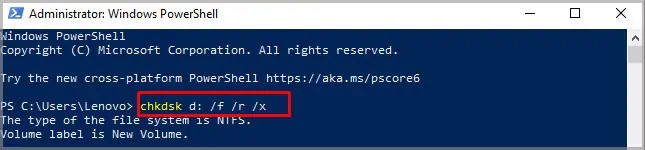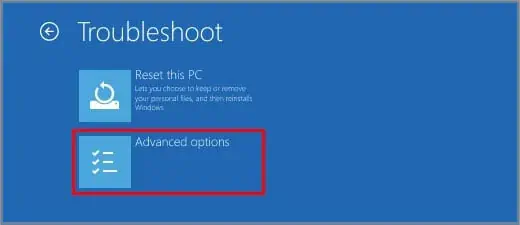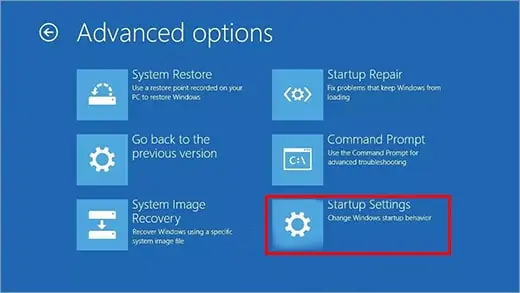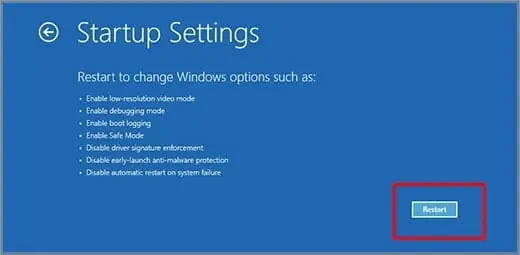You’re likely to see the error “Windows Resource Protection Found Corrupt Files But Was Unable to Fix Some of Them” when you’re already experiencing computer problems. Slower performance, crashes, orglitchesare the expected results of corrupted system files, so it’s something that you should address and repair right away.
Often the problems can be solved by the scans fixing the errors they find, but sometimes if they can’t, you have to do more involved fixes manually.
What is Windows Resource Protection?
Windows Resource Protection is a way for Windows to maintain its critical system files. Certain files are essential for Windows to operate correctly. If you don’t have them or they’re removed, the computer won’t work as intended.
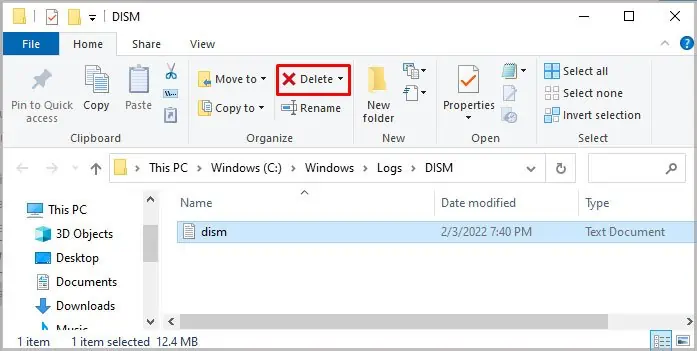
Sometimes you get the Windows Resource Protection found corrupt files message after completing a System File Checker scan. It lets you know that you potentially have corrupt files.
However, this utility isn’t unheard of to mark good files as corrupt, especially if they pertain to certain third-party programs like NVIDIA. Since Windows doesn’t see the file it expects because NVIDIA stores it in a different place, it reports a missing or corrupt file.
There is no direct way to know whether the file it’s marking is good or bad. You will want to keep investigating to see whether it’s an issue when only essential files are loaded.
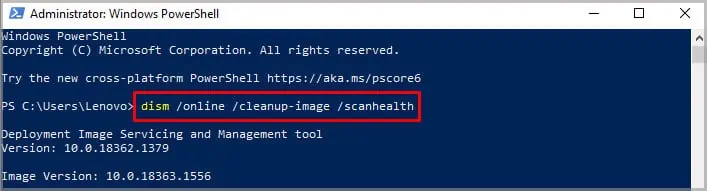
How to Fix Windows Resource Protection Found Corrupt Files?
Once you’ve received this message, you’ll have to troubleshoot your computer in a way that might seem a bit repetitive. Unfortunately, running the same scan in different Windows environments is necessary to determine what’s wrong precisely.
The first thing you should do to figure out what files could potentially be corrupt is a few scans with built-in Windows utilities.
The Deployment Imaging and Services Management utility is one that you want to run before you run System File Checker. However, if you’re troubleshooting a computer that isn’t Windows 8 or later, it isn’t necessary, and you may move straight to running System File Checker.
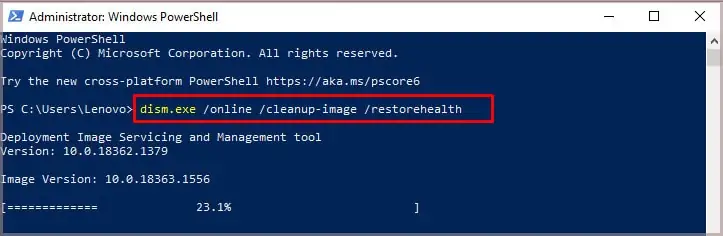
At this point, you want to see if the error reoccurs now that you’ve run scans that can automatically fix problems. If it doesn’t, one of the scans fixed the issue that caused the error message to appear.
System File Checker will usually fix problems it finds if it finds any at all. However, you might also get the error telling you that Windows Resource Protection Found Corrupt Files and that they can’t be fixed automatically.
If you do, you’ll want to attempt to rerun System File Checker in a couple of different ways. If it still doesn’t work, you’ll have to replace the corrupted files manually and can do it simultaneously and in the same way as the corrupted files from dism.log.

Running Scans in Safe Mode