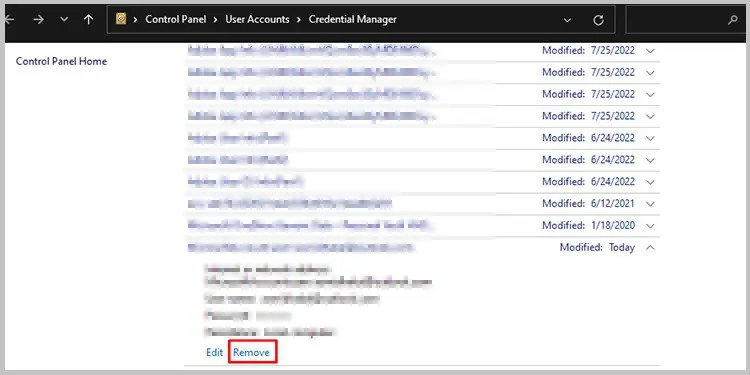The “We couldn’t sign you in. Please try again.”error in Microsoft Teams is generally related to a problem with the system time zone. However, there can be other issues that may cause MS teams to display this error. Imagine not getting past the login screen while having a big meeting to attend; now that’s stressful!
If you’re in a similar situation, we’re here to help you through it. In this article, we will be giving you a brief insight into this login issue with viable fixes you may try on your own.
Probable Causes of The Issue
To state the obvious, you get this error message when MS Teams fails to sign you into your account. According to online forums, it isn’t uncommon to run into this alert. One of the most common reasons seemed to be an issue with the system timezone. However, users also reported other different causes behind this problem.

Below we’ve listed reasons why you may come across this issue. Skim through each one and determine which situation is the most relevant to you:
How to Fix “We couldn’t sign you in. Please try again.” Error in Teams?
After you’ve self-diagnosed the issue you might be dealing with, you may move on to the fixes. For each of the issues we’ve listed above, we have created fixes accordingly.
Change System Time Zone
An incorrect system time zone does more harm than you might’ve anticipated. In this case, it causes an issue with the information within your system. With an incorrect time zone, your system will fail to transmit information to the Teams server, failing your login process.
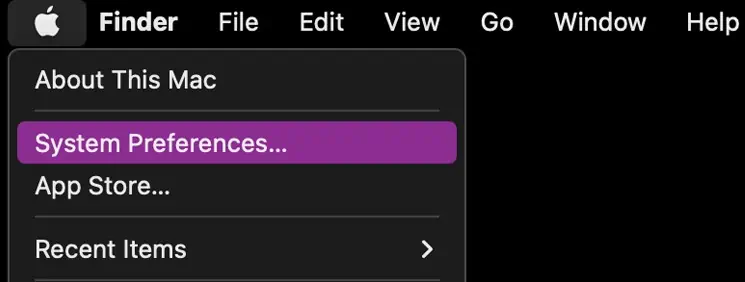
As grave as this issue might sound, fixing it is actually pretty simple. you may fix the system time zone from the Settings application in Windows and System Preferences if you’re a Mac user. Refer to these steps torestore the correct time zoneon your system:
Switch to a Stable Network
If you have an unstable network, you will most definitely run into an issue while logging into your Teams account. Although this may sound general, this can also be one of the most undermined causes.
Switch to a better internet connection if possible, and try logging in to your MS Teams account again. If you get logged in, you’ve found your culprit.

When the proxy settings are enabled, your system will block certain information from the internet. This may include information from the server that your system needs to get you logged in to your Teams account.
you may try disabling the proxy settings and try logging in to your Team account again. This option is available for both Windows and macOS. If you’re a Windows user, you can disable proxy settings from the in-built settings application. Mac users can disable proxy settings from their System Preferences.