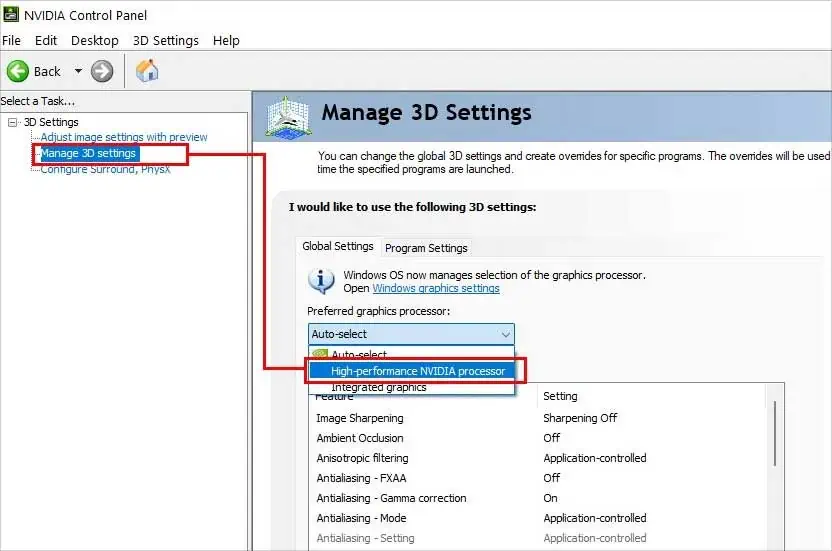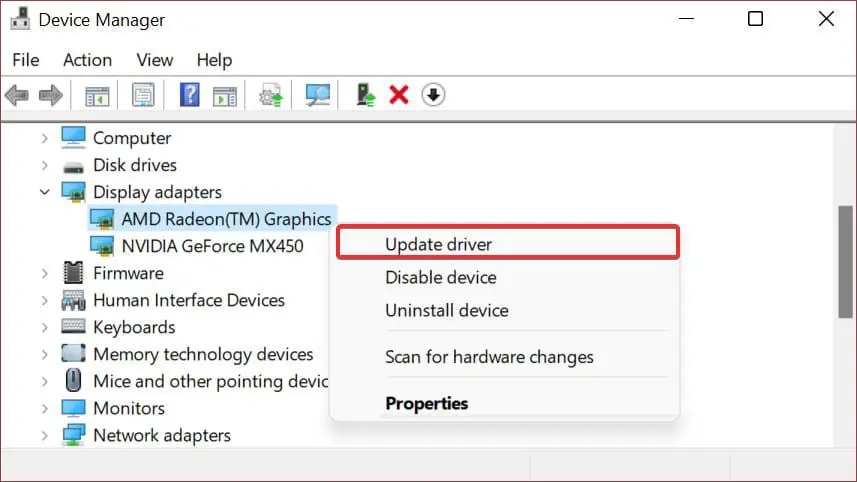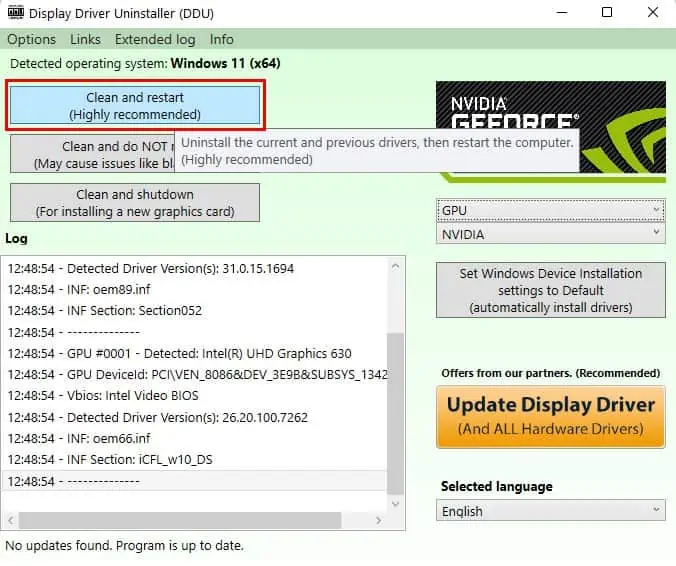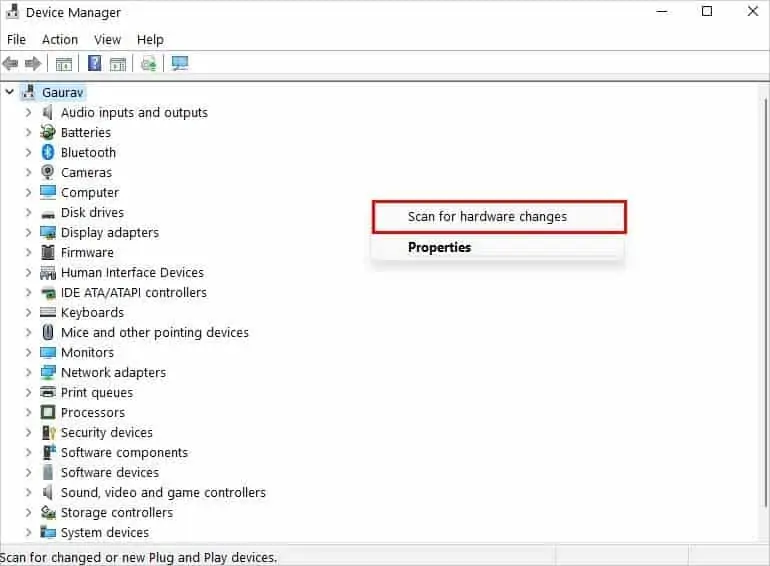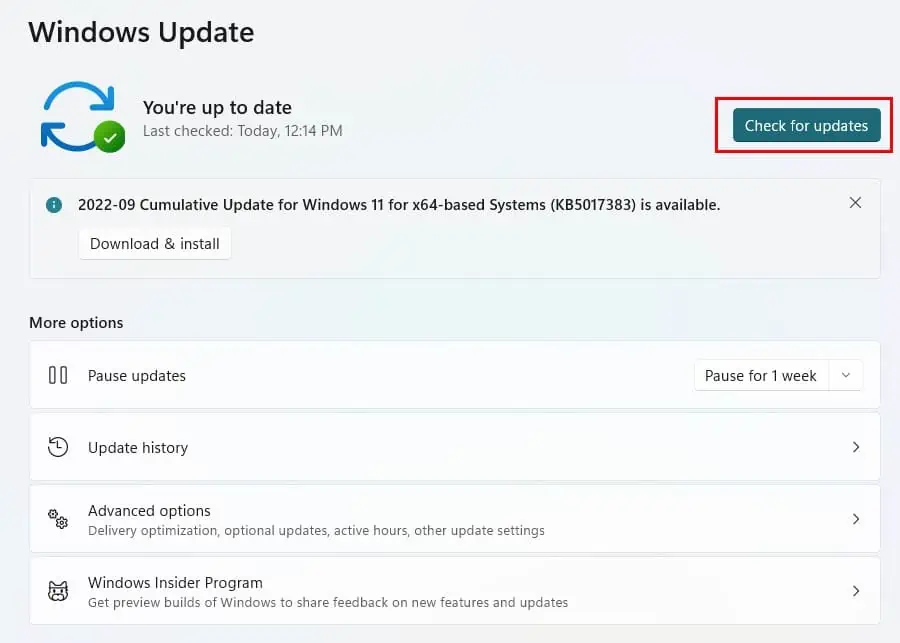Have you faced an error that says, “Unreal Engine is exiting due to D3D device being lost” when playing certain games? This error mainly occurs while playing games that are built using Unreal Engine.
As reported by users, this issue generally arises when your GPU or hardware components aren’t in sync with the Unreal Engine. In this article, we will talk about all the possible fixes that will help you solve this problem.
How to Fix “Unreal Engine is exiting due to D3D device being lost” Error
While there isn’t an exact fix for this error, lots of users have posted several methods that were able to fix this issue in the Unreal Engine Forums. you may try each of them one by one until you find a solution that works for you.
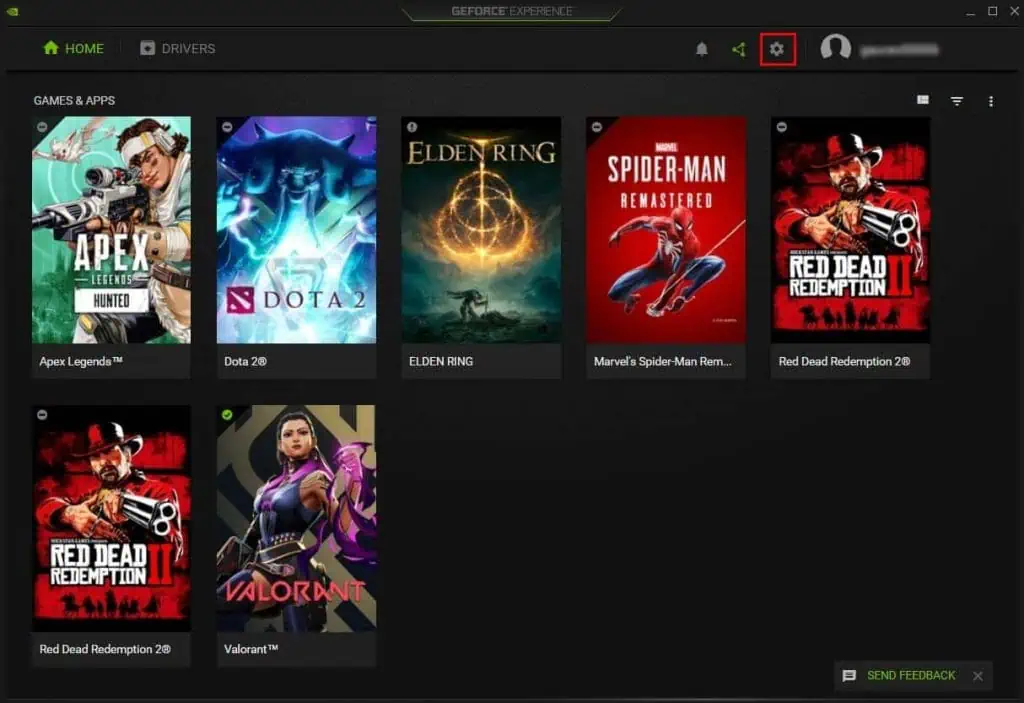
Here are the most effective solutions for the “Unreal Engine is exiting due to D3D device being lost” Error.
Disable NVIDIA GeForce Battery Boost Option
Do you only experience this error when you run out of battery charge or when you unplug your charger from your laptop? If so, then there may be a chance that NVIDIA is using the battery boost feature to increase your laptop’s performance. In that case, turning off the battery boost feature may solve your problem.
To disable Battery Boost in NVIDIA GeForce Experience:
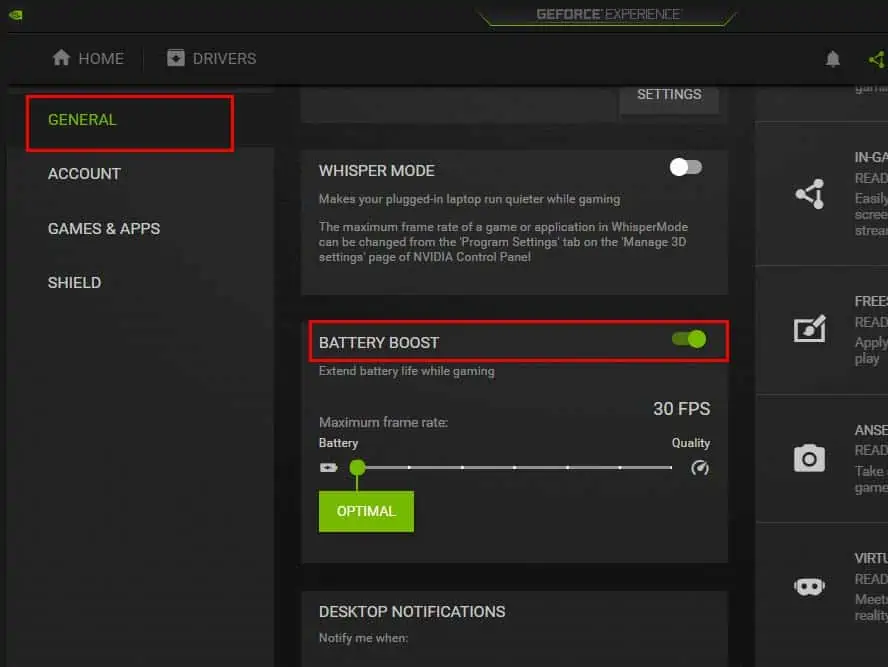
verify if that solved your issue. If you’re still getting errors when you play the game, try this next method.
Stop Overclocking Your GPU
Overclocking your GPU makes your gaming experience better by increasing the computing power of your GPU. It is used by almost every gamer when they want to boost their frame rates, and while it increases your gaming performance, it can also cause your GPU to overheat and potentially crash games and other programs.
So, if you’re facing this issue when playing games that are developed using Unreal Engine, chances are; it is caused by GPU overclocking. This issue can be easily fixed by disabling GPU overclocking when you receive such errors.

If disabling overclocking doesn’t fix the error, you may tryunderclocking your GPUas well.
Change Default Graphics Processor
With the dedicated GPU, you’ll have two GPUs connected to your PC. As dedicated GPUs aren’t powerful enough to handle large graphics, it may be causing this error to show up when you’re playing the game. In that case,switching your default GPUto your graphics card will fix this error.