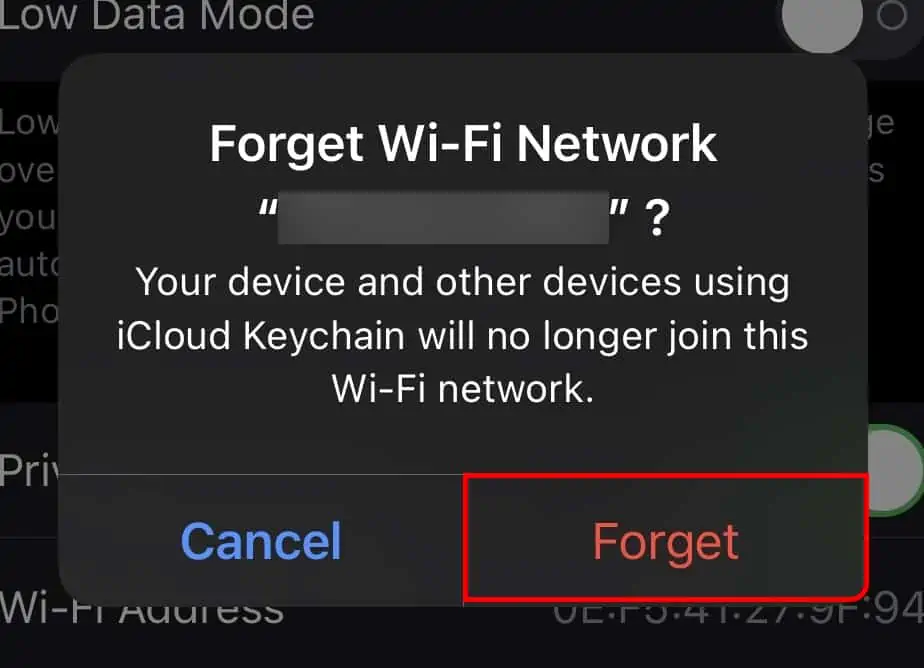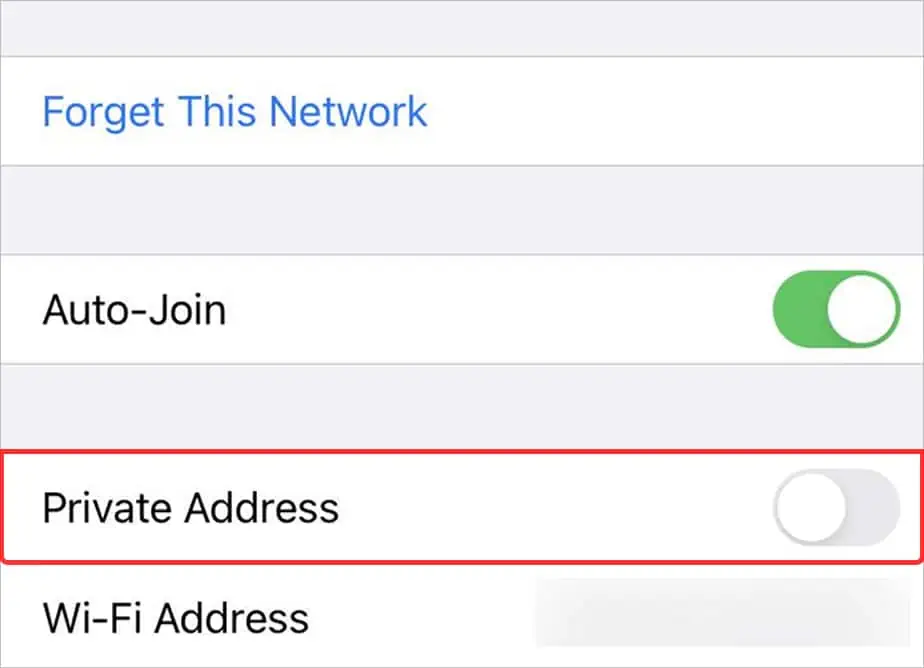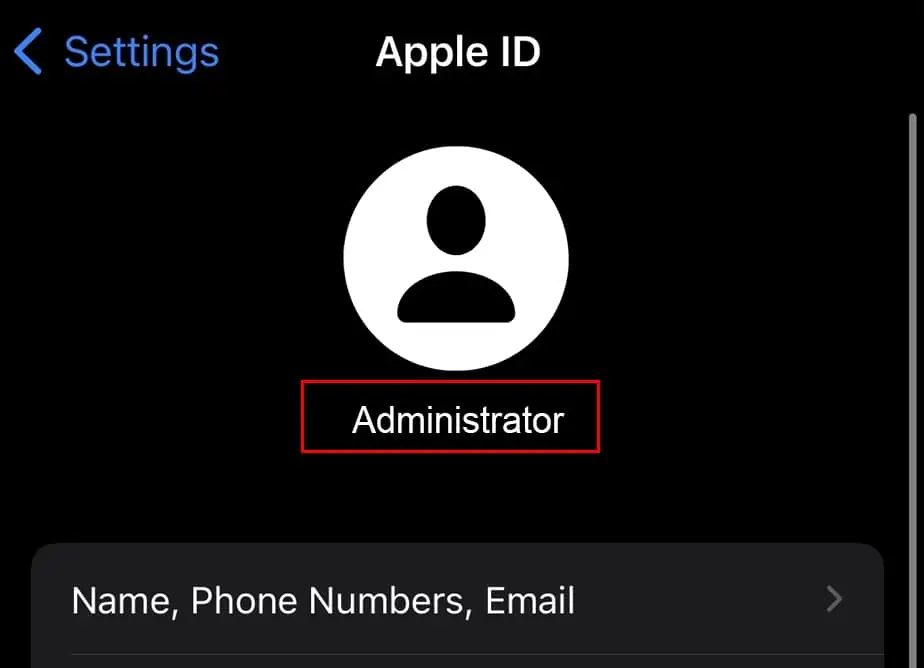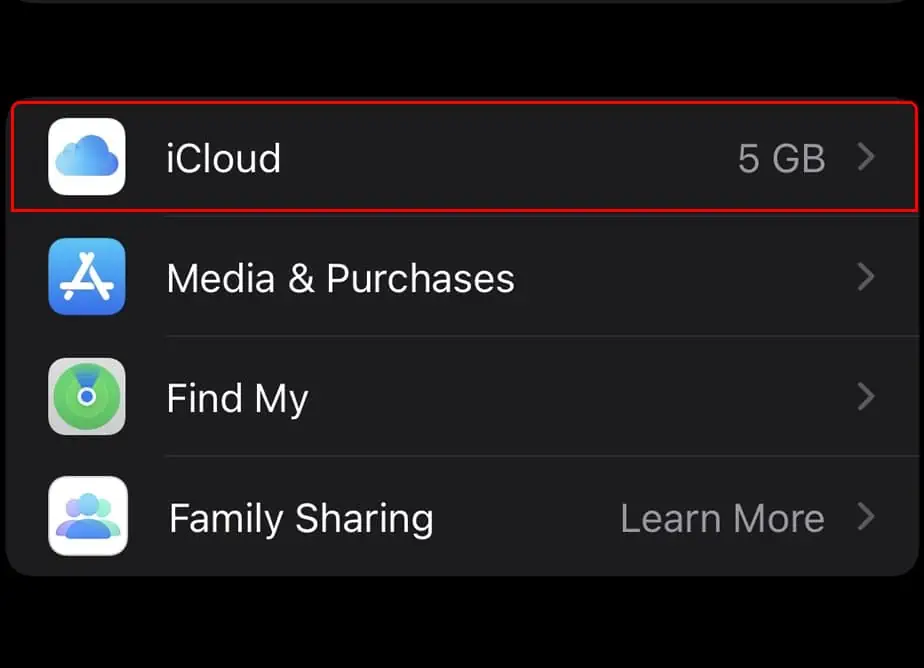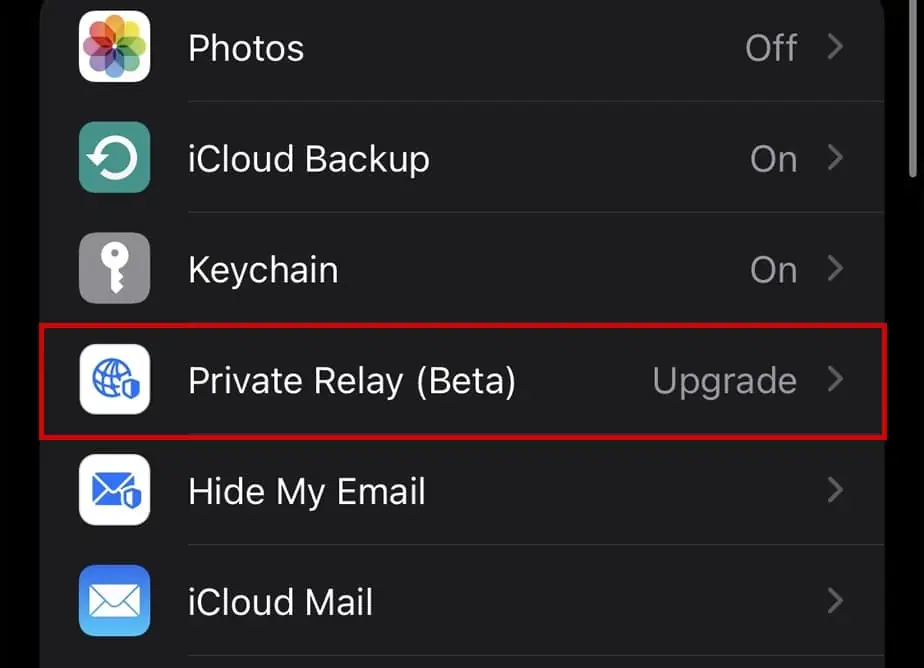“This Network is Blocking Encrypted DNS Traffic” is a privacy warning that occurs when the security of the network does not meet the standards set by Apple.
If this warning is appearing recently in an already connected network it may be because of recent software changes your iOS device may have had. If the warning is appearing in a new network, it may be because of the weak security of the router.
The following reasons may be causing your iOS device to display “This Network is Blocking Encrypted DNS Traffic” message.
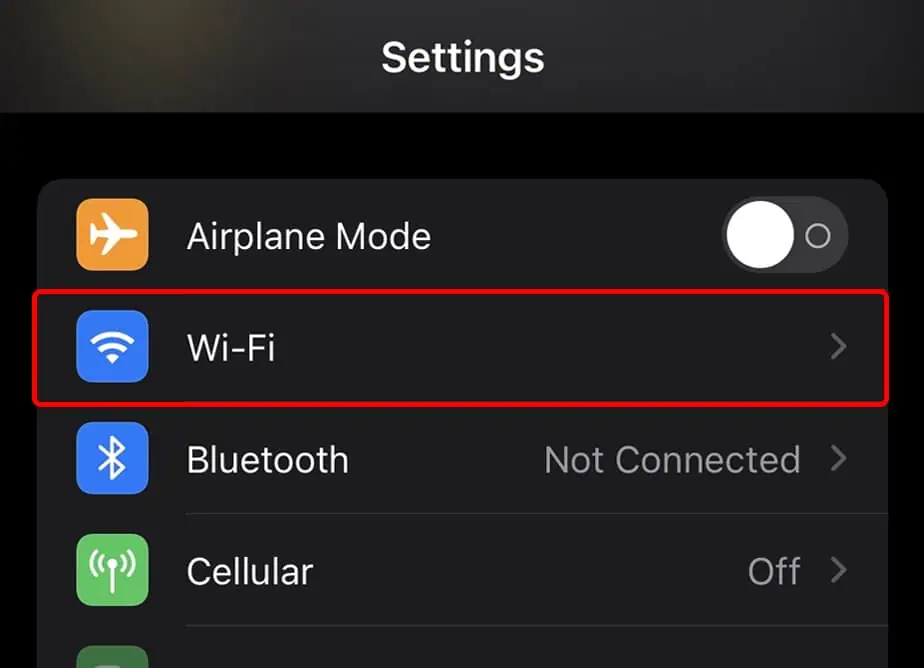
How to Fix “This Network is Blocking Encrypted DNS Traffic”?
A simple fix for this problem would be to first restart the router. Turn off the router, turn it back on and reconnect your device. Also, restart your iOS device. Restarting your device gives a fresh start to the process and the application running on your device.
If the problem still persists, you may utilize the following fixes to solve the this issue.
Forget Network and Reconnect
The easiest solution would be to forget the network from your device and reconnect to it. Forgetting and reconnecting your device resets the network credentials like IP and passwords.
To reset the password and reconnect to your device, follow these steps:
After forgetting the network, you will be prompted for password if you attempt to reconnect. To connect to the network,
Disable Private Address
Enabling the private address makes your device more secure by limiting the tracking functionality when connecting to different Wi-Fi networks. This makes you less traceable across the network by websites and services.
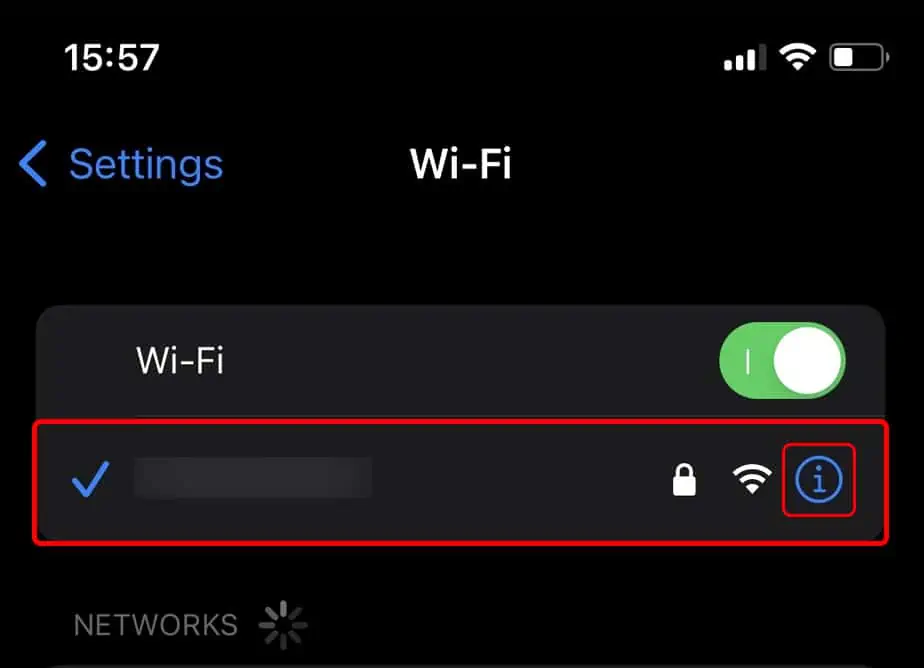
This is a privacy feature added by Apple that attempts to restrict network based services on gathering the personal data of the user.
The Private Address feature was added with the launch of iOS 14 and is enabled by default in your device. To disable this:
Disable iCloud Private Relay