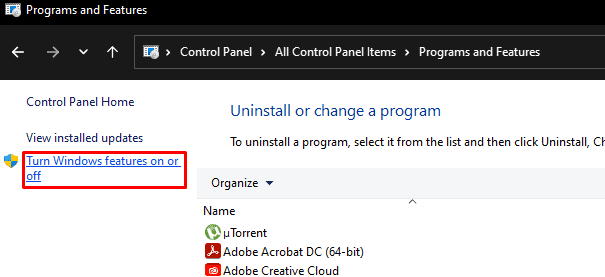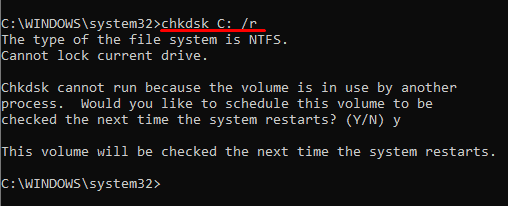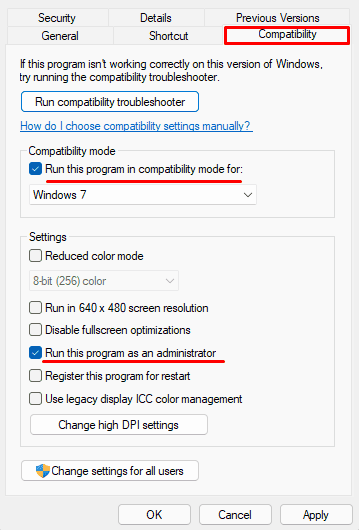When the error “The application was unable to start correctly (0xc00007b)” pops up, it stops the game or a program you are trying to run. This error usually means that the application you are trying to run is a 32-bit application without a 32-bit DLL (Dynamic Link Library) file. However, incorrect Redistributable on your computer may also activate this error message.
Although you get the error message saying the application could not start correctly, there are some fixes you may attempt to repair the program. We have listed a few methods you can try to fix the 0xc000007b error.
What Stops an Application from Starting Correctly?
Fixing “Application was unable to start correctly (0xc00007b)” error
Here are a few fixes that you may attempt to fix the issue “The application was unable to start correctly (0xc00007b)”.
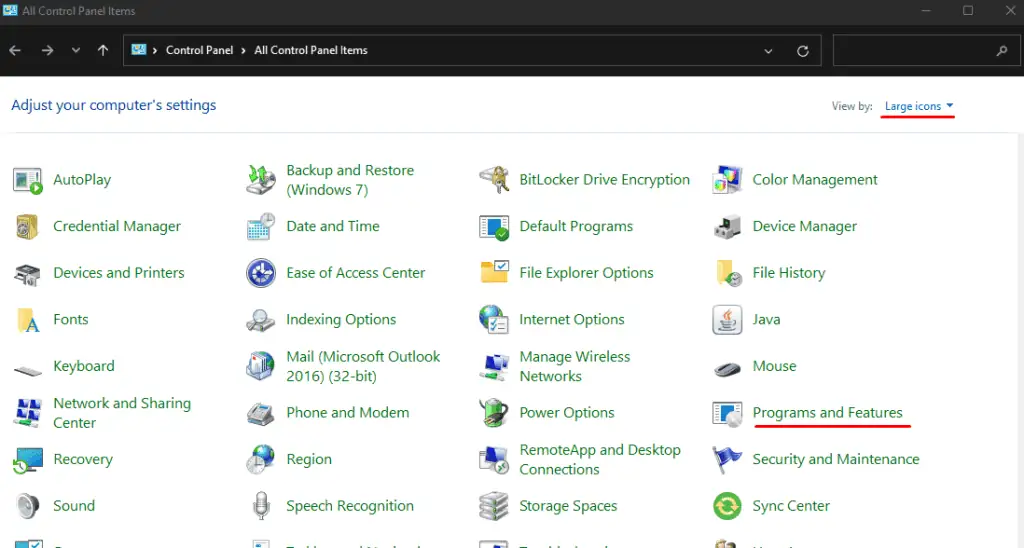
Reinstall Visual C++ Redistributable
The Microsoft Visual C++ Redistributable file is a Dynamic Link Library (DLL) file.
Programs or games created with Microsoft’s Visual Studio software development environment use this file.
The program you are trying to run may use a specific version of VC (Visual C++ redistributable) that may not be available on your computer. Therefore, your program can not start correctly.
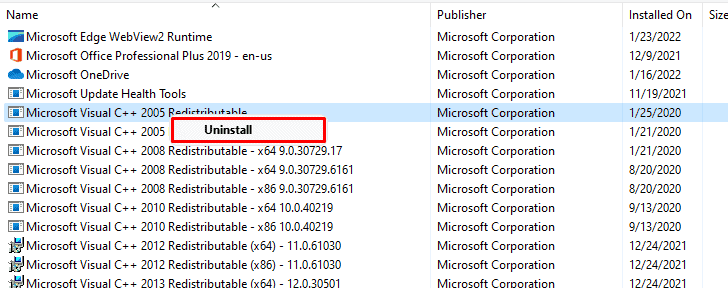
We need to install the required VC redistributable that your program requires to fix this problem. We can also download theVisual C++ Redistributable Runtimes All-in-One, containing all the VC runtimes. However, to install the All-in-One Redists, we first need to uninstall all existing VC Redists.
Uninstall Visual C++ Redistributable
Once all the VC Redists are uninstalled, clean any leftover cache files using the following command inCommand PromptasAdmin.
dism.exe /online /Cleanup-Image /StartComponentCleanup
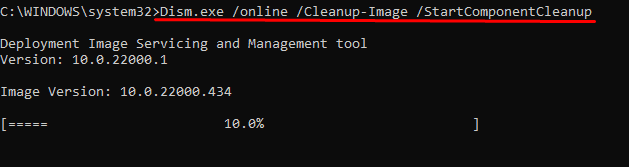
Restart your computer once the cleanup process is complete.
Install All-in-One Runtimes