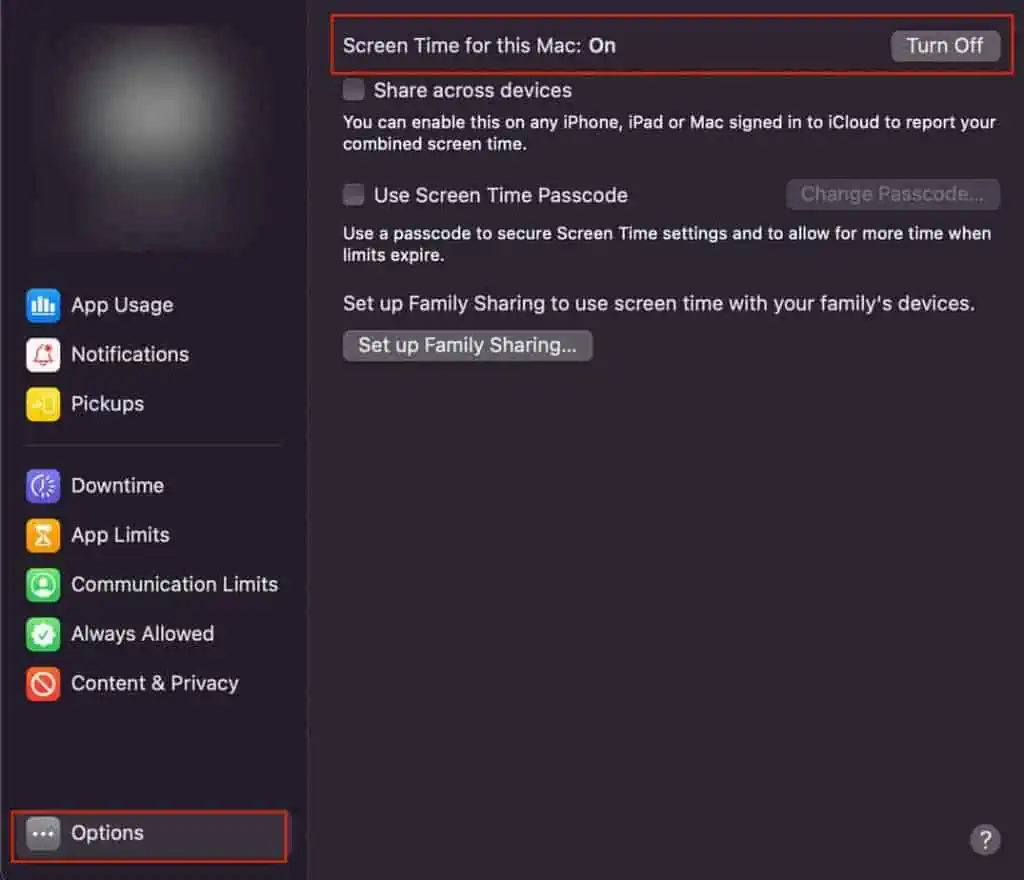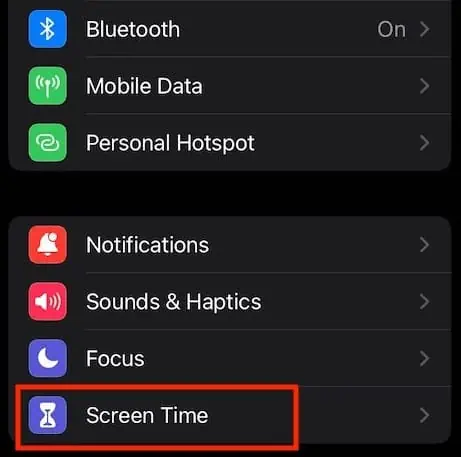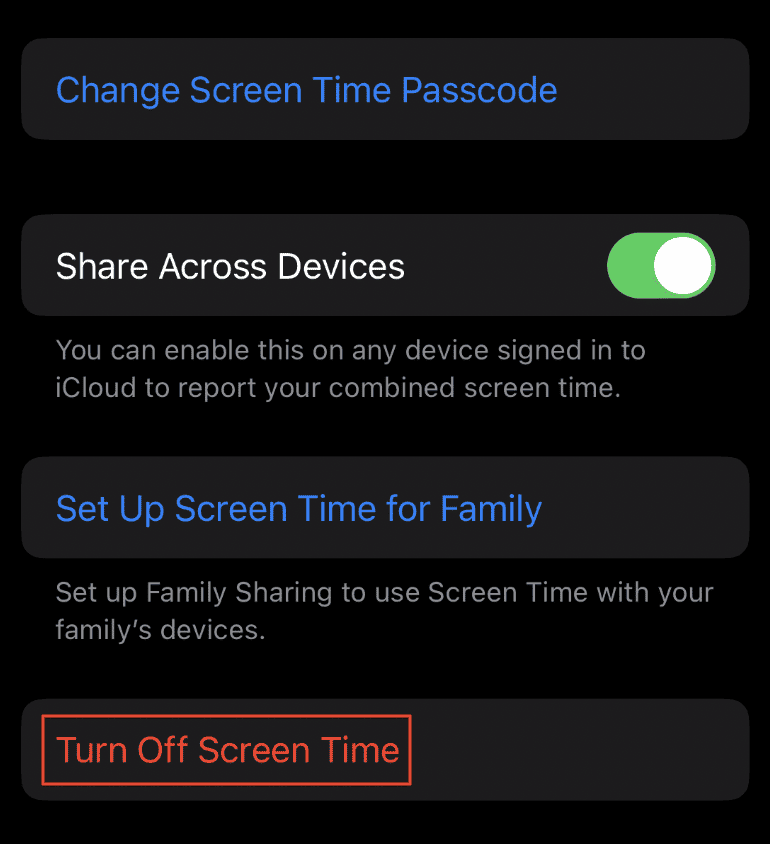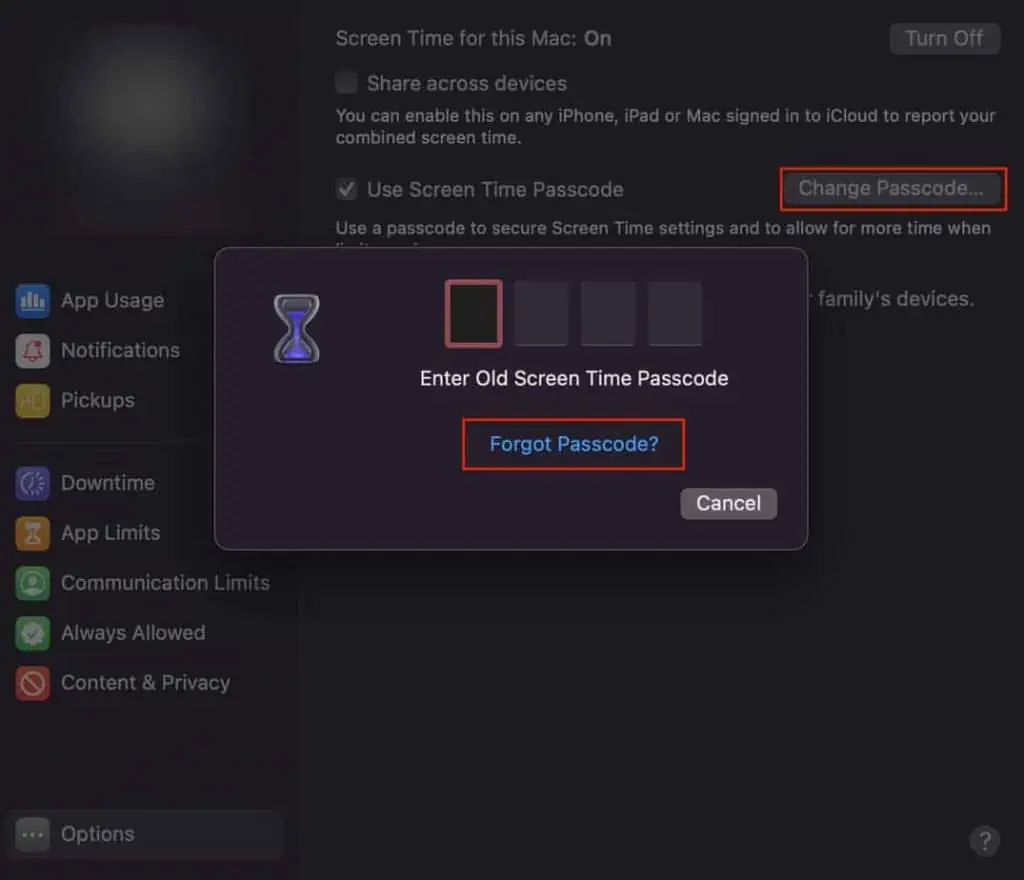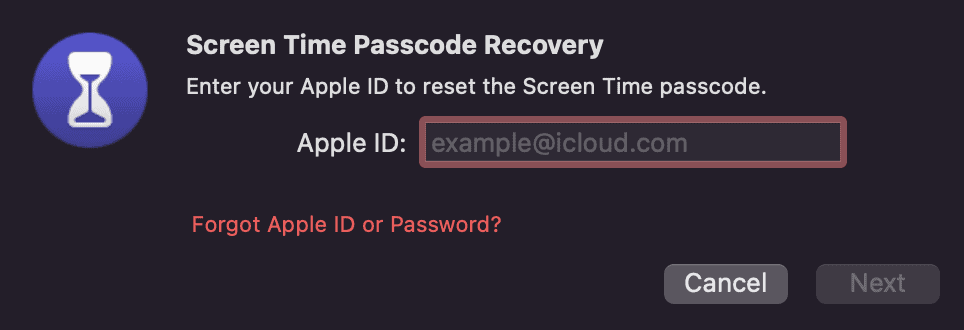If you have multiple Apple IDs, you have to sign out of the one currently logged in on your Apple device and switch it with the other. However, you might sometimes get an error message “Sign-out is not available due to restrictions,” mostly on an iDevice but at times on a Mac as well.
The error message usually pops up if you have turned on the screen time feature on your device. That’s because screen time is mostly used to restrict/limit the connected accounts from accessing certain system features over a long period of time. Other than this, if you have anongoing iCloud backupor restoration, you’ll also be restricted from signing out.
But regardless of the causes, there are a few different ways to fix this issue. And in this article, we’re going to look at all those fixes and bypass the sign-out restriction on your system.
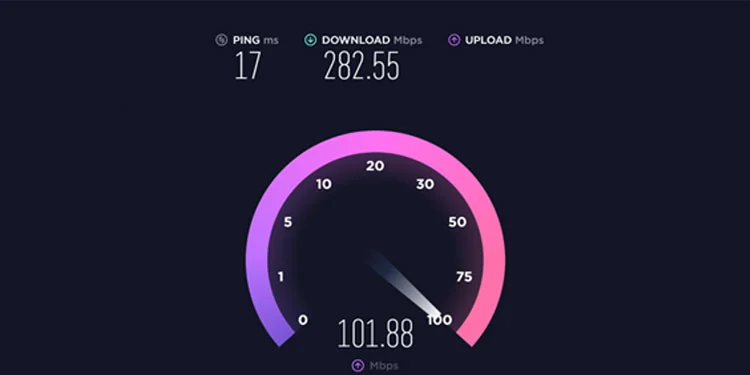
Why Can’t I Sign Out of My Apple ID?
How to Fix “Sign Out is Not Available Due to Restrictions”
The first thing you may do when you get the “Sign-out is not available due to restrictions” error prompt is to determine whether it’s a server-related issue or a problem within your device. We recommend you check theApple server statusbefore you dive into anything technical. And if the problem is not within the server, follow the steps shown below.
Check the Internet Connection
If you have a slow and unreliable internet connection, you’ll not be able to perform any actions over the network. So, if your device is unable to send the particular request over to the Apple server, you cannot sign out of your account. you may check your connection speed and decide accordingly.
If possible, we advise you to use an ethernet cable while surfing the web. This form of connection is significantly faster than your Wi-Fi. Also,restarting your routercan refresh your internet connection and fix certain network-related issues as well.
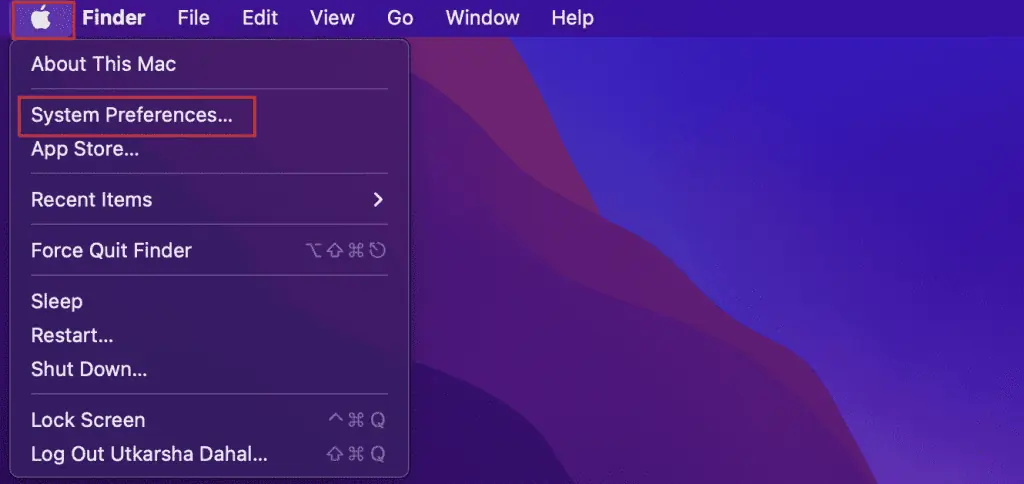
As we mentioned above, screen time is one of the main reasons for this ongoing sign-out issue. That is, enabling screen time is like restricting that account from using the system to its full potential. And whenever you attempt to sign out of this restricted account, the particular button is greyed out on your device.
Screen time is turned on by default on Apple devices. So, here are the exact steps to disable it on a Mac and iDevices.
However, if you don’t know yourscreen time password, follow these steps to bypass the authentication process:
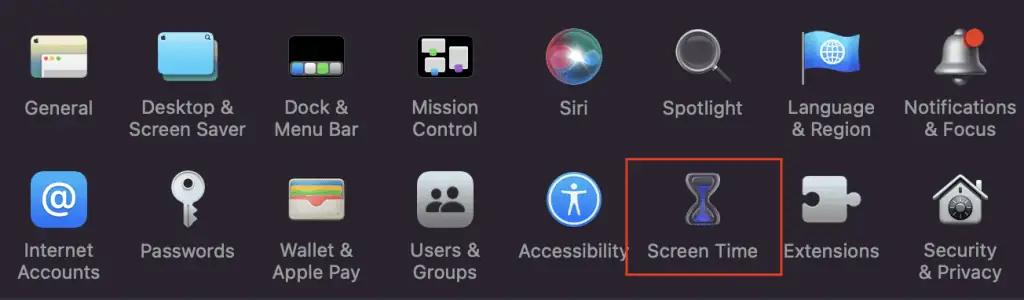
Disable Content Restrictions
Content & Privacy Restrictions on your device can also restrict your account from making use of certain system functionalities. This limits and blocks some settings and contents on your device, and hence disabling it can fix the issue for you.
Cancel or Wait for the Ongoing Backup to Complete