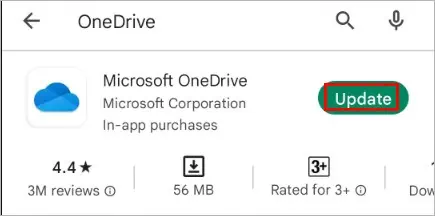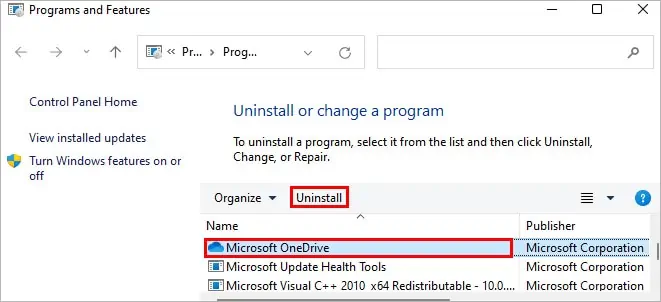Given that you are signed in to your OneDrive account, you may generally access the OneDrive files on your PC without any problem.
However, you may see the error message “ensure onedrive is running on your pc then try again” when accessing an online-only file.
While the message can seem daunting, just opening or restarting the OneDrive application generally solves the problem. However, you may sometimes require additional fixes.
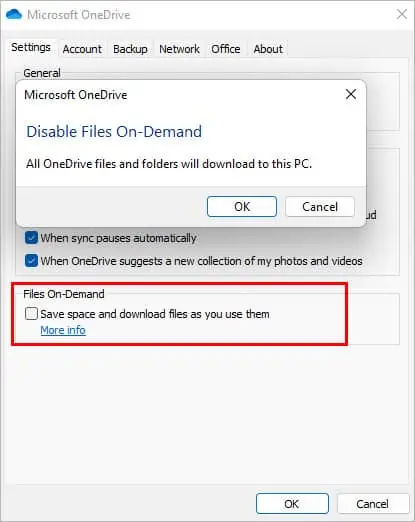
So, without further delay, let’s get into the article to resolve the error message and avoid getting it in the future by tweaking several OneDrive settings.
How to Fix the “Make Sure Onedrive Is Running on Your PC Then Try Again” Error
Before you move on to the fixes below, you may try restarting the application.
For this, select the OneDrive cloud icon on the taskbar. If you don’t find it there, expand theShow hidden icon. (up arrow icon on the taskbar) and click it.
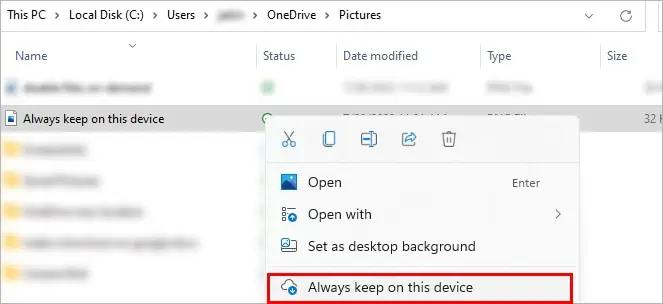
Now, select the gear icon and selectQuit OneDrive.
Also, ensure you aren’t trying to access the files while the sync is paused. you may resume it by selecting theResume syncingoption. See if it works.
Otherwise, you may go through the various fixes mentioned below in the article.

Disable Files on Demand
OneDrive has an on-demand feature that allows you to make your files only available online to save space on your local drive.
Therefore, when you attempt to access an online-only file when OneDrive is closed, you will get the above error message.
you may look at the icons on the OneDrive files to know their status. A file with a blue cloud icon means the files areonline-onlyand aren’t available on your device unless you open it. Also, you should be connected to the Internet to download them.
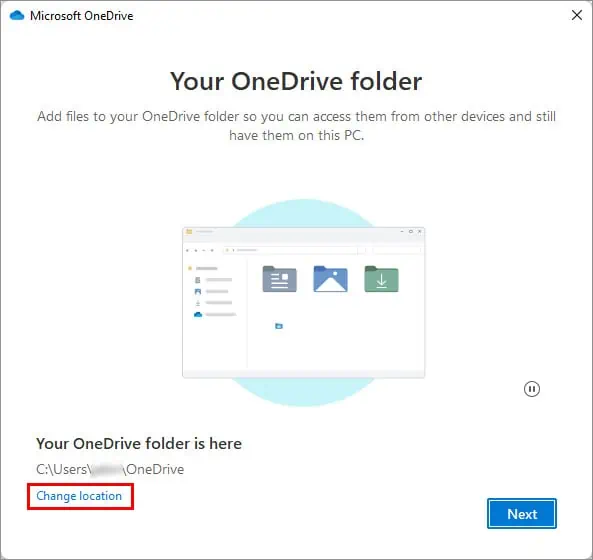
you may turn off the file on-demand feature and enable theAlways keep on this deviceoption to access them even when you are offline.