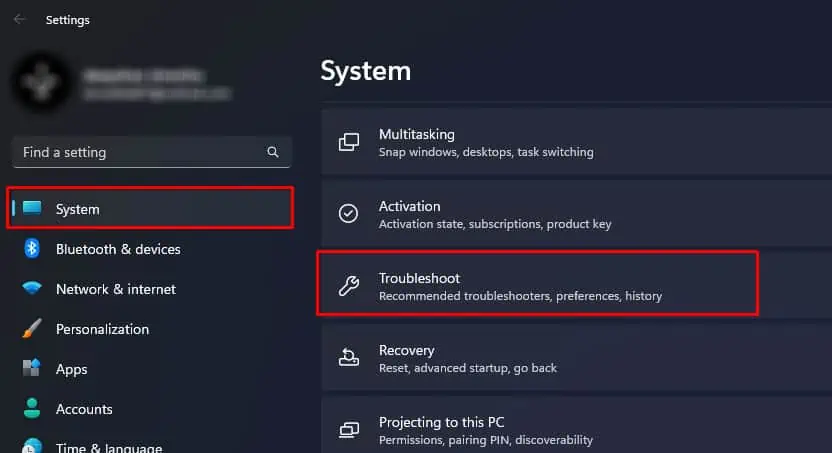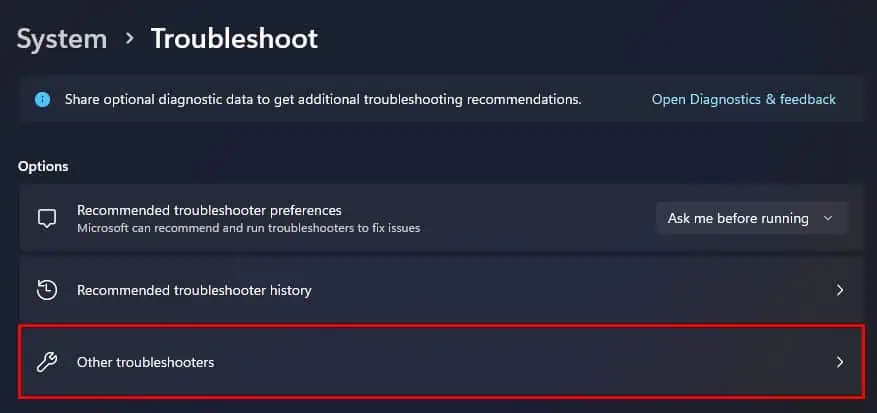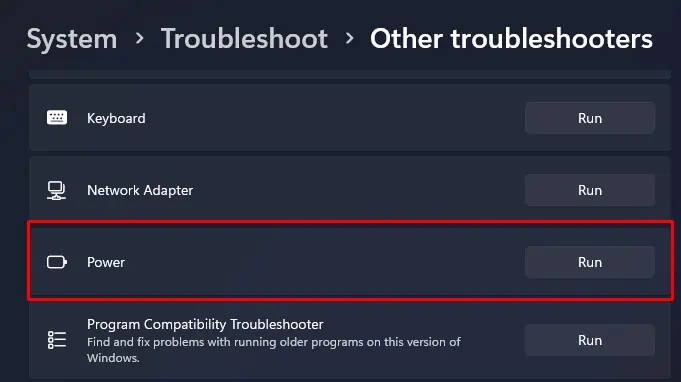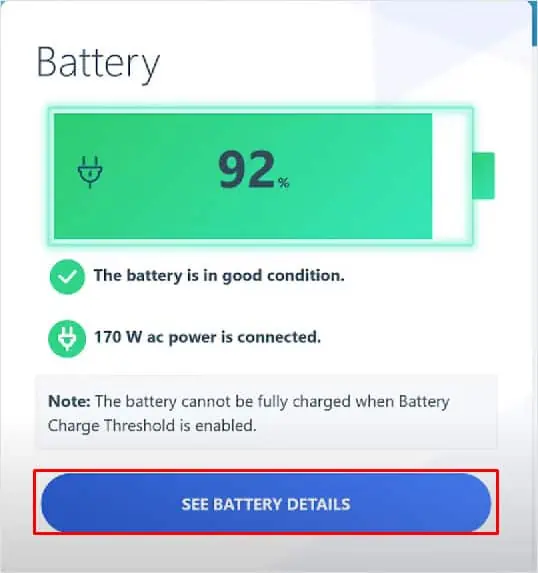When you plug in any laptop to a charger, the battery icon on the system tray will change, indicating that the battery is charging. But when you hover or select the icon, it says “Plugged in not Charging.”
Some Lenovo laptops have Conservation mode enabled. This feature stops the battery from charging after reaching a specified limit. Disabling this feature should get rid of the message, and the laptop should charge normally. But problems with the laptop’s battery or charger can also lead to the error.
Before going into the core fixes, here are some basic troubleshooting steps you may try.
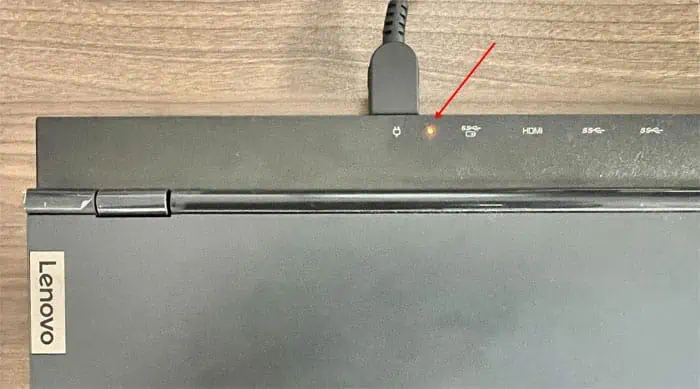
Sometimes, the charge stored in the capacitors of your board could cause complications with the system. It could stop the laptop from charging or even stop the laptop from turning on.
you may power cycle the device to clear these residual charges from the capacitor.
Some Lenovo laptops come with a reset switch for laptop batteries. By resetting, the system will temporarily disconnect the battery’s connection to the laptop and then reconnect it shortly after.
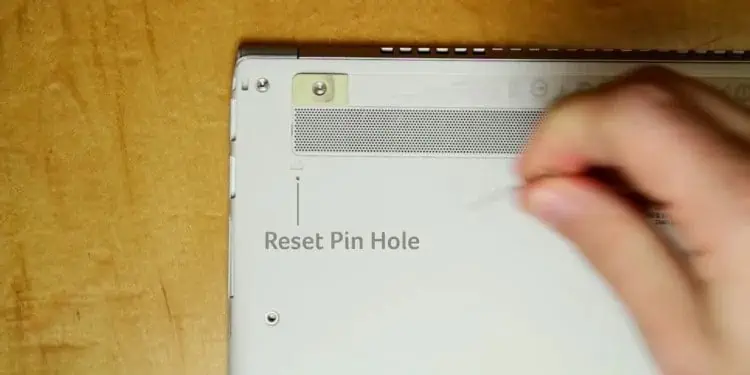
Disable Conservation Mode
Lenovo includes a feature thatdoes not allow you to charge the deviceabove a certain percentage. So, if the configuration is set to charge the battery up to 60%, the charger icon on the system tray will give you a plugged-in but not charging message.
To verify if your Lenovo laptop has this feature, you need to discharge your battery for some time and connect the laptop to a charger.
If it still gives the same message, you may move on to the next method. However, if the laptop starts to charge, you need to disable this feature to fully charge the laptop.
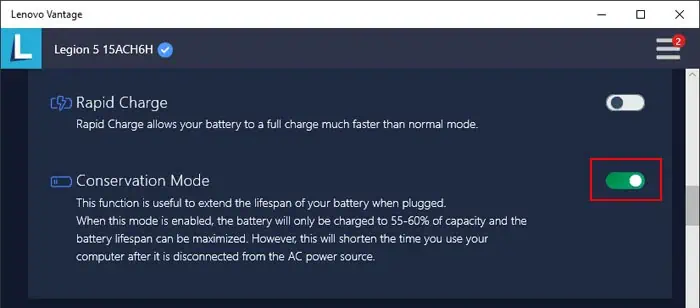
Check Recommended Power for Your System
Your laptop requires specific power requirements for it to charge. Using a charger that does not support the laptop’s voltage and current requirement could stop the device from charging even when plugged in. To ensure this is not the case, we recommended that you check the AC power adapter.
Check the laptop’s and AC power adapter’s voltage readings. For laptops you may find these on the base of the laptop. For chargers, they are located on one of its sides. The recommended voltage and wattage on the laptop should match the supplied voltage from the charger.
Run Power Troubleshooter
The power troubleshooter checks for problems and complications with the laptop’s power management. This includes any issues with the battery driver or power settings that couldstop the laptop from charging.