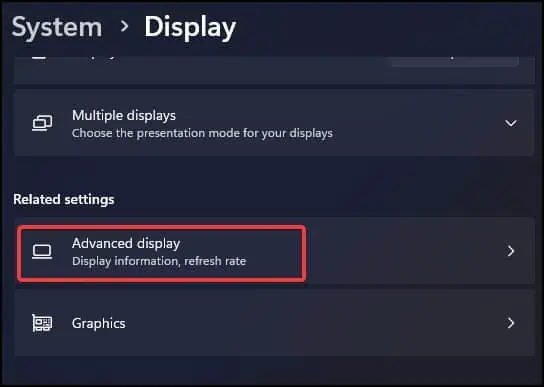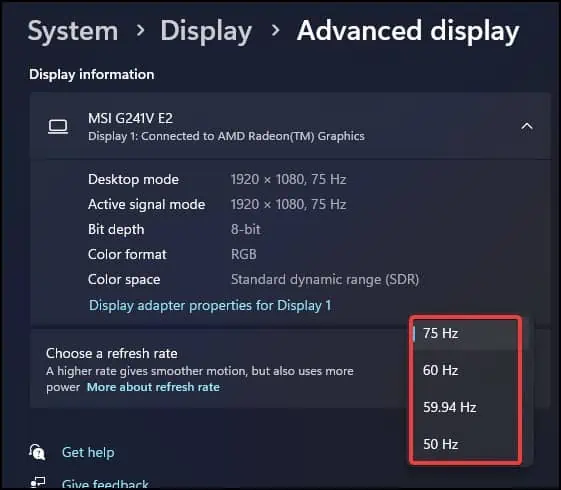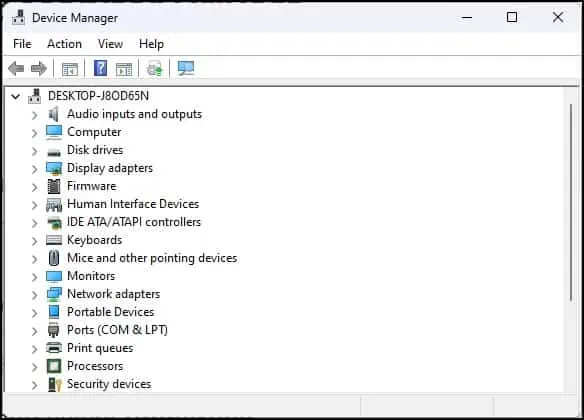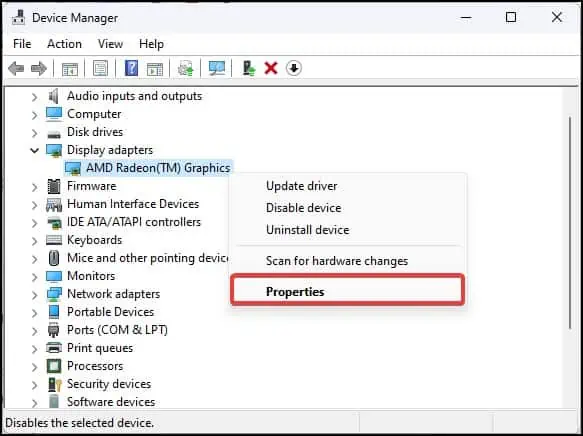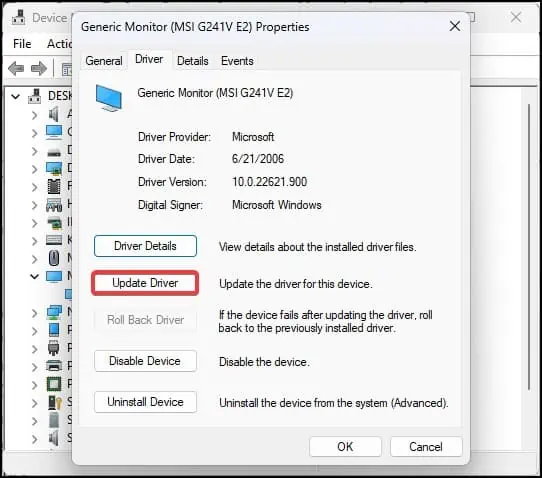This issue occurs when the monitor is connected but receives no signal from the DisplayPort (DP). Problems like this one are fairly common in most monitors. However, an error message stating “DisplayPort No Signal” is more frequently seen on Asus and BenQ monitors.
A temporary fix for this problem is to unplug the DP cable from the monitor and reconnect it back again. Doing this can make the monitor work normally for some time but the problem usually flares up again after a short while.
Basic Troubleshooting
The “Displayport No Signal Issue” is very common if the cables are not well connected or are damaged. Therefore, take a look at the connections to be sure that the monitor is well connected. Unplug the Display cables and plug them back.
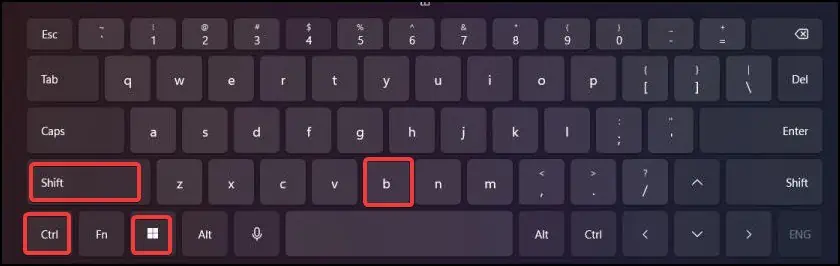
Also, verify if the cables have any physical damage. One way to verify that is by using spare display cables.
Some users even have reported getting rid of the issue by adjusting the refresh rate for the display.
The next thing you may do is restart the system and see if you can still see the issue. Minor Bugs in the operating system can sometimes result in such display issues. To be sure that the operating system is not the culprit for this problem, trybooting into BIOS. If you don’t get a “DP No Signal message” on the monitor, it hints towards the issue with system files.
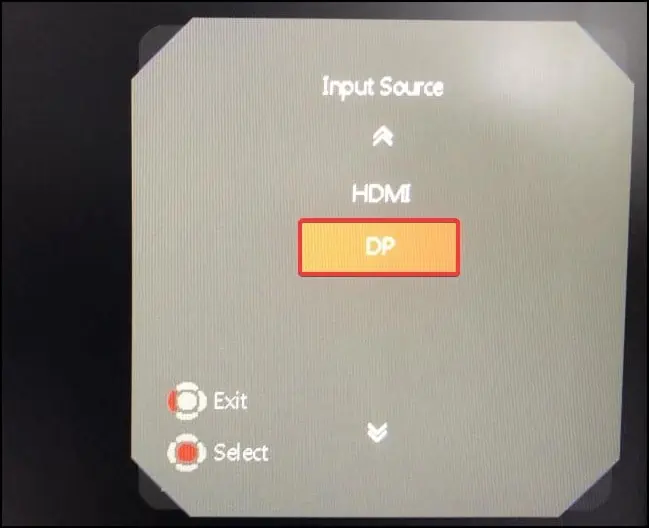
Restart the Graphic Drivers
Graphic driversmay be under some heavy system workload. This can cause the drivers to malfunction and trigger display issues. If this is the case, restarting the graphic drivers could do you wonders.
to restart the graphic drivers you may simply press theWindows+Shift+Ctrl+B. You will see a blinking monitor screen. This might get you off the “NoSignal” screen and make the monitor work as intended.
Choose the Correct Input Source
Most monitors nowadays are designed to automatically choose the display input source. you may even manually select it for your monitor. However, if the monitor is configured to choose a different display port than what it is connected to, it might not receive any signal from the system. Ultimately, you will see the “No signal” message on the screen.
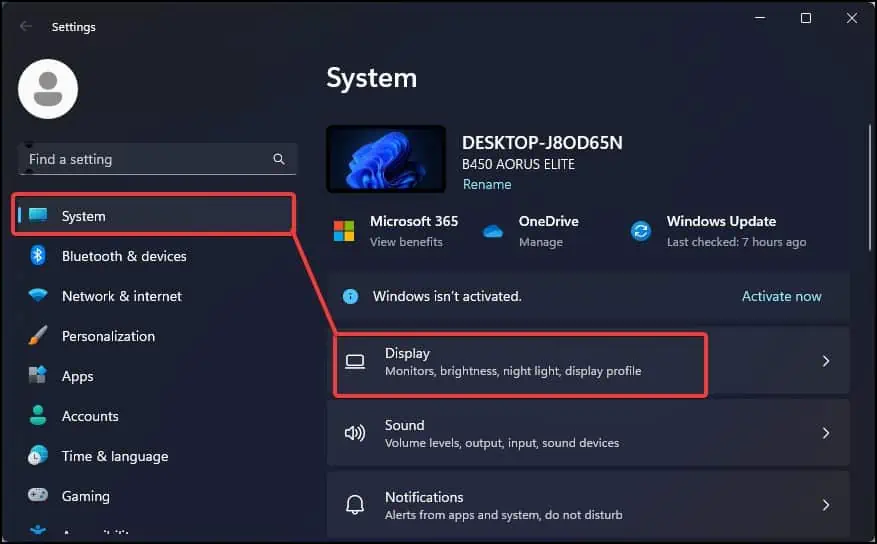
For instance, if you are using the DP port to connect the monitor to the computer, but the input source configuration is set to HDMI, themonitor will not receive any signal from the Display portand will give the error message.
Readjust the Refresh Rate
Setting the refresh rateto a higher hertz will definitely make the overall computing experience smoother. However, if the monitor is not compatible with the adjusted refresh rate, it could lead to different display issues such as a black screen or No signal.