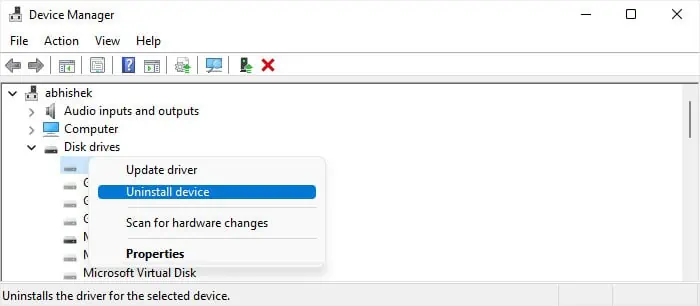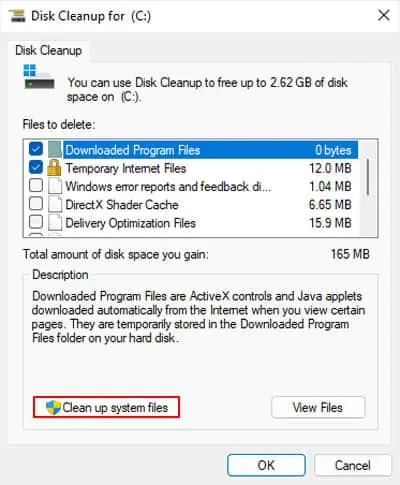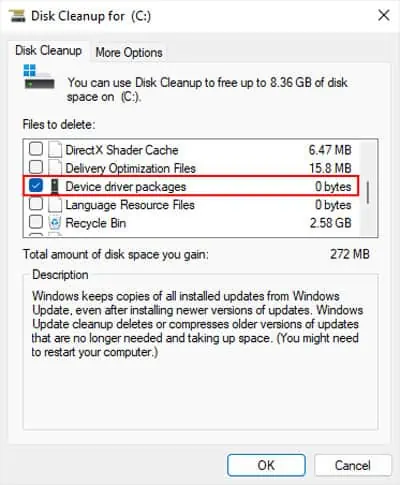The Critical Process Died error, identified by bugcheck code0x000000EF, is a BSOD error that occurs when one of the critical Windows processes closes abruptly. Critical processes are essential Windows process that is required for the proper functioning of Windows.
The system files that run critical processes includeconhost.exe,csrss.exe,logonui.exe,services.exe,winlogon.exe, and so on. Whenever one of these processes gets corrupted, your system will crash itself to prevent further corruption.
Sometimes the BSOD happens randomly after logging in, while in most situations, it happens repeatedly before you may even log in, causing your system to enter a BSOD restart loop. Here, I will provide possible solutions for both of these situations.
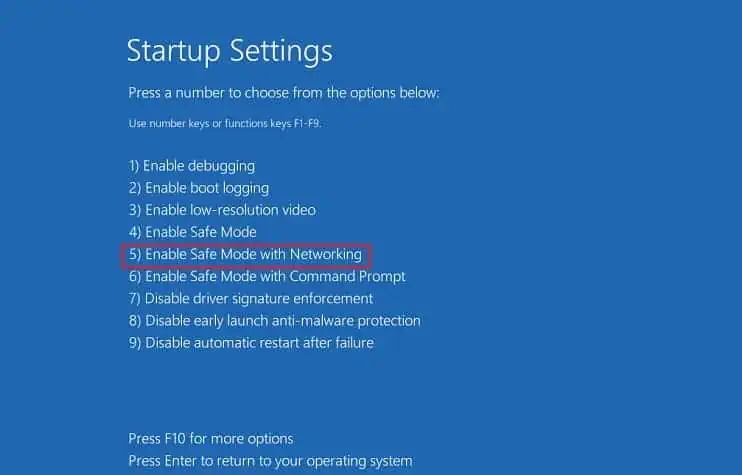
First, Identify the Cause
This BSOD error can occur due to issues with several software or hardware components. So, if you want to resolve it effectively, it’s better to identify the underlying cause of the error.
If you may successfully narrow it down, you can simply troubleshoot the relevant component. Otherwise, you need to go through all the possible solutions below.
Check if You can Boot in Safe Mode
The first thing you should do is verify if you may boot in safe mode regardless of whether you are getting stuck in a BSOD restart loop or not.
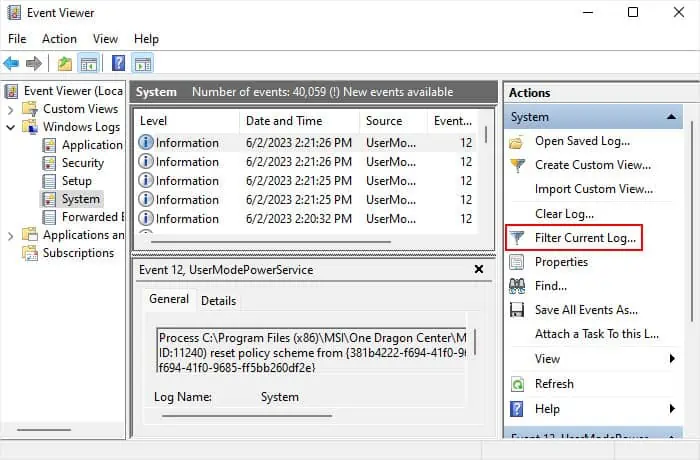
Depending on the cause of the error, two things may happen:
If you have installed any new hardware recently, try troubleshooting any potential errors due to this hardware in either case.
Other than that, if you may boot in safe mode without any BSODs, resolving the driver issues, system corruption, application conflicts, update errors, and malware infections should resolve the error.
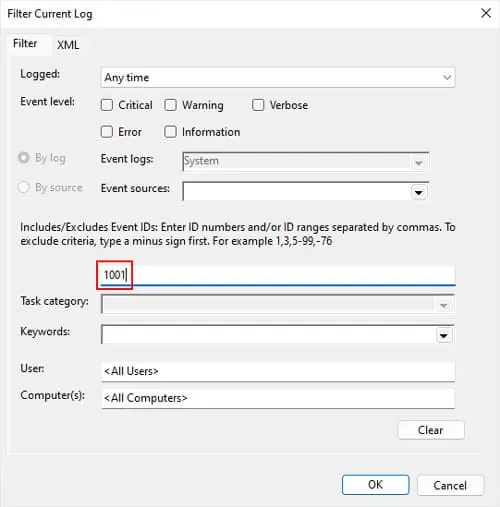
But if you get this error in the safe mode, it usually indicates serious issues with your operating system. You may need to reinstall Windows altogether in this scenario.
While analyzing crash dumps is usually the best way to check the cause of a BSOD error, it won’t be as effective in this case. This BSOD happens as a result of a cascading failure where many interconnected components fail at once due to one of the components failing. So, the crash dumps may not point to the exact cause of the error in most cases.
So checking the event logs in the Event Viewer is the most effective way to narrow down the cause of this BSOD error.

In most cases, faulty hardware or driver is responsible. If so, you’ll see “WHEA…” in the event’s source column. The details should point to the hardware. In such cases,