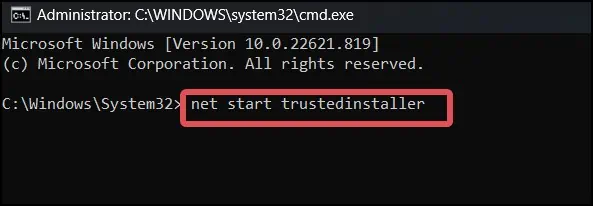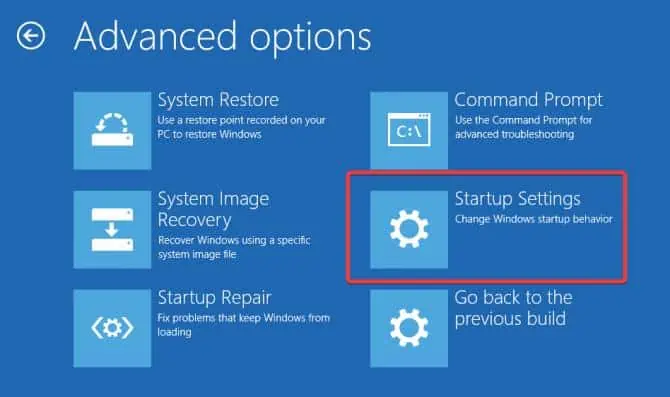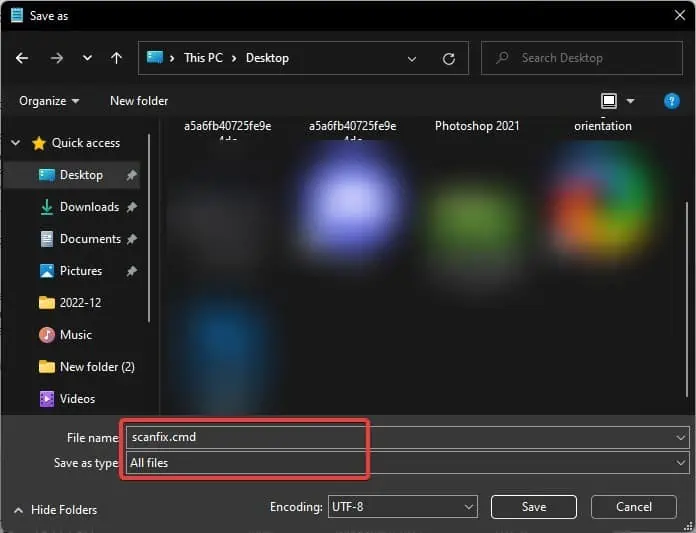TheWindows Resource Protection Could Not Start The Repair Serviceoccurs when the system fails to run the System File Checker (SFC) Scan. There could be several causes for this problem, but it is most likely to occur if the Windows Module Installer service fails to function.
Bugs in the Windows,corrupted system filesand issues in the System drive volume also can lead to this problem. On some Windows devices, viruses and malware infections could also trigger this problem while initiating the repair service.
Most Users have reported resolving this issue by restarting theModule Installer service.However, this issue has been reported on some Windows devices after installing Windows updates, and restarting the Windows service may not work in those cases.
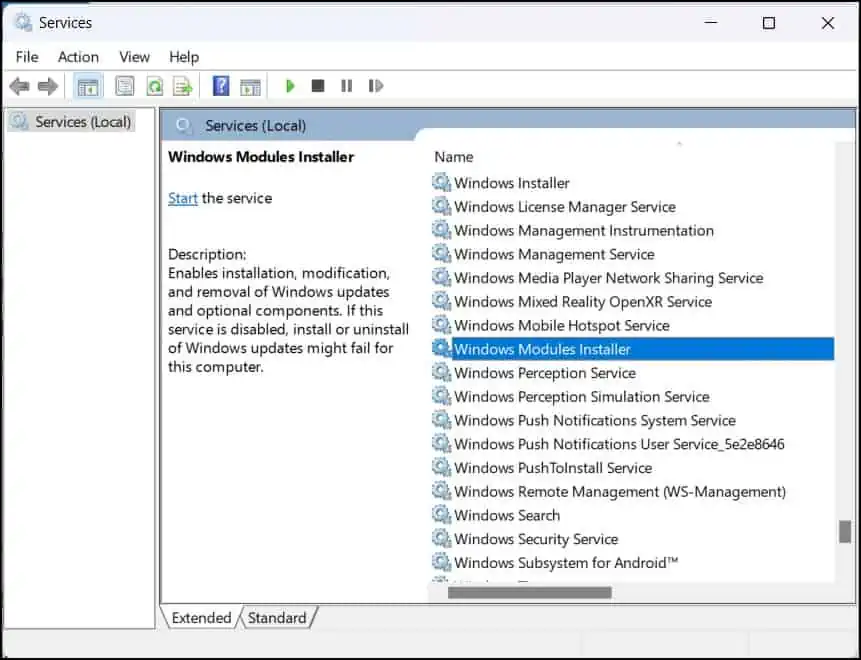
Today, we’ll discuss how to fix this problem and get the Windows repair service back up and running.
Fixes for “Windows Resource Protection Could Not Start The Repair Service”
A system restart is recommended before proceeding with the fixes to eliminate the possibility of minor operating system glitches causing this issue.
If it still shows theWindows Resource Protection Could Not Start The Repair Serviceerror, try these suggested fixes to solve the problem.
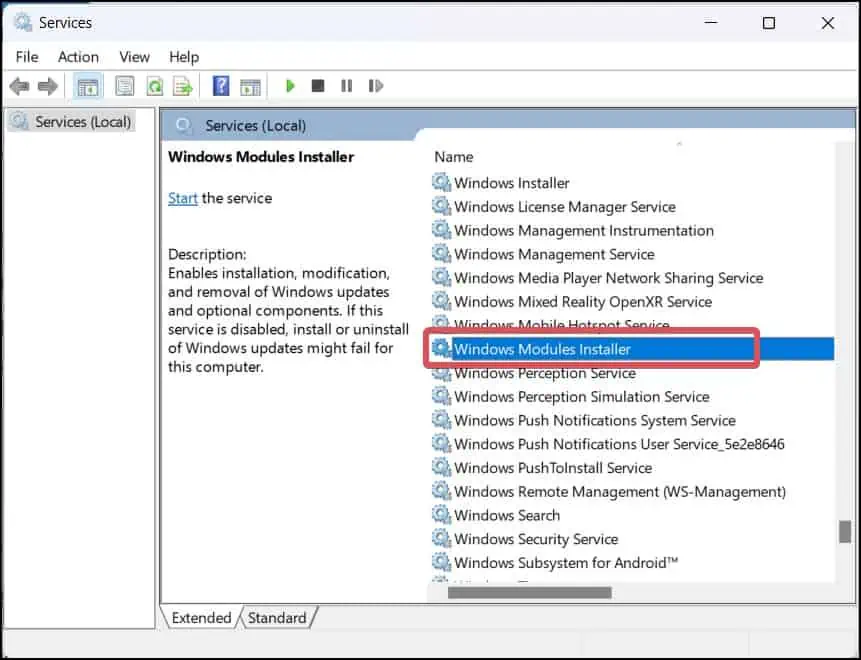
Change the Startup type of the Windows Module Installer
Windows module installer is responsible for updating, modifying and removal of different Windows Services. It is also associated with the system files ofWindows resource protection. It is seen that if this service fails to startup, the SFC scan fails to run and promptsWindows Resource Protection Could Not Start the Repair Servicemessage.
If you cannot start the Module from the Windows Services, you may also force start itusing the command line.
Run the Repair service from the Safe Mode
In safe mode, Windows operates with minimal features and drivers. If there are some system processes causing the conflicts while carrying out the SFC scans, you canboot into safe modeand try running the scans.
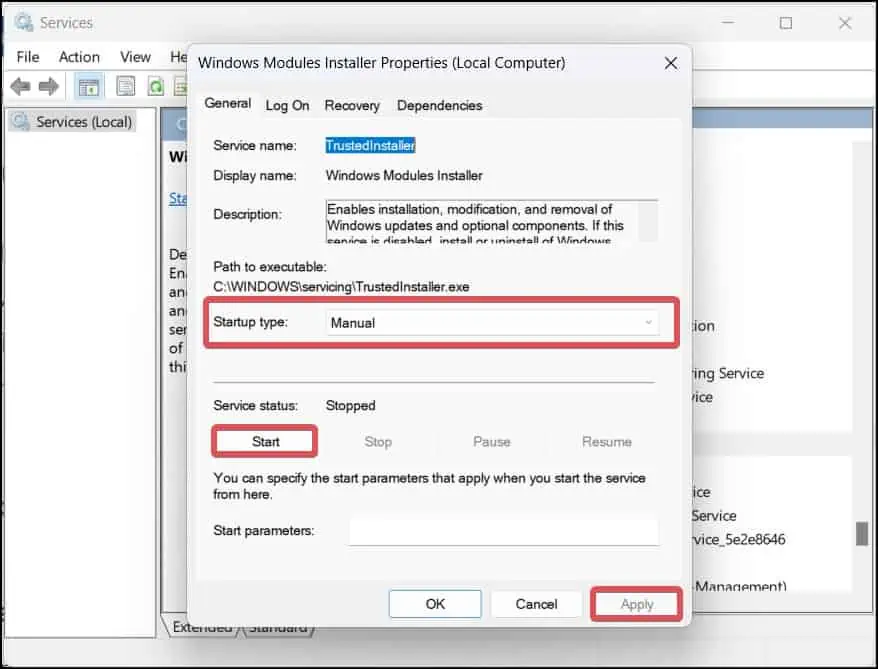
Copy the Missing Dll to the System Directory
On some early builds of Windows 10 thewrprint.dllmodule that is used by many Windows applications seems to be missing. This is a common issue encountered in theinsider build 14279 and 14291. This issue was later solved by rolling a stable update.
Here’s how to fix this problem without having toupdate the Windows.