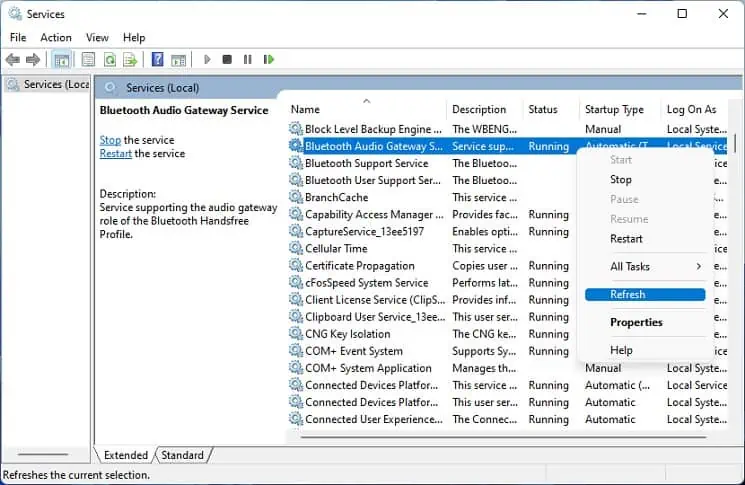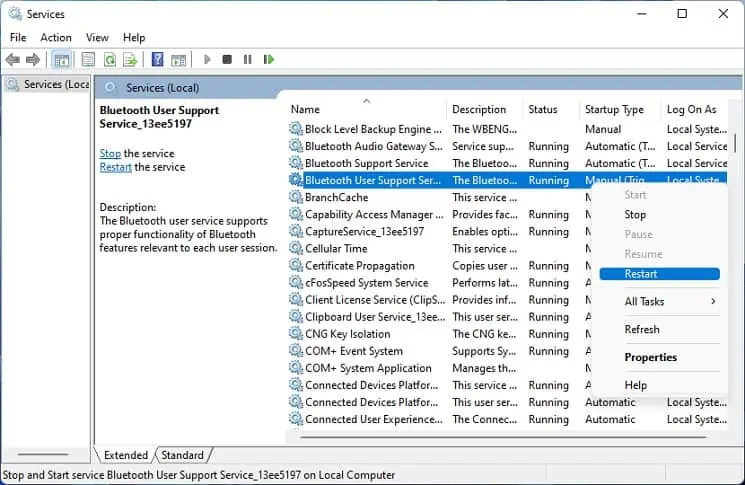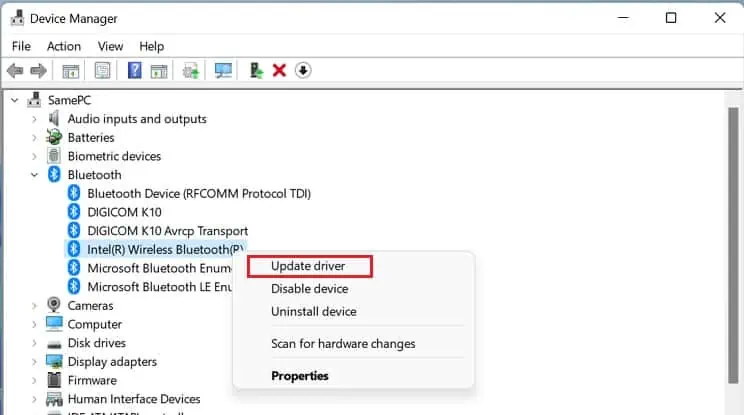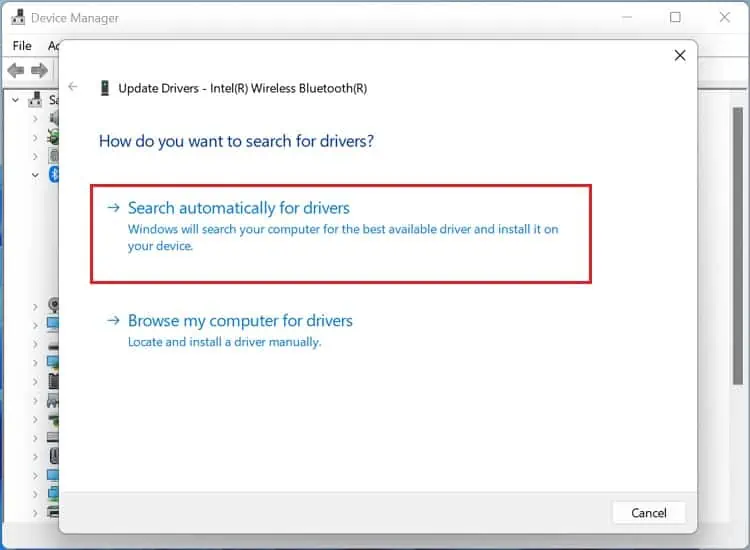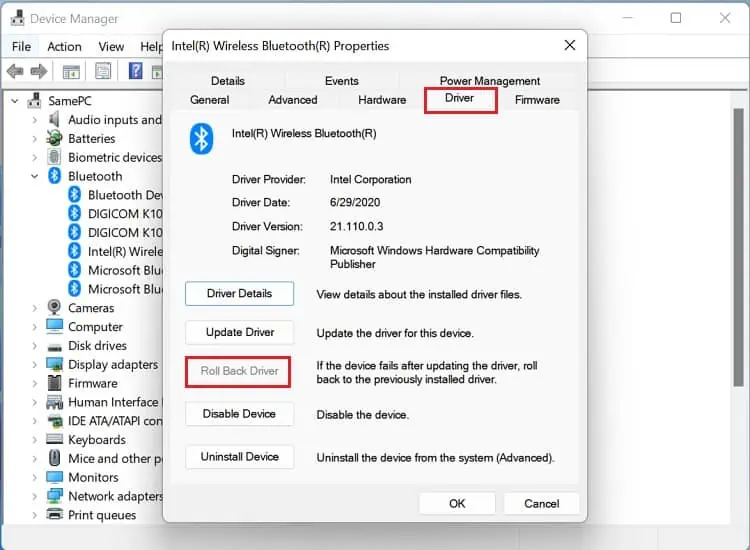You probably ran the Bluetooth troubleshooter to fix related issues but instead got the message, “Bluetooth is not available on this device. Please try using an external adapter to add Bluetooth capability to this computer.”
The first thing to ensure is whether your PC supports Bluetooth or not. If it doesn’t, the only option is to install an external adapter to add Bluetooth to any PC. However, if it worked fine earlier and you encountered the problem recently, a corrupted Windows update or problematic drivers could have caused it.
Simple techniques likerestarting the computer,re-enabling Bluetooth, andperforming a hard restartcan sometimes solve the “Bluetooth is not available on this device” error. If these don’t help, you may move on with the below-mentioned fixes.
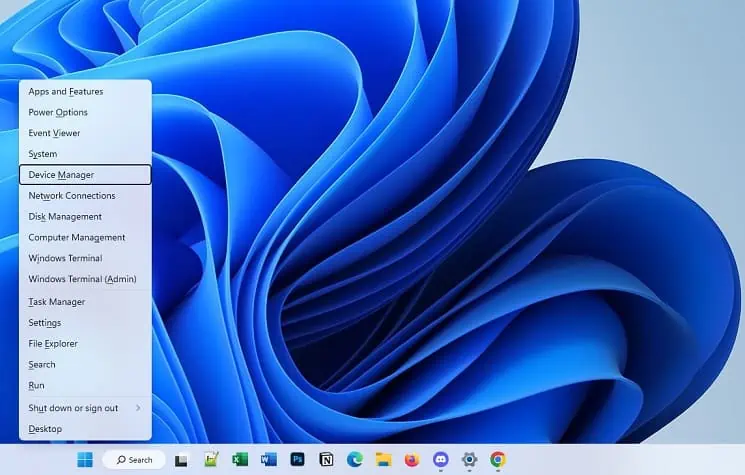
Delete Unknown USB Device
According to most troubled users, the Bluetooth driver disappears after a Windows update. Usually, this happens when theDevice Descriptor request fails, and the operating system can’t identify it. you may find it as an‘Unknown USB device’under Universal Serial Bus controllers.
So, deleting thisunknown USB deviceand restarting your PC will reinitialize the necessary Bluetooth driver on your PC. This way, most users claim to have fixed the “Bluetooth is not available on this device” error:
Check Bluetooth Services
If theBluetooth Audio Gateway Service,Bluetooth Support Service, andBluetooth User Support Serviceare not running, this may also trigger the “Bluetooth is not available on this device” error. Moreover, you may even refresh and restart them to see if this fixes the issue:
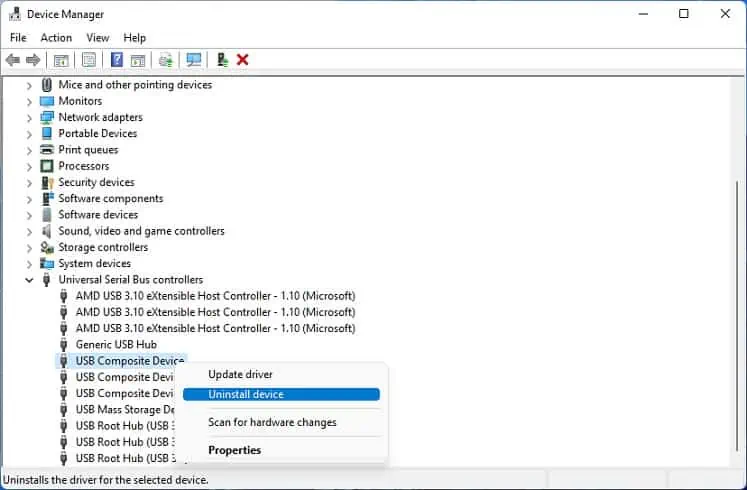
Note:The Bluetooth Audio Gateway Service depends on three other services – Remote Procedure Call (RPC), DCOM Server Process Launcher, and RPC Endpoint Mapper. So, we recommend refreshing and restarting these services too.
Update, Roll Back, or Reinstall the Bluetooth Driver
In some cases, the Bluetooth device is available on Device Manager, but one or many drivers may show a yellow exclamation mark. This could happen due to an underlying or corrupted update. Here’s a quick workaround for this problem:
If these options don’t help, you canmanually download and install the latest updatefrom your manufacturer’s website.
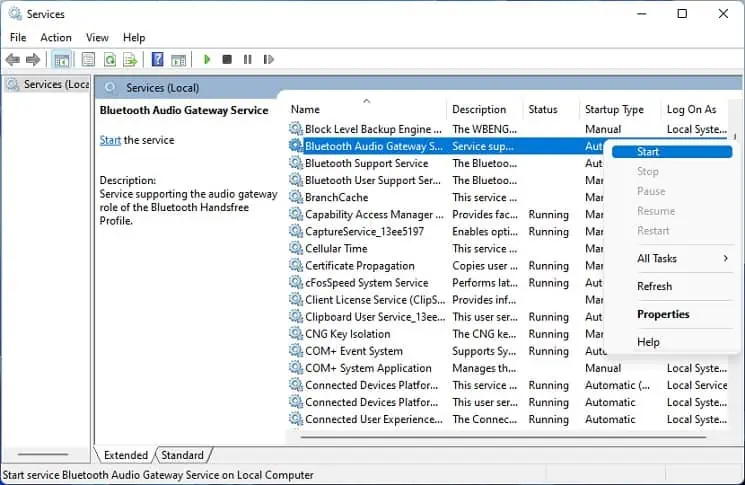
Turn Off Fast Startup
TheFast startup featureon Windows will prevent your computer from properly shutting down. This way, the system won’t get updated, and the PC becomes prone to further issues. So, if the Bluetooth toggle button has disappeared and the troubleshooter shows the “Bluetooth is not available on this device” error, disabling Fast Startup may help:
Uninstall Windows Update