In Windows 11, only thesystem trayanda few app iconsare shown by default on your taskbar. All other app icons are hidden and can be moved or pinned.
A quick way to show specific icons on your taskbar in Windows 11 is bydragging and droppingthe app icon to your taskbar.
However, if you’re looking to show all taskbar icons at once, it can be done by adding a command on yourWindows Runprompt.
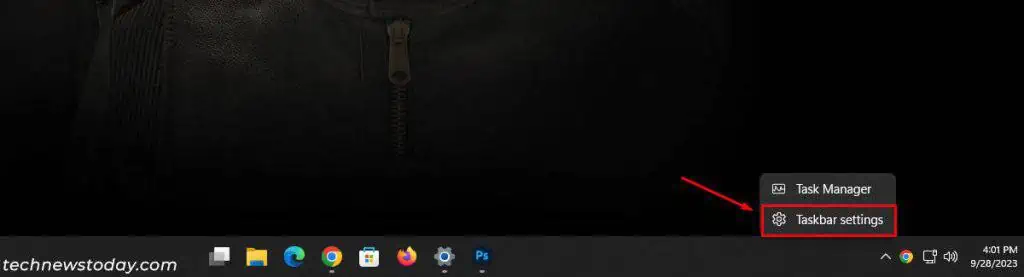
Show all Taskbar icons Using Windows Run Prompt
You canuse Windows Runto permanently display all app icons on your taskbar through theNotification Area Iconsmenu. Note that this is theonly direct wayand evenworks for notifications
Drag and Drop Icons From Hidden Icons Menu
By default, you only have your system tray fixed to your taskbar in Windows 11. All other app icons are hidden and can be moved in and out orpinned to the taskbar.
Drag and drop is a simple yet effective way to show all hidden app icons in your taskbar. To display specific icons on your taskbar, simply select and drag the icon to your taskbar.
This will only work for the hidden items. To change the system tray or the main taskbar items (for example, removing widgets), proceed with the final technique below.
Through Taskbar Settings
As a substitute, you may browsethrough your Windows Settingsto select the desired icons on the taskbar.
Navigating to different sections can be a little time-consuming for general users. Thus here’s a simpler approach to navigate toTaskbar Settings.
In some Windows systems, you may findSystem Tray IconsandOther system tray icons,as demonstrated above. Do check out for such exceptions.