It’s best todisable hibernation for an SSDor if you have amulti-boot system. But for asystem with an HDD, keep it enabled instead.
When you hibernate your computer, Windows uses a reserved space on the C drive, as ahiberfil.sysfile, to store your current activity.
This way you may resume your work from where you left it on the next boot. Starting from Windows 8, the system also uses this space to speed up boot time withfast startup.

Disabling this feature erases thehiberfil.sysfile andfrees up some C drive space. But in the case of HDDs, it will slow down the boot time as you may’t use fast startup.
Disable Hibernation on an SSD
Whether it beNVMe SSDs or SATA SSDs, both provide a significant boost to the boot time compared to an HDD. So, disabling hibernation is not that much of a problem.
Thehiberfil.sysfile uses a disk space equal to 40-100% of RAM. This is a huge number for systems withlarger RAM. You should always free this space if you don’t hibernate your PC.
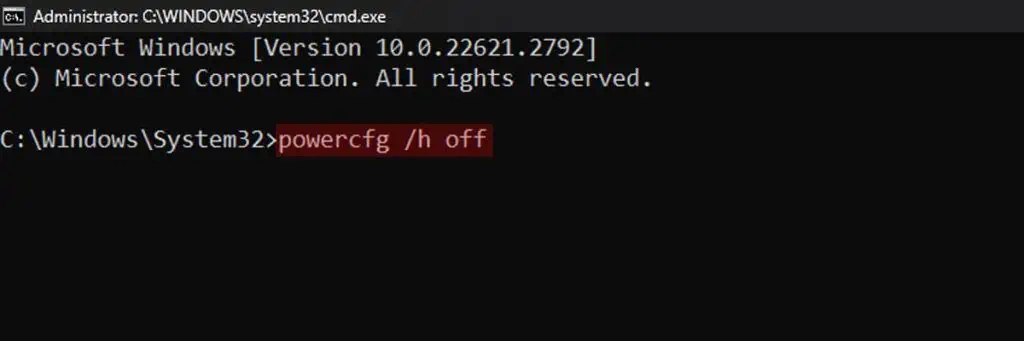
What’s more, disabling hibernation will also lower the use of your SSD’s limited read/write cycles, thusprolonging its lifespan.
Disable it For Multi-Boot System
Disabling hibernation is a good idea if you arecreating a dual or multi-boot system.
With it enabled, Windows willlock the system partition, so the other operating system won’t be able to mount or access it.
Also, hibernation freezes the state of your drive and may result in data loss if you transfer files between the dual-boot systems.
For example, say you have a Linux and a Windows OS. Then, you move a file to a sharedNTFS folderafter hibernating Windows.
When you open Windows OS again, it will load the previous drive state, which won’t contain the transferred file. So the file will get lost.