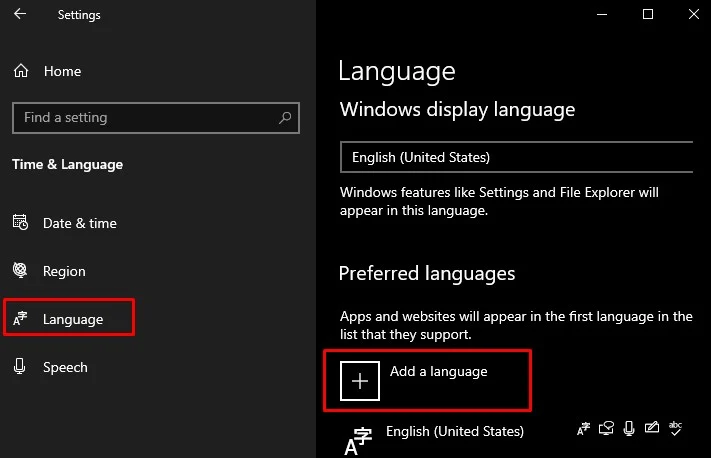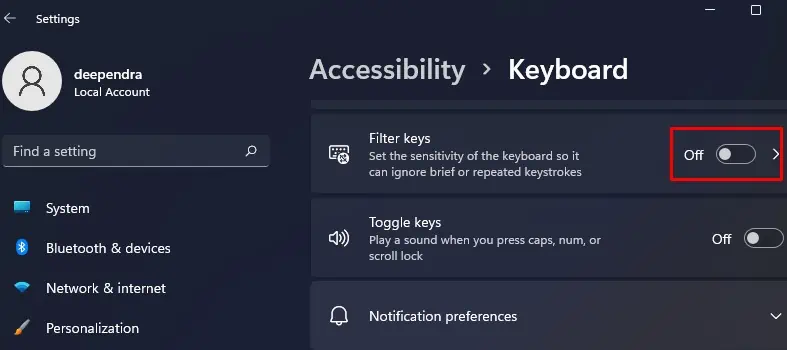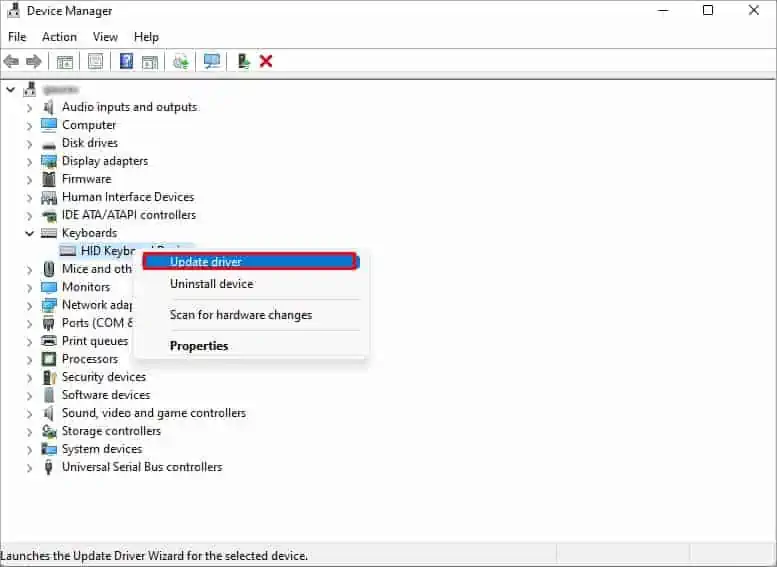As there are two shift keys on most of the keyboards, you may have trouble using one of them or both. Or the shift key may stop working intermittently. The Shift key mostly stops working when it is stuck. However, the misconfigured keyboard settings also cause this issue.
If the Shift key on your keyboard is not working, you may have issues using the keyboard in a smart way. you may apply minor fixes like cleaning the Shift keys and updating the keyboard drivers to solve this problem unless there is a hardware damage issue.
Here, we have compiled a list of 9 fixes you may use to fix when your Shift key is not working. Let’s get straight into them without further delay.

Try Another Shift Key on Your Keyboard
Almost every keyboard has two Shift keys, one on the left and another on the right. If you have problems using one of them, you may try another and see if the issue persists. If you only have a problem using one Shift key, the key is probably stuck. The case may be different if you can not use any of them. Please move to further fixes below.
If it has been a long since you last cleaned your keyboards, it is also possible that dust and debris have got inside the Shift key, and the key is stuck. you may use a can of compressed air or a vacuum cleaner toclean the keyboardsunderneath. If you have mechanical keyboards, you can even use a keycap puller to pull out the keys and look inside to figure out what’s wrong with the key.
Check Keyboard on Another PC
you may also take your keyboard to another PC and verify if the Shift key works there. If it works there, a software issue is causing trouble.

If you have anRGB keyboardor, say, if you are a gamer, you may be using a keyboard-specific remapper tool like SharpKeys or KeyTweak. The settings on the third-party applications may be configured to utilize the Shift key in a different way. If you are one of the remapper tool users, check the settings. If you may not figure out the settings, consideruninstalling the application.
If the Shift key still does not work on another PC, a hardware issue is causing it not to work. If possible, you may also get another keyboard, connect to your PC and see. After swapping the keyboards, you can easily figure out whether it is a software or a hardware issue.
Try Using On-screen Keyboard
you may also use anon-screen keyboardfeature available on Windows PC if both the Shift keys on your keyboard malfunction. To launch the on-screen keyboard, press the shortcutWindows + Ctrl + Oon your keyboard. Once it is launched, utilize the Shift key by clicking over the Shift button with your mouse.
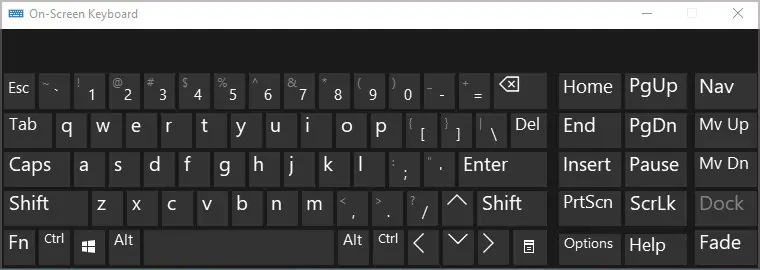
Change the Language Settings
The Shift key may not work as desired if you have a different keyboard layout than the English (US). The Shift key may have a different function assigned in other keyboard layouts. So ensure you have English as the preferred language on your keyboard settings.
Here’s how to change the language settings: