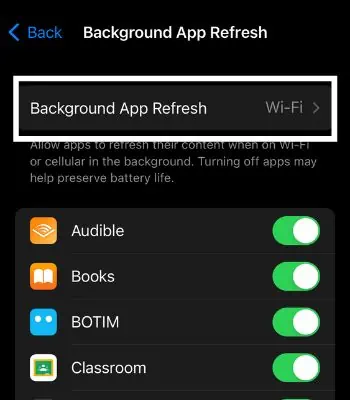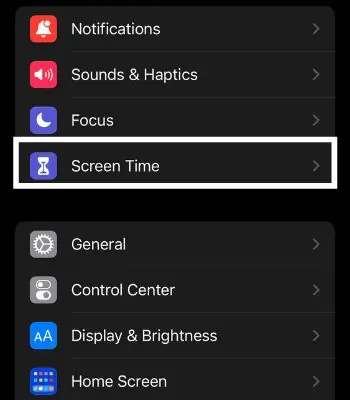If you are traveling in public transportation or using a ride-sharing service,sharing your locationwith your family can alert them about your location. They can then live-track you and get updates on your whereabouts.
Such features can save a life during an emergency. If this feature is not working on your device, you should not neglect it and keep a close eye on it. This issue can be caused by problems like not connecting to the internet or a disabled location service. If it is not functioning, you may easily fix such issues by enabling location service or granting necessary permissions.This article will guide you with causes and the different options you can do to fix this that leads to this kind of problem.
Why Is My Shared Location Not Working?
If a shared location is not working on your device, it can be caused by various reasons. Here, I’ve mentioned some common causes you need to understand.
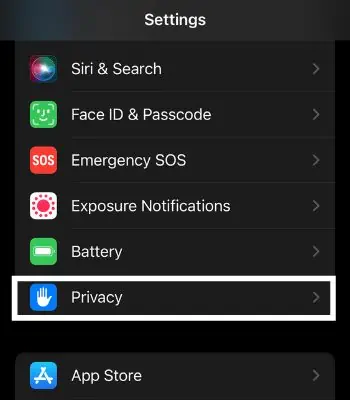
How to Fix Shared Location Not Working on Apple Maps
This part will focus on the different fixes you may use to fix your shared location not working on the Apple Maps.
The first thing you need to do to access the Shared location is by logging your Apple ID. After the newest version, it’s mandatory to log in with your Apple ID to share your location.
Enable Location Service
Shared Location won’t work on your device unless you enable location service. This feature helps you keep track of the location, gives access to GPS & Maps-related functions, and more.
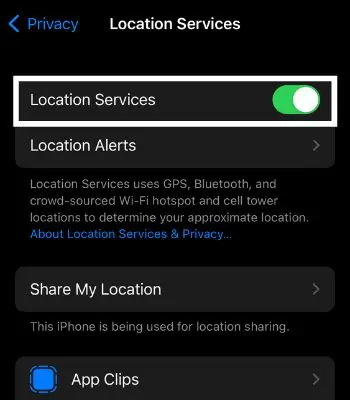
Enable Share My Location
After logging in to your Apple ID and enabling location service, ensure you have enabled the location sharing feature. You won’t be able to share your location before enabling this feature.
Enable Background App Refresh
A Disabling Background App refresh can preserve your iPhone’s battery. However, it might restrict some features like location service to running normally in the background. You need to enable it to function right even though you might not be using your iPhone.
This feature lets users control their privacy by giving permissions to different apps. Your Share my Location might not work if you have mistakenly enabled the restrictions feature.
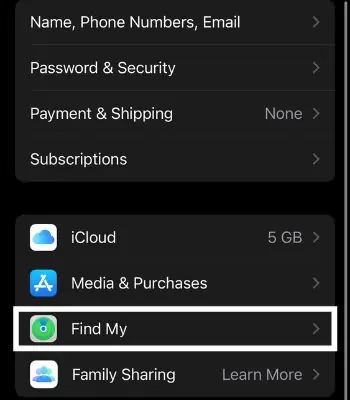
Check Your Date & Time